Install Uinta
After licensing Uinta, follow these instructions.
Install Uinta for Windows
-
Download and run the MSI install file from the Uinta downloads page.
-
If Windows Defender prevents the software installation, select Advanced options > Run Anyway.
-
When Uinta is installed, you will have an orange Uinta icon shortcut on your desktop and in the Windows (Start) menu.
Note: When installation is complete, if you are not notified, please search for Uinta in your installed apps.
Install Uinta for Android
Option 1: Download and install Uinta from the Google Play Store. This is the recommended method.
Option 2: Install the Uinta .apk file. This method is independent from the Google Play Store. If you this method, Uinta does not receive automatic software updates. Contact Juniper Systems at uintasoftware@junipersys.com or call (435) 753-1881 to request a Uinta .apk file.
Before you can install the .apk file, open Android Settings and allow the installation of unknown apps.

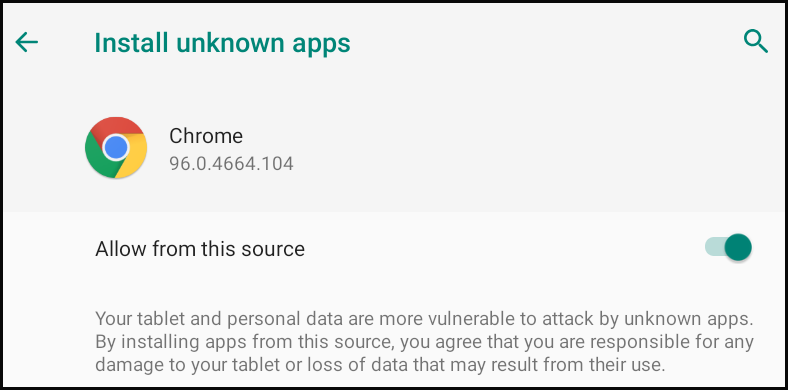
Install Uinta for iOS
Option 1: Search for Uinta in the Apple App Store. Install the Uinta app.
Option 2: Select this link using an iOS device https://apps.apple.com/us/app/uinta/id6478554483.
Related Information
Uinta Software and Template Downloads
Hardware Set Up
Set Up Mesa Hardware
Mesa 3 Windows - Getting Started
Mesa 3 Android - Getting Started
Recommended Mesa 3 Windows Preferences for Efficient Data Entry in Uinta
Recommended Mesa 3 Android Preferences for Efficient Data Entry in Uinta
Set Up Geode Hardware
Geode GNS1 and GNS2 Owner's Manual
Return to the Table of Contents.
Original article included the following:
License
-
Open Uinta.
-
Select the top-right Menu icon. Select About.
-
Enter your software key or change it as needed.
If you have not subscribed to Uinta or you would like to demo the software, please contact sales@junipersys.com to obtain a software key. If your software key has already been entered on two devices, you will be asked which device to remove it from.
If you cancel or exit the Software Activation window without entering a software key you will need to fully close then re-open Uinta.
-
Select the "I Understand" button to accept the Uinta End User Licence Agreement (EULA). You may then need to fully close then re-open Uinta.
If you ever need to view or change the software license in Uinta, select the top-right Menu icon. Select Help > Change License Key.
