Getting Started with Geode
This article walks through the setup of your Geode.
The Geode Sub-meter GPS Receiver is designed to be ready to use right out of the box. To start using the Geode,
The Geode can be used with most mapping apps that use industry-standard NMEA 0183 protocol.
|
|
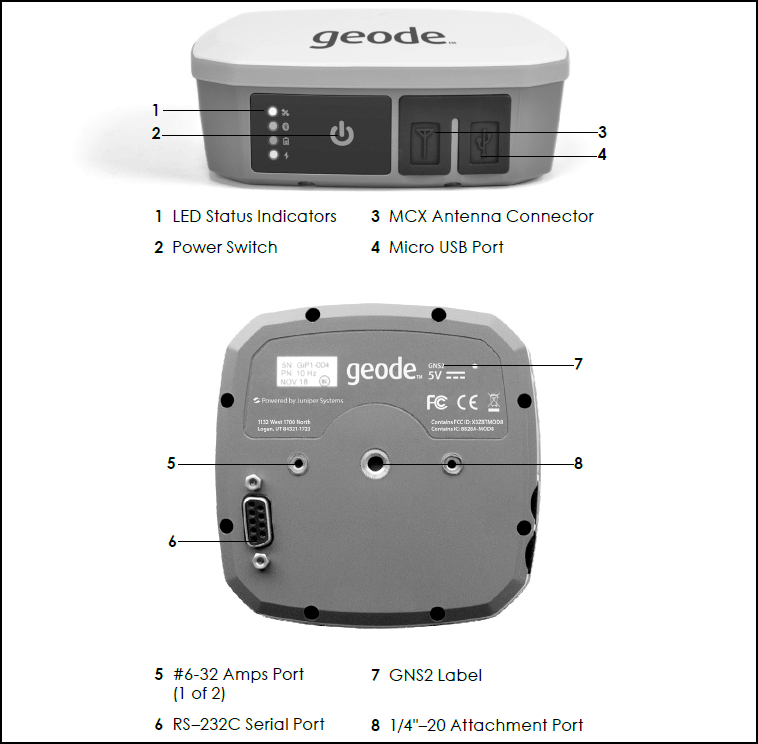 |
Charge the Battery
While the battery pack is charging, the red LED blinks. When it is fully charged and external power is applied, the red LED is solid. The LED will turn off when the external power is removed.
- Insert the USB end of the USB charge cable into the wall charger.
- Insert the micro USB end into the Geode.
- If necessary, attach the appropriate plug adapter for your country onto the AC wall charger.
- Plug the charger into a wall socket.
- Charge the battery pack at room temperature (68°F or 20°C) for 4–6 hours (for the first charge).
Note: For best results, only use the included wall charger and cable to charge the internal battery. Using a third-party USB cable may result in extremely long charge times or an incomplete charge.
Download the Ephemeris and Almanac
While turned on outdoors under open sky, the Geode will automatically download the ephemeris and almanac data the first time it is used. The almanac message from GPS satellites repeats every 12.5 minutes and must start from the beginning. To ensure the complete almanac is stored, turn on the Geode and wait up to 25 minutes to ensure complete almanac download.
You can use the Geode Connect utility to ensure everything is downloaded and set up correctly.
Connect the Geode to a Device
Instructions for connecting the Geode are provided at the following web pages.
- Connect the Geode to Android Devices
- Connect the Geode to Windows Devices
- Connect the Geode to iPhone or iPad
After the Geode is working and configured to your preference, disconnect Geode Connect from the Geode by fully closing or deleting the app. If you leave Geode Connect on, it can interfere with the data collection app you are using. The Geode Connect utility can be used to test and configure the Geode. This utility helps with the initial setup of the Geode, but it is not intended to be a data collection app.
Some suggestions for third-party data collection apps:
If you are using a third-party app that does not connect directly to the Geode, see
- Developing Apps to Use GPS in Windows
- Developing Android Apps to connect to the Geode
- Developing iOS Apps for Use with Geode GNS3 and GNS2
