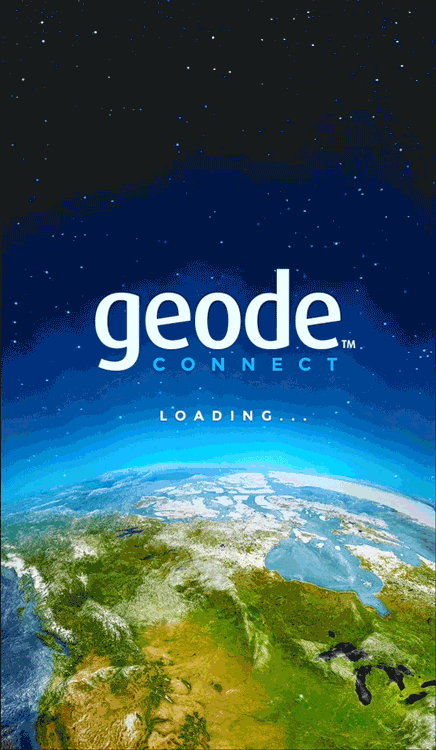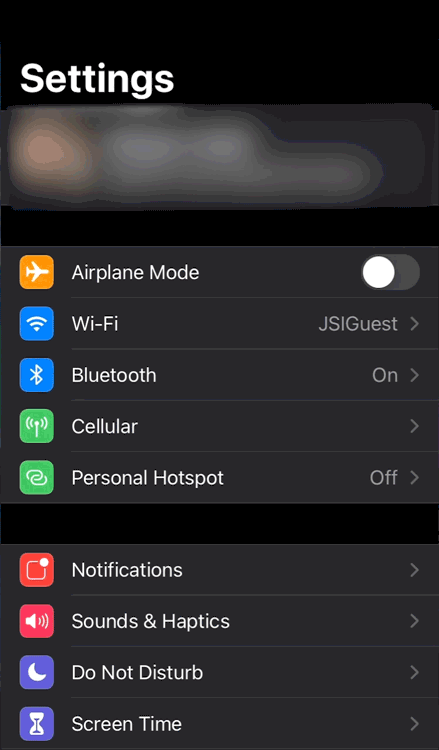Connect the Geode GNS3 or GNS2 to iPhone or iPad
The Geode (GNS3 and GNS2 models, not original GNS1 model) are compatible with Apple devices. To pair your Geode with an iPhone or iPad via Bluetooth, you can connect directly with the Geode Connect app or pair the Geode to the OS of your iOS device.
Connect Directly through Geode Connect
The serial number can be found on the bottom of the Geode. When the Geode is paired with your iOS device, a green "Pairing Successful" banner will appear.
When your Geode is selected, the Home screen will appear. |
|
Pair to the OS
|
|
App Direct Connection to the Geode
After the Geode has been paired with the iPhone or iPad, you can disconnect from Geode Connect, and fully close/exit the app (by swiping it away and verifying the icon for it is no longer visible at the top, or uninstall it if desired). You can then use the Geode in a data collection app such as those listed at the following web page.
Apple iPhone and iPad apps for the Geode GNS3 and GNS2
OS Location Services
If you are using an app that is not listed at that web page, then you may encounter issues related to OS Location Services vs. Direct Connection to a GPS Receiver. After you have paired the Geode to the Apple device (so the blue light is on) and have the app attempting to access your location (usually by tapping on the target icon), it may be difficult to determine if your position is truly being sourced from the Geode, especially if the app labels the connection as "Internal GNSS". Some methods to determine this are as follows.
One-Person Test
-
Place the Geode in one stationary position. Do not move it.
-
Open your mapping or data-collection app and have it access your location.
-
Holding your phone or tablet, walk five to ten paces out and then walk in a circle around the Geode.
If the position in the data-collection app does not change significantly (remember, the Geode is just sitting there), the app is currently drawing its data from the Geode. If the position moves in a circle, the app is currently drawing its data from your iPhone or iPad internal GPS receiver or another source.
Two-Person Test
-
One person holds the Geode, and the other person holds the Apple device.
-
Open your mapping or data-collection app and have it access your location..
-
The person holding the Apple device remains stationary.
-
The person holding the Geode walks five to ten paces out and then walks in a circle around the person holding the Apple device.
If the position moves in a circle, the app is currently drawing its data from the Geode. If the position does not change, the app is currently drawing its data from your iPhone or iPad internal GPS receiver or another source.
Related Information
For more information, see: