Redeem Purchase, Set Up Account, and Assign License(s)
The following procedures require an internet connection and a Juniper Systems account. If you purchased Uinta from Juniper Systems, you already have an account. If you purchased elsewhere, you will need to redeem your purchase coupon and create an account as indicated in your email or following the instructions below.
Redeem Purchase Coupon
Note: If purchased directly from Juniper Systems, skip to Manage License(s).
- Locate your order summary email for Uinta software.
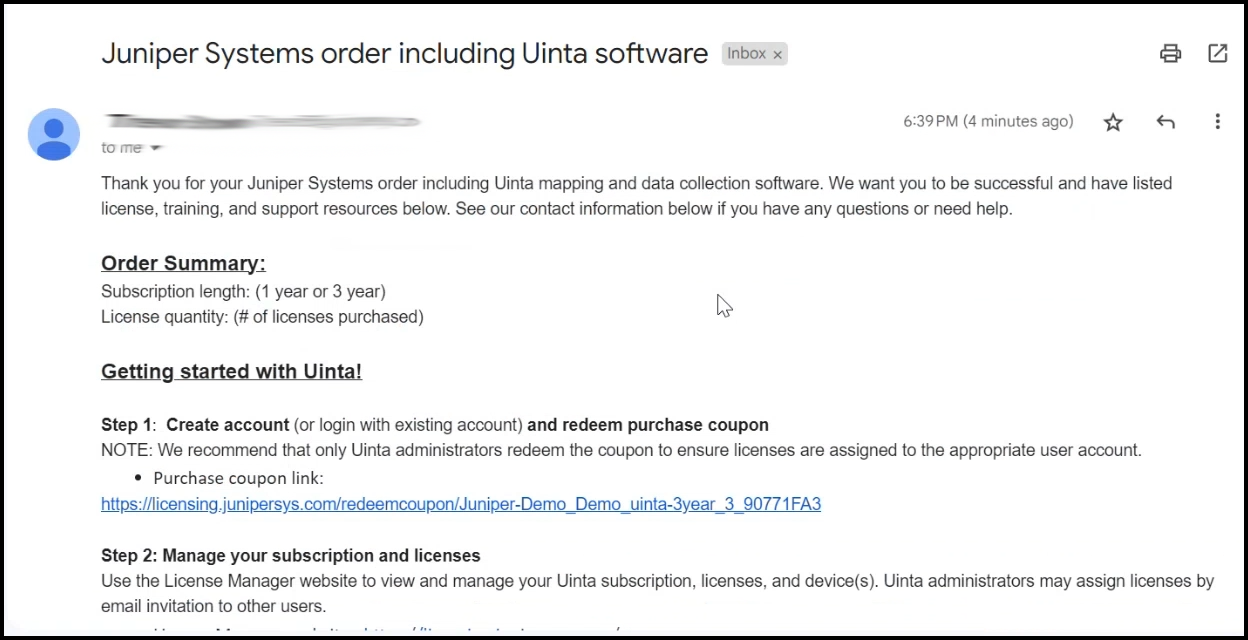
- Follow the link in Step 1 of the email to redeem the purchase coupon to access the Uinta License Manager (licensing.junipersys.com).
We recommend that only administrators redeem the coupon to ensure that the licenses are assigned to the appropriate user account. - If you have a Juniper Systems account, enter your credentials and tap, sign in. If you don't have a Juniper Systems account, tap sign up now.
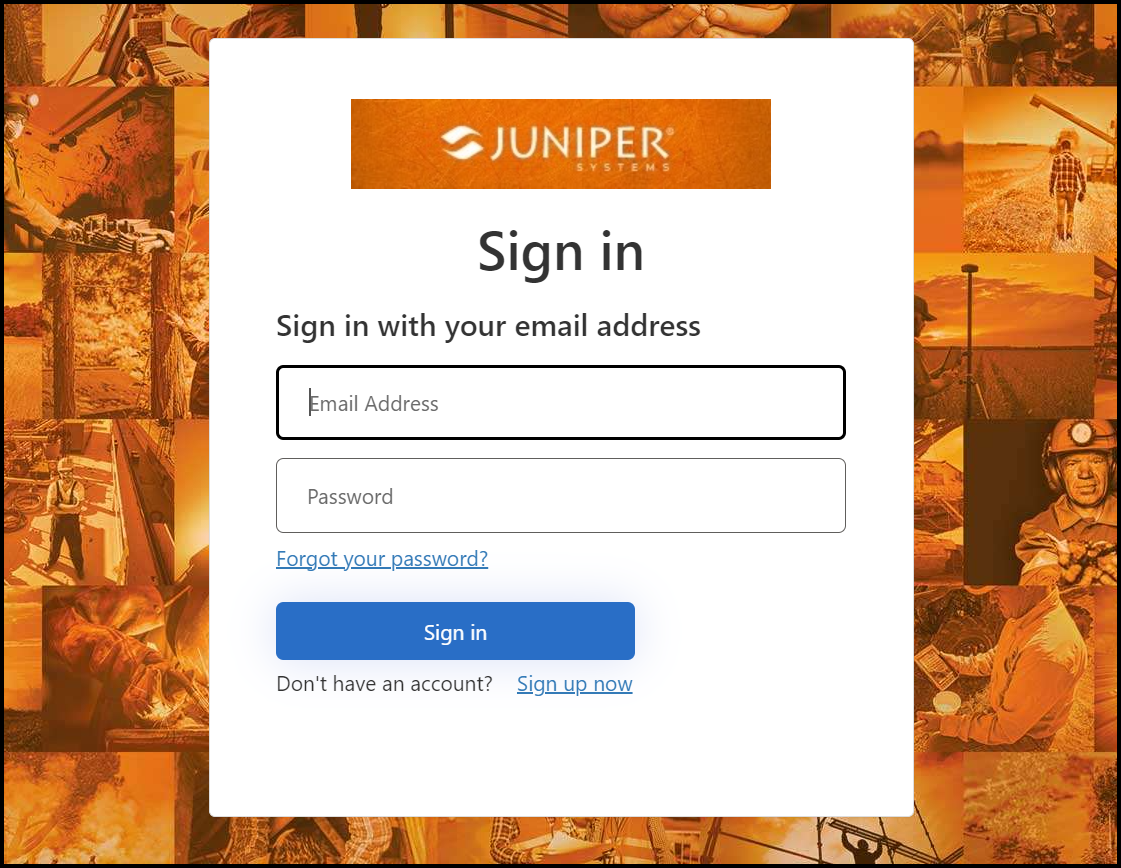
- Tap Redeem Coupon and Activate Subscription.
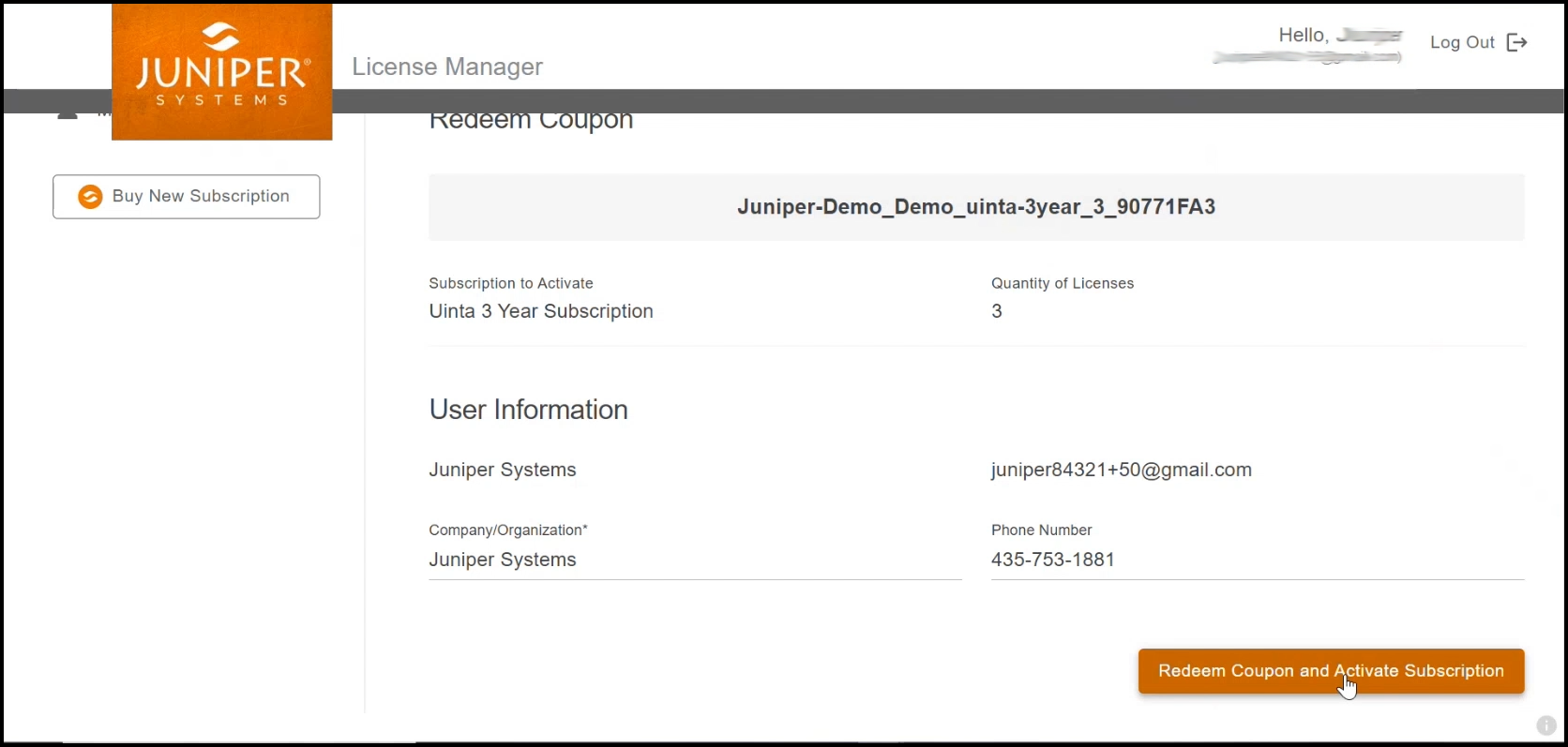
Manage License(s)
From the Juniper Systems License Manager,
- Tap Assign.
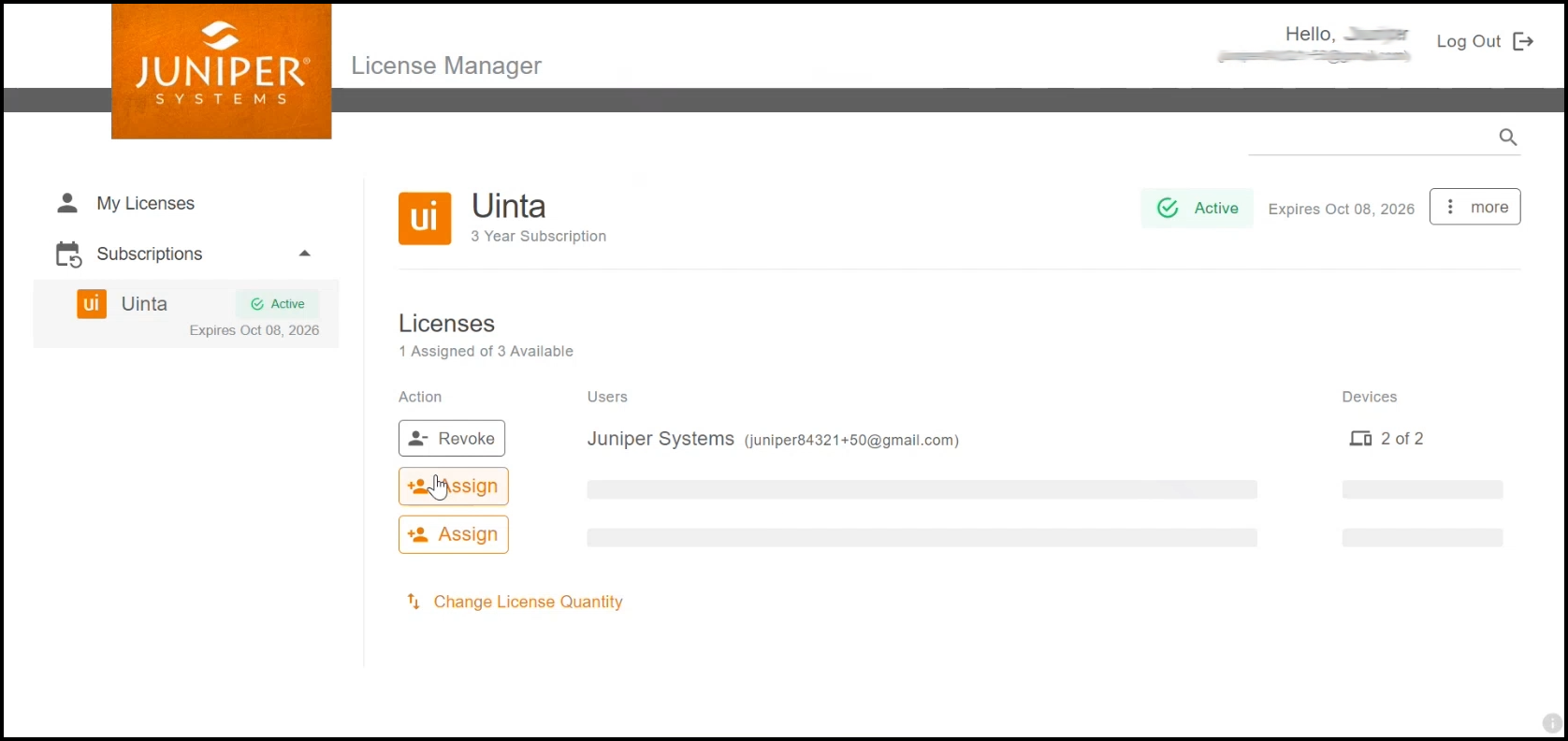
- Enter the email address of the person to assign it to.

- Tap Assign License.
- If there is no Juniper Systems account for the email address, enter the name of the person. Tap Reserve and Invite.
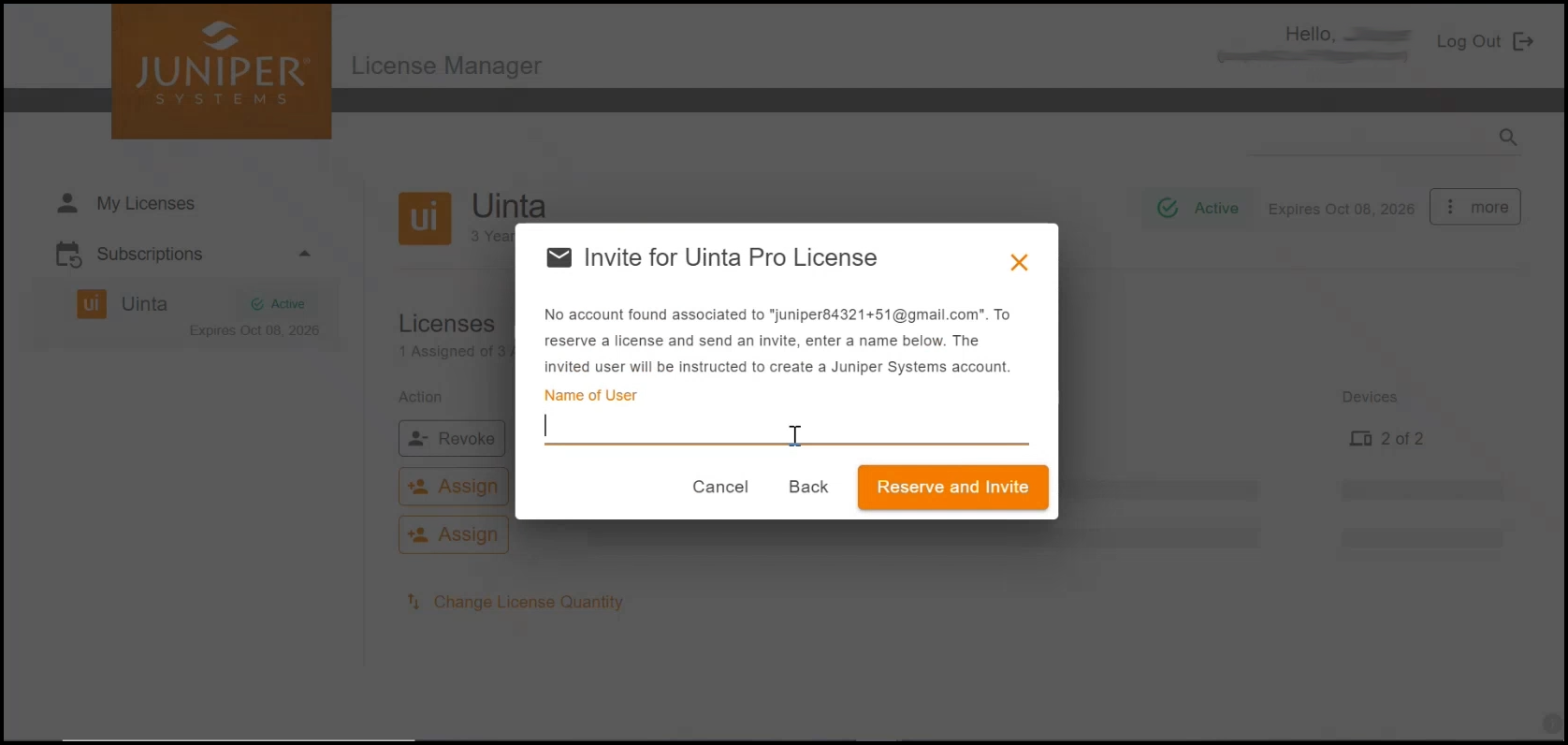
License Manager shows the license reserved. The person will receive an email with instructions to create a Juniper Systems account, install Uinta, and claim the reserved license.

Install Uinta on Devices
Instructions for Windows, Android, and iOS devices are found in Install Uinta and setup field computer(s).
Each Uinta license can be used on two devices, e.g. a Windows 10 computer and an Android or iOS handheld/tablet for mobile data collection in the field.
The first time that you open a newly installed version of Uinta, you will need to Log in using the email address and password associated with your license.
- If there is no Juniper Systems account for the email address, enter the name of the person. Tap Reserve and Invite.
