Troubleshooting the Cellular Modem on Mesa 3 Windows
The Mesa 3 Windows tablet with integrated cellular modem uses one of the following models:
- Americas and EMEA (EU/CE) - Sierra Wireless AirPrime EM7455
- Asia Pacific - Sierra Wireless AirPrime EM7430 (same as Mesa 2 tablets)
If the cellular modem is not working, try these troubleshooting steps.
Power Off and On the Tablet
- Disconnect the tablet from external power.
- Power off the tablet by selecting Start > Power > Shut down.
- Wait for the display and red LED to turn off.
- Wait an additional 15 seconds for EC processes in the background to complete.
- Power on the tablet.
- If the cellular modem is still not working, restart the tablet by selecting Start > Power > Restart.
Manually Connect to the Cellular Network
- Go to Start > Settings > Network & Internet > Cellular.
- Clear the Let Windows keep me connected checkbox.
- Manually connect your device to the cellular network.
- After you are connected, re-enable this setting.
Run the Latest OS Patch
Download and run the latest OS patch at Mesa 3 Windows OS and firmware updates.
The Mesa 3 OS patch version 24299 or later automatically checks, corrects, and alerts you to possible cellular connection problems. When the OS patch successfully installs and the cellular modem is working, the following message appears.
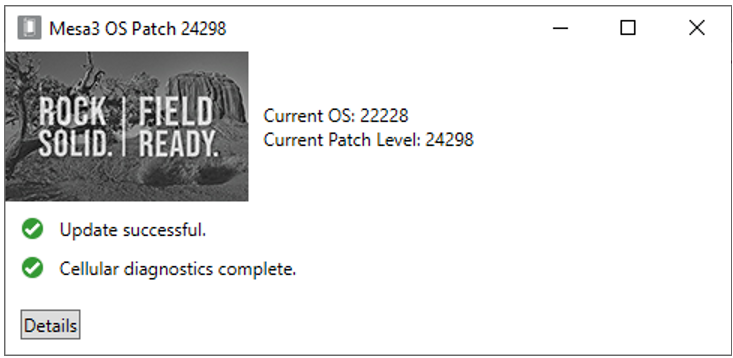
The following sections describe how to resolve cellular connection errors.
No Cellular Modem Detected
If the tablet does not have a cellular modem or it is undetected during the cellular diagnostics test, no cellular information is displayed.
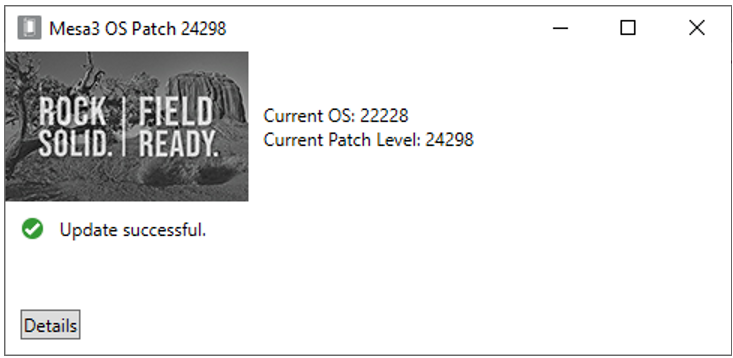
If the tablet contains a cellular modem but it is undetected,
- Disconnect the tablet from external power.
- Power off the tablet by selecting Start > Power > Shut Down.
- Wait for the display and red LED to turn off.
- Wait 15 additional seconds for the EC processes in the background to complete.
- Power on the tablet by pressing the Power button.
- If the cellular modem is still not working, restart the tablet by selecting Start > Power > Restart.
- Run the OS patch again.
If the cellular modem is still undetected, contact a certified repair center.
No SIM Card Detected
If no SIM card is installed in the tablet or the SIM card is undetected during the cellular diagnostics test, the following message appears.
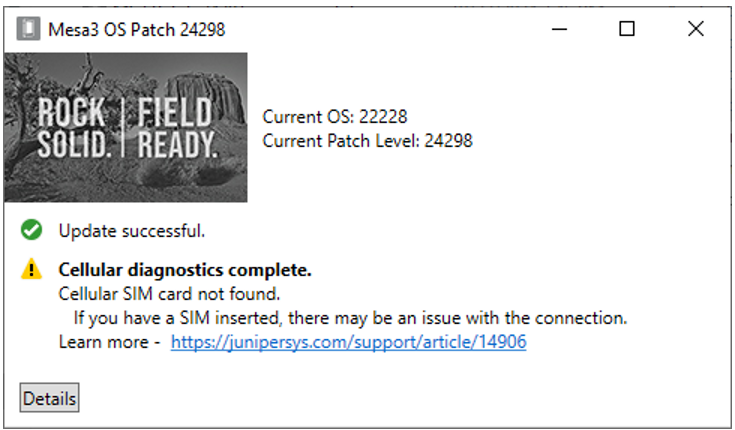
To troubleshoot this issue,
- Verify that the cellular data plan for the SIM card is active.
- Check for damaged or missing SIM card header pins. If the pins are damaged or missing, contact a certified repair center.
Faulty Connection to Cell Modem
If the cellular diagnostics test shows low antenna performance, the cell modem may have a faulty connection. This requires repair at a certified repair center.
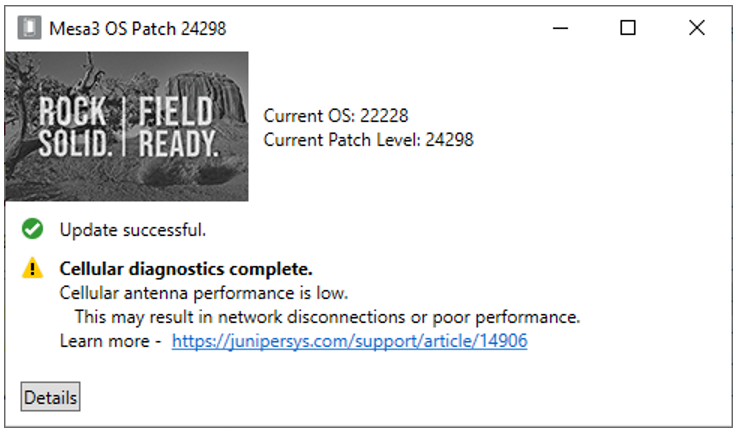
Weak Signal Strength
If the cellular signal strength is weak, run the OS patch again in an area with a stronger cellular signal.
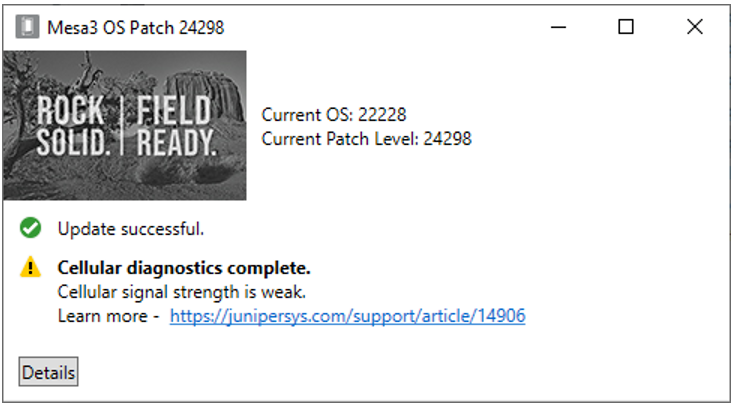
Firmware Fails to Update
If the cellular firmware update fails, restart the tablet. Then, install the OS patch again.
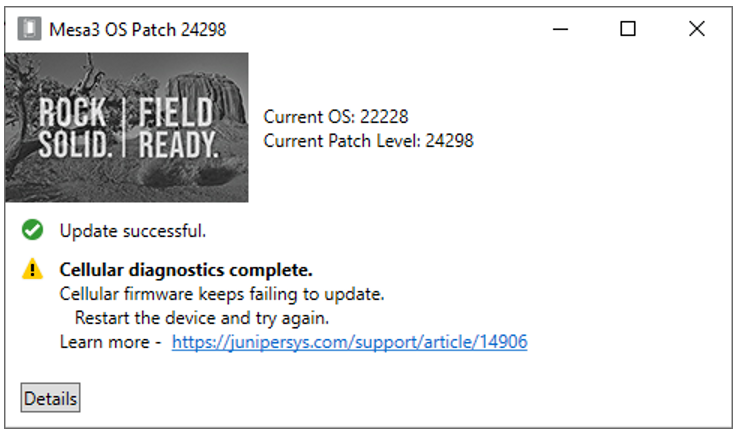
Mismatched APN Settings
If the cellular APN setting in Windows does not match the APN setting in the modem, use the Sierra Wireless Skylight app to load the correct APN settings for your cellular network. Follow the instructions in Apply an APN with Skylight.
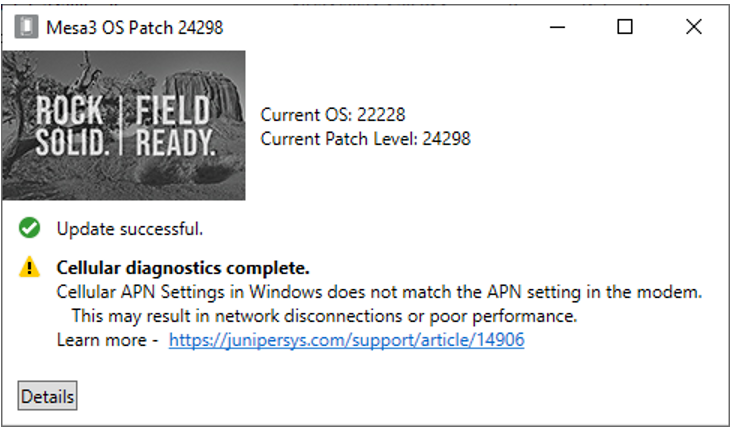
Related Information
- For information on cellular settings, refer to Cellular settings in Windows.
- Occasionally, a Mesa tablet running in world-wide mode may appear to have trouble connecting to Wi-Fi. Refer to Wi-Fi Mobile Country Codes for details.
