Mesa 4 Battery Information
Battery life on a full charge with typical usage is 7-10 hours. You can extend the battery life by an additional 3-5 hours with the optional internal battery. The actual amount battery life you experience can vary significantly depending on your usage of applications, backlight, and radios (such as Wi-Fi, cellular, GNSS, and Bluetooth).
Battery packs typically last 1,000 to 3,000 charging cycles and have a one-year shelf life. Recharge the battery packs at least once per year to prevent the batteries from discharging to a level that might damage or permanently reduce the capacity of the batteries.
CAUTION: Only use batteries designed for the Mesa 4 from an approved vendor. Using non-approved batteries may void your tablet warranty. The Mesa 4 must be returned to a certified repair center to replace the optional internal battery.
CAUTION: The tablet is not designed to run on external power without an installed battery. Doing so can potentially damage internal components and void your tablet warranty if external power is lost.
Extend the Battery Life
-
Charge the batteries at room temperature.
-
Don't leave the Mesa 4 connected to a charger for extended periods.
-
To store the Mesa 4 for a few days,
-
Completely shut down the Mesa 4, using one of the following methods.
-
Select Start, and then select Power > Shut down.
-
Press and hold the power button for 5 seconds until the message "Slide to shut down the PC" appears. Swipe to the bottom of the screen to power off the tablet..
-
-
-
To store the Mesa 4 for more than a month, use the storage feature to prepare the tablet for long-term storage. The storage feature sets the battery charge level at about 40% (the optimal charge level for storage) and electronically disconnects the battery from the Mesa 4.
-
Go to Device Settings > Misc.
-
Turn on Automatically prepare batteries for long term storage. Follow the on-screen prompts.
-
Store the Mesa 4 in a cool, dry location. At this point, you can safely remove the battery from the tablet if desired.
-
When you are ready to power on the Mesa 4, replace the battery pack (if removed). Plug in the tablet with the AC wall charger or USB-C charger. Then, press and hold the power button for about 1 second until the red LED turns on.
-
Resolve Battery Problems
Reduced Battery Capacity
If the battery charging capacity is severly reduced, the battery is likely worn out. You can continue to use the battery but may need to charge more frequently. To get the maximum battery life, replace the battery.
Charging Error Message
If a charging error message appears, use the following troubleshooting tips.
-
Restart the Mesa 4. This method is effective if the Mesa 4 has internal and removable batteries and both report a charging error.
-
Shut down the Mesa 4. (The red LED light must be off.) Remove the battery for a few seconds, and then re-insert the battery.
-
Reset the battery:
-
Shut down the Mesa 4, and disconnect any chargers.
-
Press and hold the power button for about 20 seconds. Wait until the red LED turns off.
-
Connect the charger, and power on the Mesa 4.
-
-
Replace the battery if the error message is still present or reappears after a short period of time.
Battery is Unrecognized by Tablet
To view the status of an installed battery, do one of the following.
- Open Settings > System > Power & battery.
- Open Device Settings > About.
If the battery is unrecognized by the tablet, no information will be available. To fix this issue,
- Completely shut down the tablet, using one of the following methods.
- Select Start, and then select Power > Shut down.
- Press and hold the power button for 5 seconds until the message "Slide to shut down your PC" appears. Swipe to the bottom of the screen to power off the tablet.
- Disconnect the tablet from all external power sources, including an AC wall charger, a USB-C charger, or a dock.
- Wait 1 minute.
- Plug in the tablet with the AC wall charger or a USB-C charger, and press the power button for about 1 second until the red LED turns on.
Unbalanced Cells in the Battery
An unbalanced Mesa 4 battery is very rare but can occur if the battery cells have different voltages. To view the status of a battery installed in a Mesa 4, select Device Settings > About. If the cells are unbalanced, the battery status displays Unbalanced instead of Normal. You may be able to balance the battery cells by repeatedly charging and draining the battery.
To balance the cells in the battery,
-
Charge the battery to full, and then drain the battery.
-
Charge the battery to full again.
-
Remove the battery from the Mesa 4, and let the battery sit for a few days.
-
Insert the battery into the Mesa 4, and charge the battery to full.
-
If the unbalanced error appears again, repeat the procedure.
-
If the error is still present, replace the battery.
Update a Mesa 3 Battery for Use in a Mesa 4 Tablet
You can use a Mesa 3 battery in a Mesa 4 tablet if you update the firmware to version 7A.
To update the battery firmware,
- Install the battery you want to update in a Mesa 3 tablet.
- Update the firmware on the Mesa 3, which also updates the battery firmware.
- After the firmware update finishes, verify the battery firmware version.
- Go to the Start menu and select Device Info.
- View the firmware version in Battery Status.
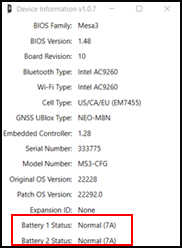
- Close the Device Info app.
- Shut down the Mesa 3. (The red LED must be off.)
- Remove the battery. The battery can now be used in a Mesa 4 tablet.
You can use a Mesa 3 battery in a Mesa 4 tablet if you update the firmware to version 7A. Please see Update a Mesa 3 Battery for Use in a Mesa 4 Tablet
