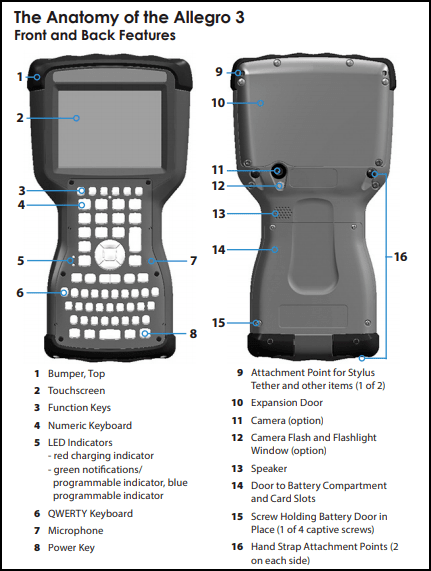Getting Started with Allegro 3
This article walks through the set up of the Allegro 3.
Initial Setup
Install and charge the battery pack as shown in our Quick Start Guide,
- Loosen the four captive screws holding the battery compartment door in place using a #1 Phillips screwdriver.
- Remove the door.
Caution: The Allegro 3 is not sealed against water and dust when the battery door is not installed.
- If you are using a micro SD card for additional memory or a mini SIM card with the 4G LTE (optional), install them before you install the battery pack.
- Place the Li-Ion battery pack in the compartment. Line up the symbols on the battery pack with the symbols inside the case.
- Replace the door and tighten the screws.
- Charge the battery pack for 4-6 hours at room temperature. The red LED on the keyboard will blink when the battery pack is charging.
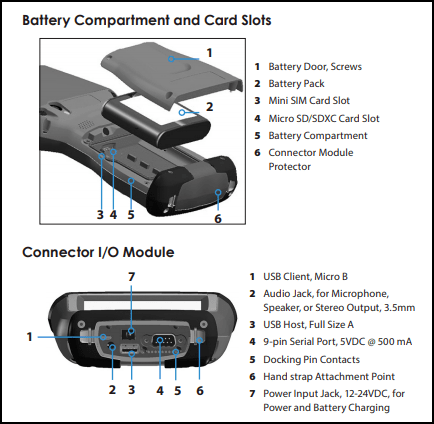
Download Apps
The Allegro 3 doesn’t have Google Play. Although Google Play is a convenient and familiar way to download Android apps, it is not the only way. The APK Pure app store has many of the same apps available through the Google Play store. On the home screen of your Allegro 3, tap the widget to take you to our website for the link to APK Pure. Open this app store and browse the available apps.
For more information on how to download apps, see Download Apps for Archer 3 and Allegro 3.
Set Up Bluetooth
To connect the Allegro 3 and another device with Bluetooth,
- Turn both devices on.
- Place them within 100 feet (30 meters) of each other.
- Make Bluetooth discoverable on both devices. Bluetooth on the Allegro 3 is off by default.
- To activate it, go to Settings > Bluetooth. You can also pull down the Quick Settings Tray and tap the Bluetooth symbol to turn it on.
- Tap the word Bluetooth underneath the symbol.
- Tap More Settings to go to the settings screen.
- On the Bluetooth settings screen, a list of all Bluetooth devices within range is shown.
- Tap on the name of the device in the list you would like to pair with. A Bluetooth pairing request box is shown. If prompted, enter the PIN or passcode of the device you want to pair with. You should now be paired with the device.
Note: If Bluetooth is on and the Allegro 3 enters sleep mode, Bluetooth will turn off to save battery power. The connection will resume when it powers back on.
Set Up Wi-Fi
To use Wi-Fi, you need to be in range of a Wi-Fi 802.11b/g/n 2.4GHz access point to make a connection.
- Go to Settings > Wi-Fi and tap Off in the upper left-hand corner to toggle the Wi-Fi on. You can also pull down the Quick Settings Tray and tap the Wi-Fi symbol to turn it on.
- Tap the word Wi-Fi underneath the symbol.
- Tap More Settings to go to the settings screen.
- The Allegro 3 will automatically start scanning the area for available Wi-Fi networks.
- Select the network you want to use and enter the network password (for locked networks). The Allegro 3 remembers the Wi-Fi network connections created.
- Wi-Fi can be turned on and off and settings can be managed from the Settings > Wi-Fi tab.
- Tap the network you selected to view information like Link speed.
- Tap and hold to view other options like Modify Network.
Setup GPS/GNSS
Allegro 3 Geo model units provide position information using an integrated GPS/GNSS receiver. Access the receiver by selecting Settings > Location and turning it on. The settings can be viewed and edited to suit your needs. After installing a compatible GPS app, allowing the app permission to access your location, then opening the app and having it start to try to get your position, you may need to initially leave the unit outside under open sky for up to 25 minutes (to download an almanac and ephemeris) before satellites are shown and an accurate position is provided.
More Information
For more information see the Allegro 3 Owner's Manual.