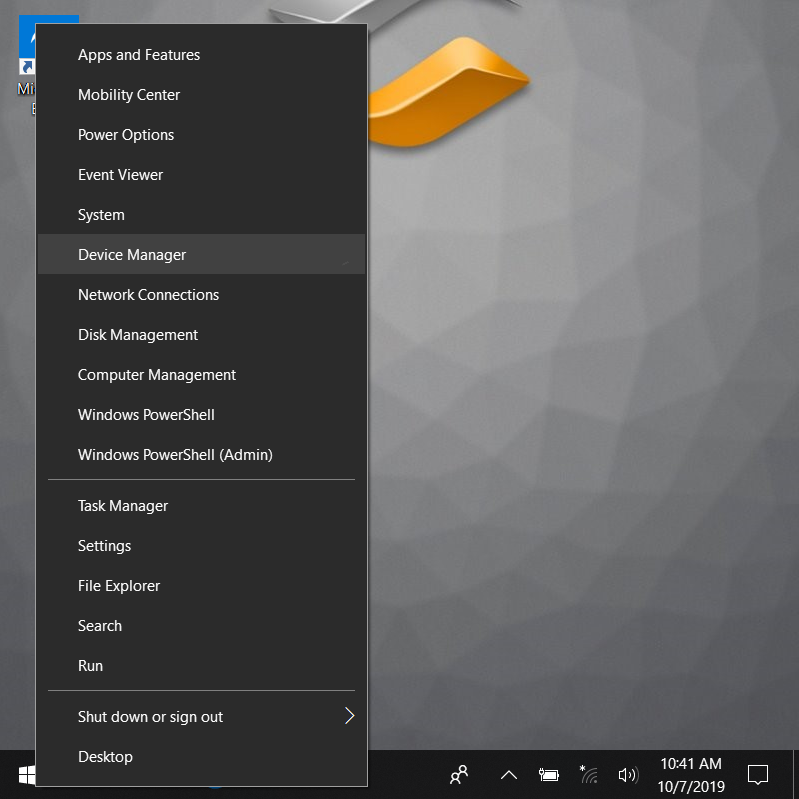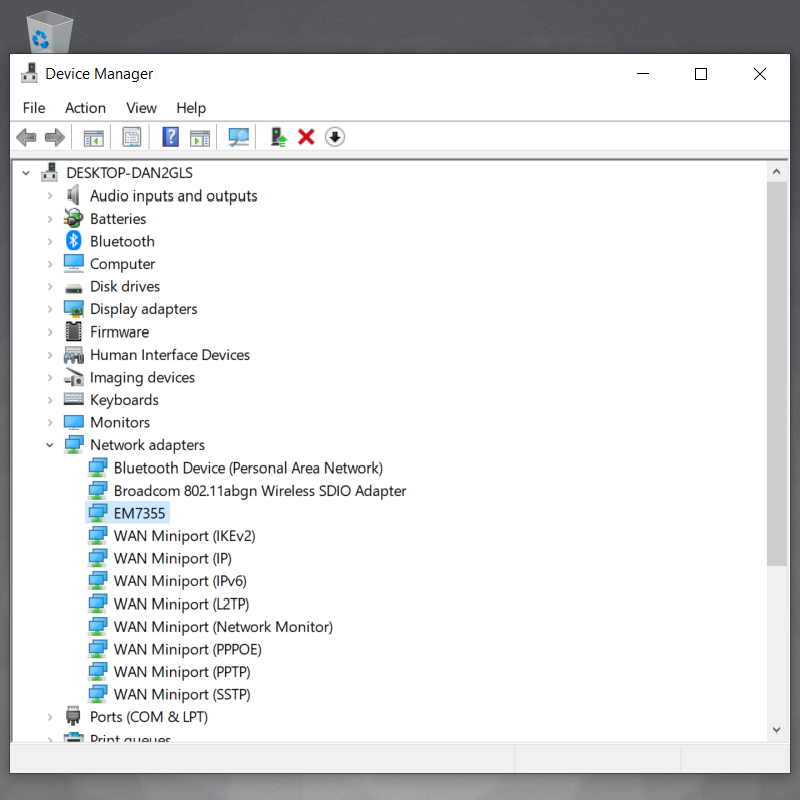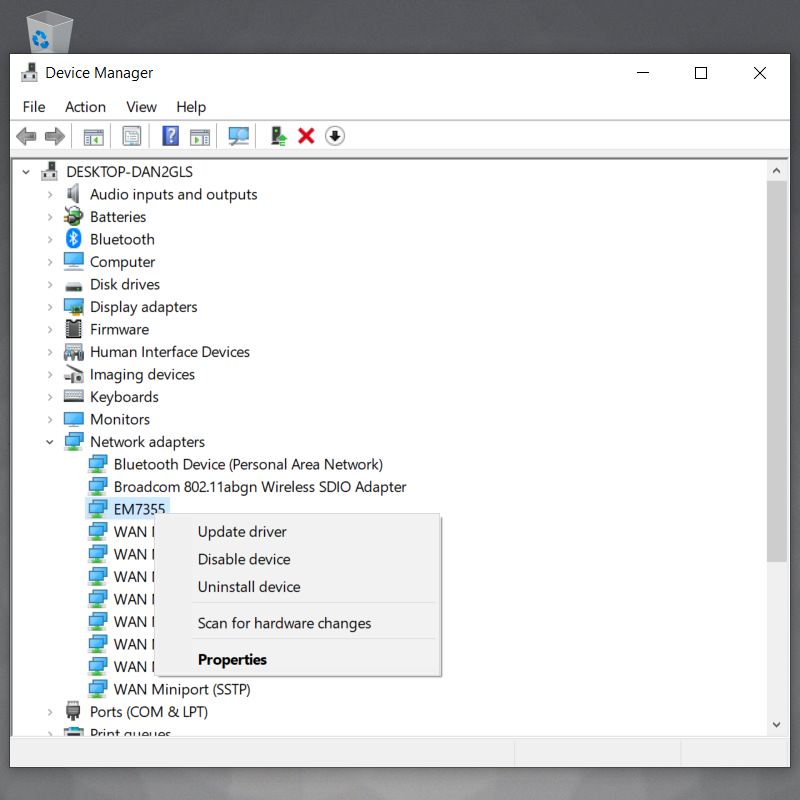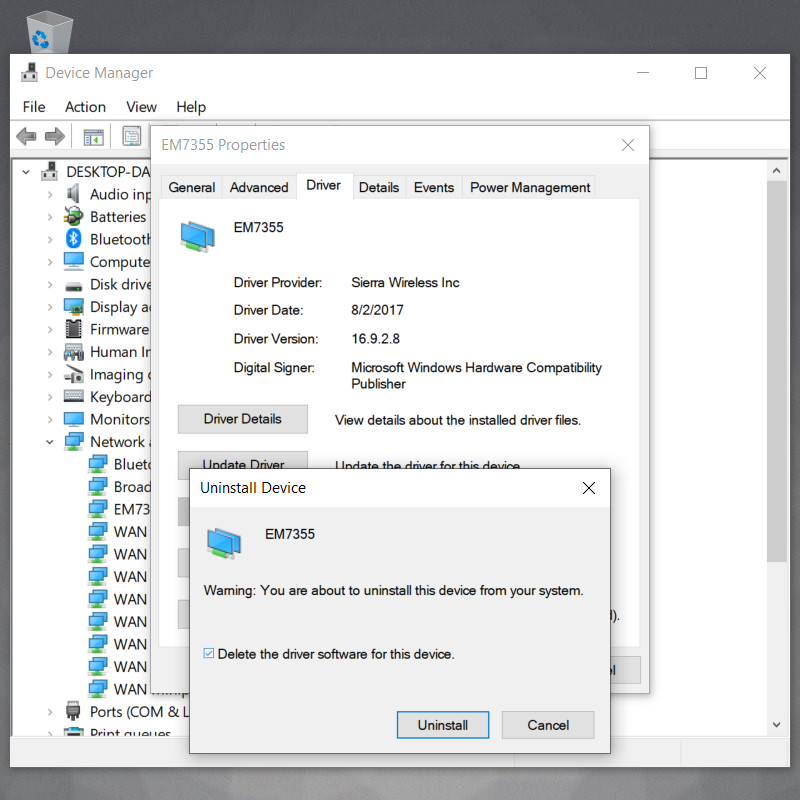Cell Modem driver update for Mesa 2
Update 13 Jul 2022: With the 3G sunset, some 4G LTE cellular modems may not be able to retrieve APN settings. This problem is heightened because Windows no longer supports the QMI interface used to apply the APN information to cell modems. For details, Apply an APN with Skylight.
WARNING: If using Verizon Wireless, you must insert the SIM card and activate while using the build 4775 driver. It is not recommended to update the drivers if using Verizon. If you have already updated. you will need to roll back the driver to activate. The previous drivers (build 4775) are found below. For more details, see the following web page.
Mesa 2 will not activate with Verizon
To update the cellular modem driver on a Mesa 2 unit, download and extract the file below, and then tap and hold on the extracted "install_cell.bat" file to "Run as administrator" on the unit. Both extracted files must be located in the same folder before running the file. After running the file, you may encounter a delay of a minute or two before the installation proceeds and completes.
Sierra-Wireless-EM-cell-driver-4836.zip
Build 4836 provides a UNIFIED set of drivers for all models of the cell modem. The previous separate drivers are at the following links. Again, both extracted files must be located in the same folder before running the installer.
- North America - Sierra-Wireless-EM-7355-build-4775.zip
- Europe (EU/CE) - Sierra-Wireless-EM-7305-build-4775.zip
- Asia Pacific - Sierra-Wireless-EM-7430-build-4773.zip
|
|
|
|
|
|
|
|
|
|
|
|