Screen Sharing from the Mesa 3 Windows
May 28, 2024 Article #14938
This article explains how to share the screen of your Mesa 3 to a compatible TV or projector.
The Mesa 3 Windows uses Miracast to screen share with a compatible device. To connect your tablet:
- Go to Settings > System > Display then scroll down until you find "Connect to a wireless display" under Multiple Displays.
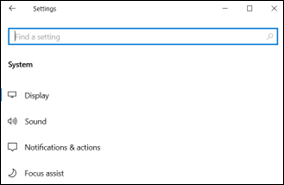
A notification window will slide out from the right side that will list all available devices.
- Tap on the device to connect.
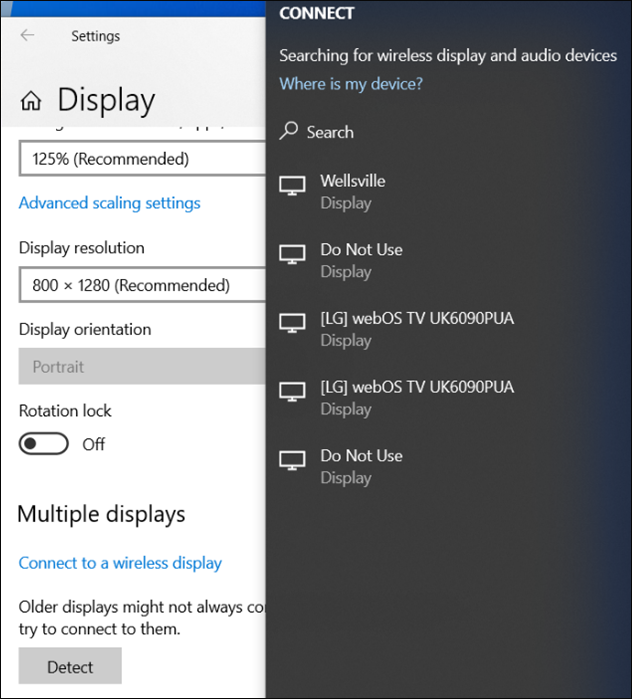
Additional Information
Screen sharing can also be accomplished by using TeamViewer or other similar programs. For more information, see TeamViewer Remote Control.
