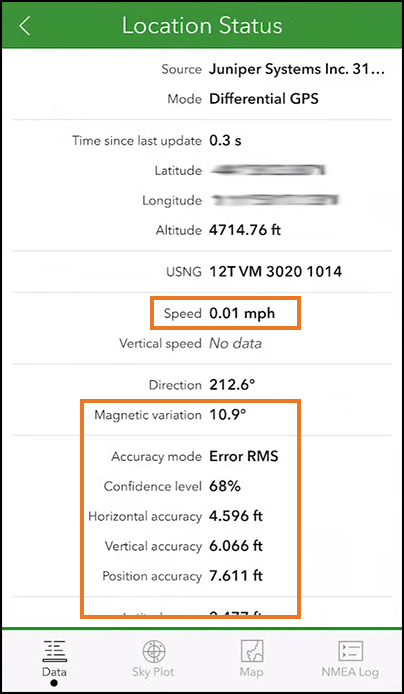Work with ESRI ArcGIS Mobile Apps (iOS)
Your Geode GNSS receiver will work with ESRI ArcGIS mobile apps.
To use an ESRI ArcGIS Mobile App with Geode,
- Pair the Geode to your iOS device.
- (Optional) Connect for NTRIP/RTK.
- Connect the Geode to ArcGIS Field Maps or ArcGIS Survey123.
When using NTRIP/RTK, you will leave the Geode Connect window open while you use the ESRI ArcGIS mobile app.
Pair the Geode
Pair your Geode to your iOS device using the Bluetooth settings.
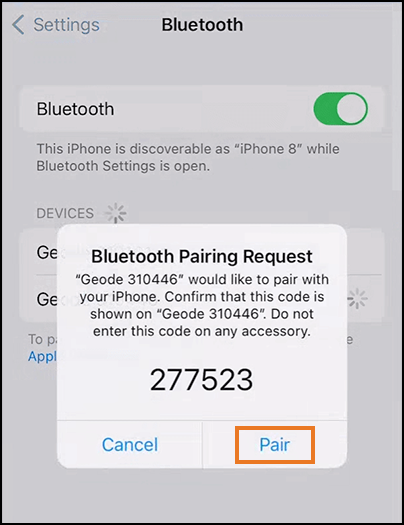
CAUTION: Do not use two ESRI apps while using Geode Connect as an NTRIP/RTK provider.
While the Geode Bluetooth feature is capable of supporting two iOS device EA Session connections at the same time, running two ESRI apps at the same you are using Geode Connect as an NTRIP/RTK provider will prevent the Geode Connect session and NTRIP/RTK Client from functioning properly. (The ESRI apps will consume both EA Session connections.)
If you will use NTRIP/RTK continue with the Connect for NTRIP/RTK instructions. If you will not use NTRIP/RTK, skip to Connect to Geode in Field Maps or Connect to Geode in Survey123.
Connect for NTRIP/RTK
Geode Connect 2.5.0 paired with a Geode receiver can obtain NTRIP/RTK GNSS receiver metadata and pass it to ESRI ArcGIS mobile apps, such as ArcGIS Field Maps and ArcGIS Survey123. To use the NTRIP/RTK correction service with your Geode and an ESRI ArcGIS mobile app, you will start the NTRIP/RTK service from Geode Connect, leave the Geode Connect app running, and then connect the Geode as the location provider for Field Maps or Survey123.
With your Geode paired to your device (see Connect with Bluetooth above), open Geode Connect. From More > Configure > NTRIP/RTK, enter the information supplied by your NTRIP/RTK service provider. For more details see the GNS3 User Manual, 5.5.3 Receiver Configuration, Configure NTRIP/RTK on page 80.
Keep Geode Connect open while you connect to the Geode and use your ESRI ArcGIS app.
Continue with the instructions for your app Connect to Geode in Field Maps or Connect to Geode in Survey123
Connect to Geode in Field Maps
-
With your Geode paired to your device (see Pair the Geode above), tap the profile icon in Field Maps.
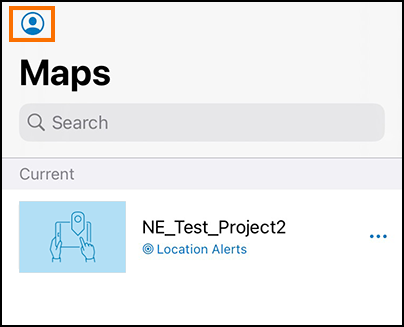
-
Tap Provider.
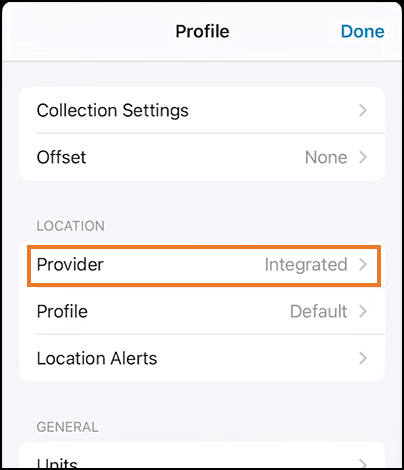
-
Tap Integrated.
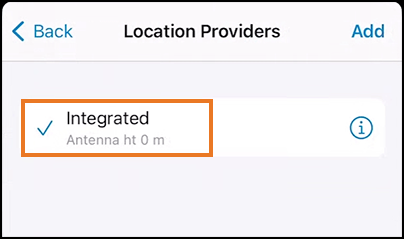
-
Tap Add.
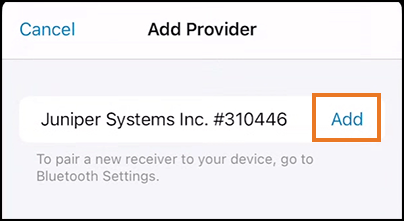
-
Set the antenna height and tap Done.
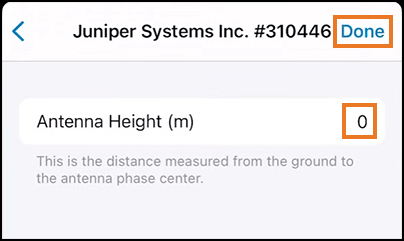
-
Select the Geode to set it to the current provider. It may have the name “Juniper Systems Inc.” with the Geode serial number.
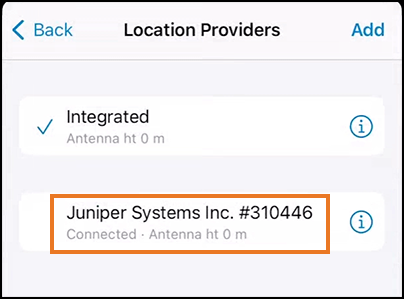
You can now see the Geode listed as the provider.
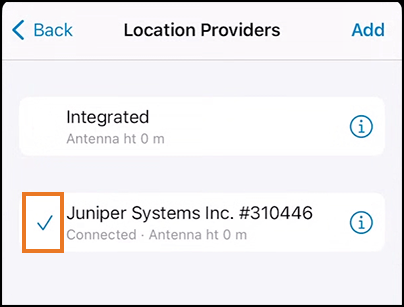
You are now ready to use Field Maps with the NTRIP/RTK service through the Geode.
If you are using NTRIP/RTK, you can now see data in additional fields.
Note: You will need to keep the Geode Connect window open in order to maintain your NTRIP/RTK correction service.
Connect to Geode in Survey123
With your Geode paired to your device (see Pair with Geode above),
-
Tap
 .
.
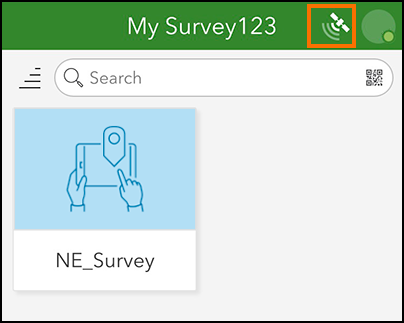
-
Tap
 .
.
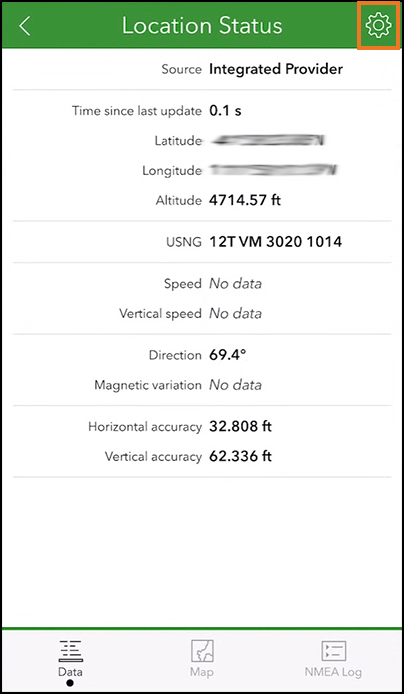
-
Tap Add location provider.

-
Tap Bluetooth.
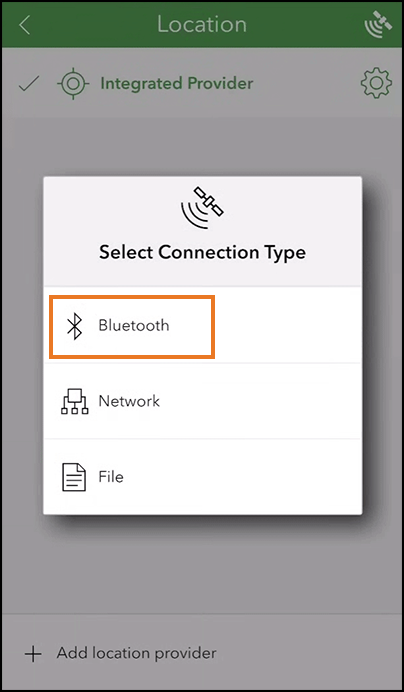
-
Enable Discover.
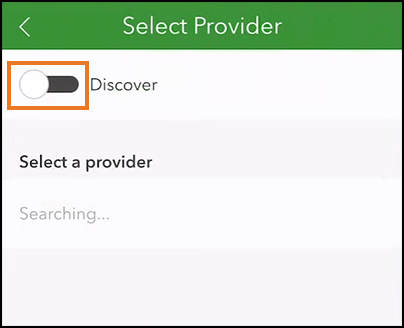
-
Select the Geode. It may have the name “Juniper Systems Inc.” with the Geode serial number.
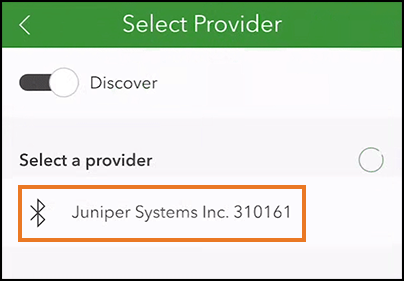
-
Tap
 .
.
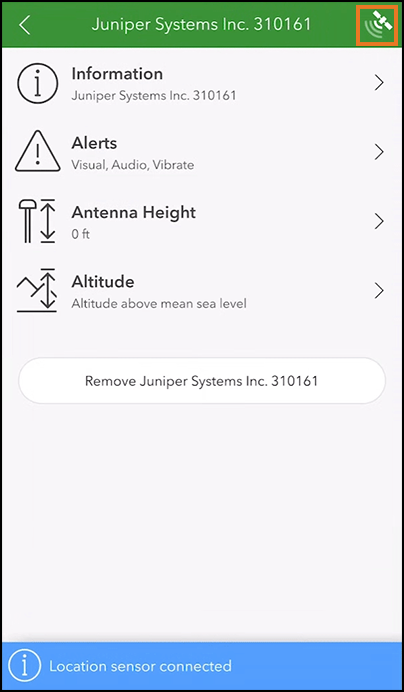
You are now ready to use Survey123.
If you are using NTRIP/RTK, you can now see data in additional fields.
Note: You will need to keep the Geode Connect window open in order to maintain your NTRIP/RTK correction service.