Recovery Reset Creates COM Port Error
This information applies to Mesa 4 Windows shipped before 19 Apr 2024 (OS 23339 or 24023) with a cell modem or RS-232 expansion.
If you reset your device using Reset this PC (accessed through Settings > Windows Update > Advanced Options > Recovery > Reset PC) and the GNSS COM port no longer works, the following steps will resolve the COM port conflict created by the reset.
To resolve the COM port conflict created by the reset,
- Open Device Manager.
- Long tap Quectel Mux NMEA Port (COM3).
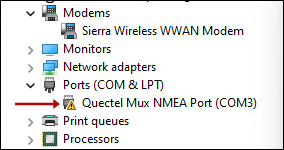
- Select Uninstall device.
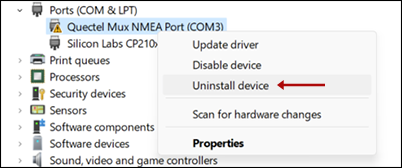
- Tap Uinstall.
Note: Do NOT select Attempt to remove the driver for this device.
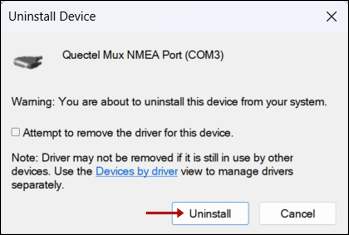
- From the Device Manager, tap Action.
- Tap Scan for hardware changes.

The driver will reinstall resolving the COM port conflict and removing the yellow triangle displayed in the Device Manager.
Check the COM ports shown in the Device Manager. If two ports show the same number, usually COM3, manually reassign the COM port for the Quectel Mux NMEA Port.
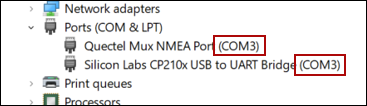
Because we have occasionally encountered some misleading labeling regarding which COM ports are in use, we recommend that you also check which COM port the modem is using before you manually reassign the COM port for the Quectel Mux NMEA Port.
From Device Manager,
- Tap Modems to expand the object.
- Double tap Sierra Wireless WWAM Modem.
Or, long tap and select Properties.
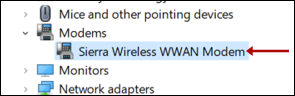
- Select the Modem tab.
- Check the Port. Consider this port to be in use, regardless of whether or not it shows in use in the Device Settings. Do not pick this COM port for the Quectel Mux NMEA Port.
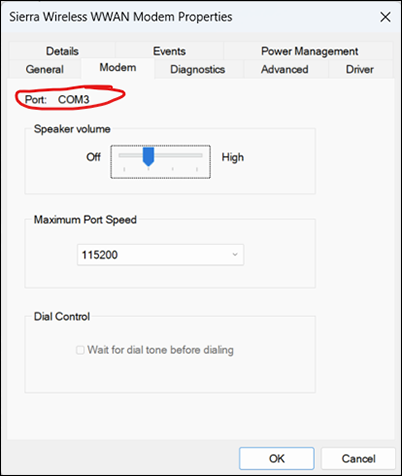
To manually reassign the COM port,
- Double-tap Quectel Mux NMEA Port.
Or, long tap and select Properties. - Tap Port Settings to switch to the Port Settings tab.
- Tap Advanced.
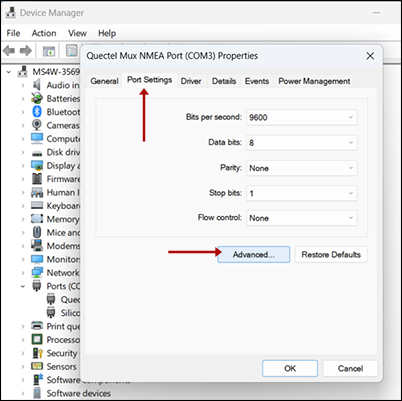
- In COM Port Number, select an unused port. The image shows COM5 being selected.
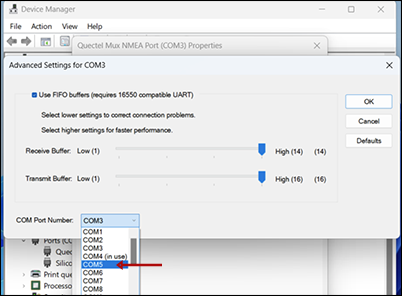
- Tap OK to close Advanced Settings for COM3.
- Tap OK to close Quectel Mux NMEA Port (COM3) Properties.
