Reset Forgotten PIN on Mesa 3 Android
If you forget the PIN for your Mesa 3 Android tablet, you can attempt to reset the PIN by using Google's account recovery methods or by performing a factory reset.
Note: A factory reset will erase all data stored on your device, such as apps, photos, and files. Data backed up to your Google Account can be restored later.
Reset the PIN using Google's account recovery services
If you have registered the Mesa 3 Android tablet with a Google account, you can use Google's Find My Device to reset the PIN or if necessary to perform a factory reset.
Note: If you are attempting a factory reset on a device with a Google account, you will be prompted to enter the Google password. For more information on Google Factory Reset Protection (FRP), see Help prevent others from using your device without permission.
To use Find My Device to reset a PIN,
- Use a web browser to navigate to Google's Find My Device.
- Sign in to your Google account.
- Select your device.
- Use Google's account recovery methods to attempt to reset the PIN.
If you are unable to reset the PIN using the account recovery methods, use Find My Device to perform a factory reset.
- Select your device, and tap Erase device.
Note: Make sure the device has power and is connected to mobile data or Wi-Fi.
- Confirm that you want to erase the device.
- Restart the tablet, and set a new PIN.
Reset the device through BIOS
If you haven't registered your Mesa 3 Android tablet with a Google account, you can perform a factory reset through BIOS.
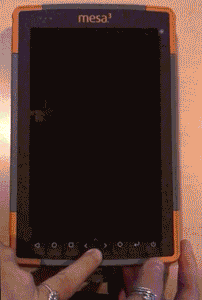 |
To reset the device through BIOS,
|
Note: If tablet firmware is locked, you will need to send the tablet (with proof of ownership) to a Juniper Systems certified repair center.
