Troubleshooting the Mesa Pro Cellular Modem
The Mesa Pro uses the Sierra Wireless EM7411 (North America) or Quectel EM06-E (EU/Australia). If the cellular modem isn''t working, try the following troubleshooting suggestions.
Note: For additional help troubleshooting the cellular modem, contact support@junipersys.com.
Verify the Cellular Connection
After inserting the SIM card, wait five minutes to allow the cellular modem to detect the SIM card and load the carrier-specific firmware. Then, check the cellular connection in Settings.
Note: While the firmware loads, the cellular modem temporarily disappears from network and internet connections.
To verify the cellular connection in Settings,
Open Settings and select Network & internet.
Check for the cellular modem connection.
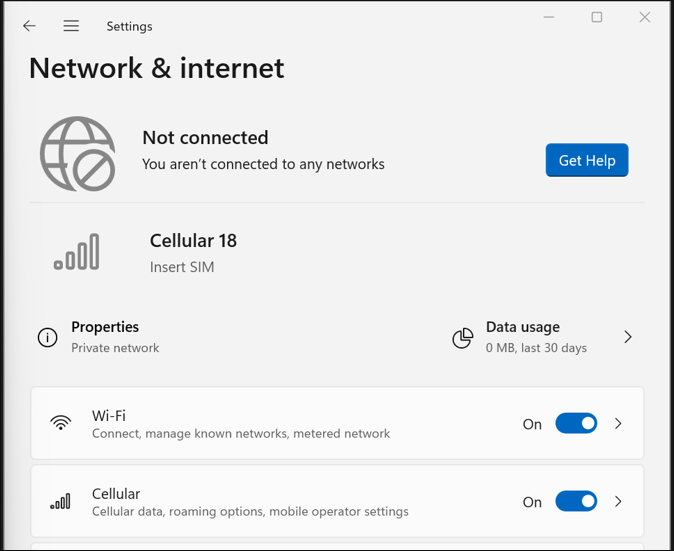
If the cellular modem doesn''t connect after five minutes,
Select Start

> Power

> Shut down. Wait for the red LED light to turn off.
Power on the device. Wait for Windows to fully load.
Tap Start

> Power

> Restart. Wait for the firmware to install. It can take up to five minutes.
Update the Operating System
For best performance, update the Windows Operating System when a patch becomes available. To review recent updates to Mesa Pro, view the release notes.
Re-Enable the USB Composite Device
The cell modem is a USB composite device and appears in File Explorer as several devices, such as a network device, GNSS receiver, and comport device. If one or more of the sub-device drivers fails to load properly, the USB composite device can become disabled.
To re-enable the USB composite device,
Tap and hold Start

.
Select Device Manager from the menu.
Expand Universal serial bus controllers.
Tap and hold the disabled USB composite device.
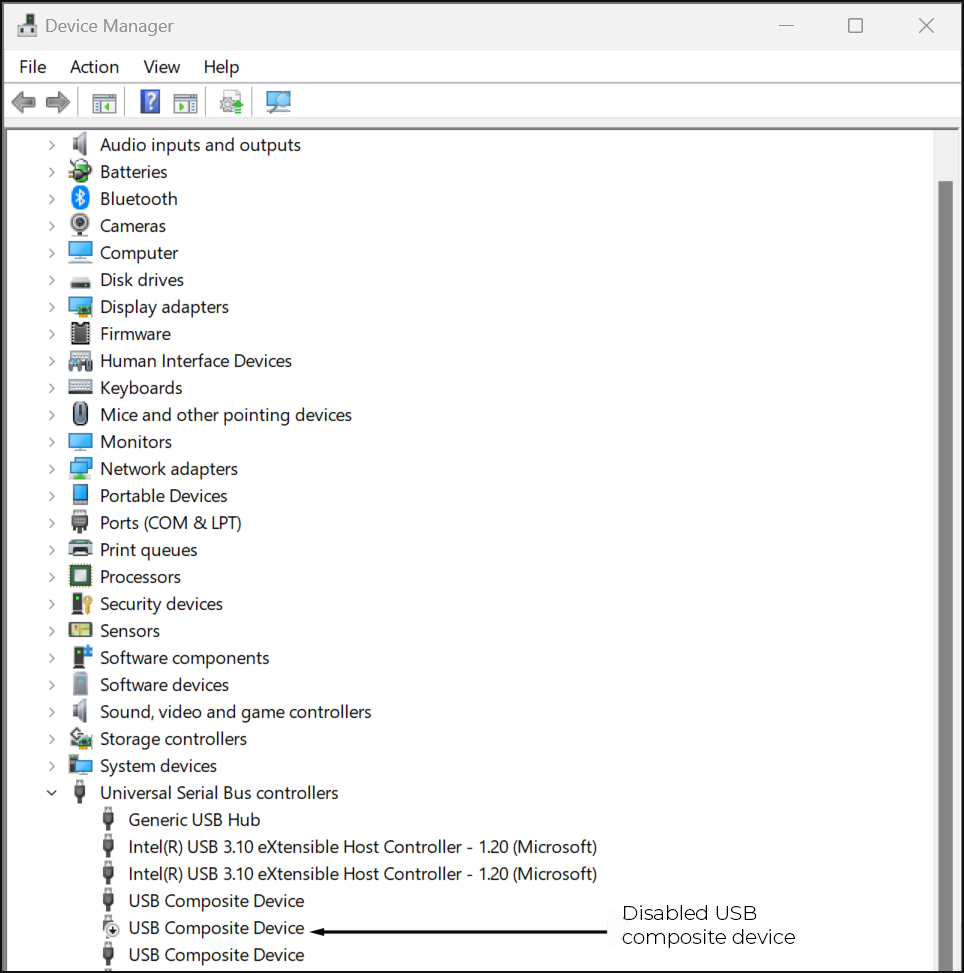
Select Enable device from the menu.
Reload Drivers or Load Carrier-Specific Firmware
Errors in the Windows 11 cell driver package may cause the Sierra Wireless cell modem to disappear. To fix the problem, Juniper Systems recommends updating the Mesa Pro operating system to patch 23220 or later. If you need a temporary workaround without updating the operating system, refer to the following document.
Mesa-Pro-disappearing-modem.pdf
Files referenced in the instructions
SWI9X50C_01.14.22.00_00_GENERIC_002.057_000.exe
SWI9X50C_01.14.22.00_00_ATT_002.071_001.exe
SWI9X50C_01.14.20.00_00_VERIZON_002.058_000.exe
