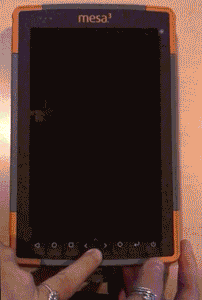Set Factory Defaults on Mesa 3 Android
To reset to factory defaults on a Mesa 3 Android (MS3A) unit, first backup all needed apps and data.
- Android 9 or 11—Select Settings > System > Advanced > Reset options > Erase all data (factory reset) > Reset tablet.
- Android 14—Select Settings > System > Reset options > Erase all data (factory reset) > Reset tablet.
If you have registered the Mesa 3 Android unit with a Google account, the factory reset can be performed remotely by using a web browser to access Find My Device.
- Select your device.
- Select Erase Device.
- Confirm you want to erase your device.
When you remotely erase the device, the unit will be set to factory defaults if it is connected to the internet. If the unit is offline, the device will be erased when it comes online. Similar services may be provided from security, corporate systems, or other apps that you installed previously.
If needed, this remote service can be enabled on the MS3A when you turn on the automatic backup to Google Drive under Settings > System > Backup.
To reset a device through the BIOS or gain access to a downgraded device:
|
|
|
The user data will be erased and the device will reset.
If needed, the unit can be submitted to our factory repair center, with proof of ownership, to fully erase the device and return it to you.
Article updated 11 Aug 2022, original article from 13 May 2020