Change the Geode Serial Port Baud Rate
April 9, 2025 Article #14554
Set the serial port baud rate for your Geode through Geode Connect.
- Open Geode Connect. Connect to your Geode.
- Tap
 .
. - Tap
 .
. - Select Serial for the configuring port.
- Tap your desired baud rate.
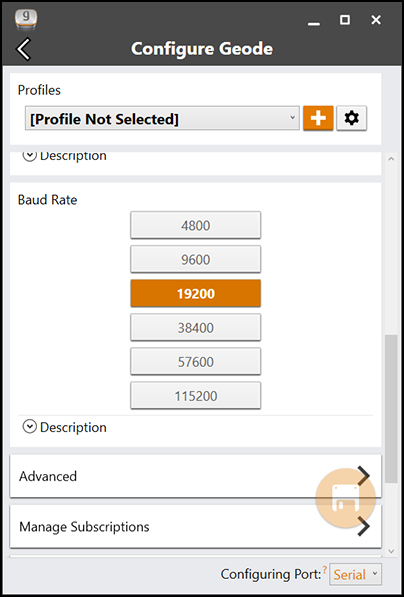
- Tap
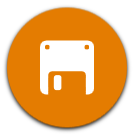 .
.
Set a Custom Baud Rate (USB or Bluetooth Connection)
If you should want to change the serial port to a baud rate not listed in Geode Connect, you can use the terminal screen in Geode Connect to do so. If you would like details of the the terminal commands, please see Geode Terminal Commands.
- Open Geode Connect. Connect to your Geode using USB or Bluetooth.
- Tap
 to open the Terminal screen.
to open the Terminal screen. - If you prefer, turn off the scrolling data.
- In the command bar on the bottom, click the drop-down arrow and select HIDE LOG.
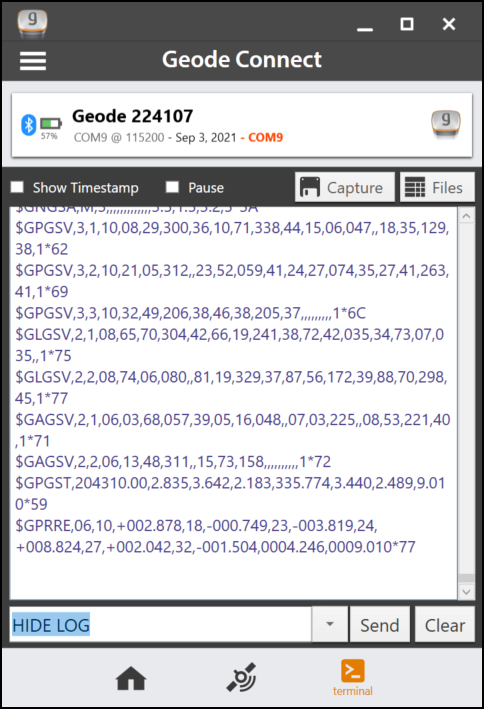
- Click Send. This will stop the data stream in the terminal screen.
- Click Clear to clear the terminal screen.
- In the command bar on the bottom, click the drop-down arrow and select HIDE LOG.
- Change the port speed.
- In the command bar enter,
- Enter $JBAUD,####,PORTB,save if you are connected to your Geode by any means other than the serial port. (Replace the #### with your desired baud rate.) WARNING: Port B is the serial port. Do NOT send a speed change to any other port as it could disrupt your ability to communicate with the receiver.
- If you are connected to your Geode through the serial port, enter $JBAUD,4800,save.
- Click Send.
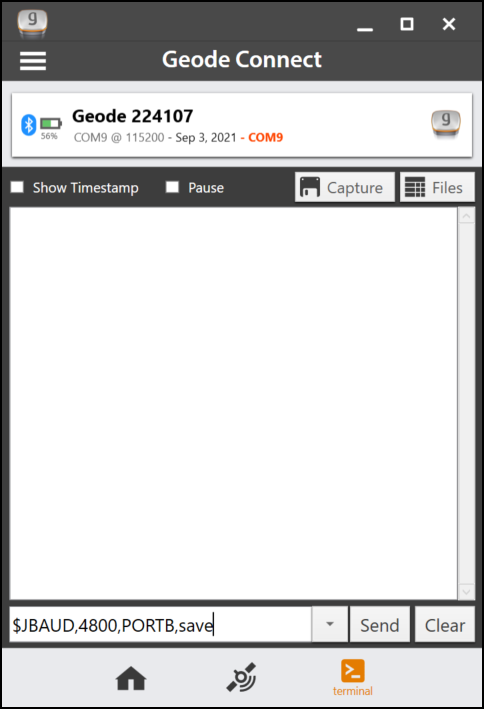
- In the command bar enter,
- Save the baud rate.
- In the command bar, enter $jsave. Tap Send.
- Enter $jshow. Tap Send.
- You will receive a confirmation response if the command has been executed correctly.
-
Set a Custom Baud Rate (Serial Port Connection)
If you should want to change the serial port to a baud rate not listed in Geode Connect, you can use the terminal screen in Geode Connect to do so. If you would like details of the the terminal commands, please see Geode Terminal Commands.
- Open Geode Connect. Connect to your Geode using the serial port.
- Tap
 to open the Terminal screen.
to open the Terminal screen. - If you prefer, turn off the scrolling data.
- In the command bar on the bottom, click the drop-down arrow and select HIDE LOG.
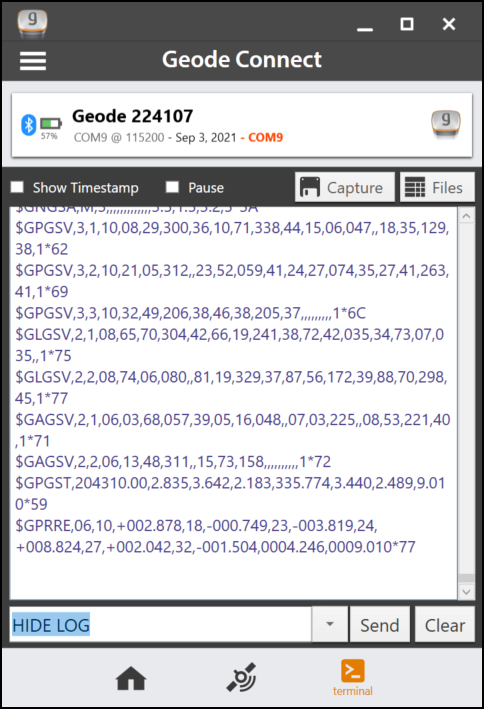
- Click Send. This will stop the data stream in the terminal screen.
- Click Clear to clear the terminal screen.
- In the command bar on the bottom, click the drop-down arrow and select HIDE LOG.
- Change the port speed. When the baud rate changes, a Port Error message will display because the serial port you are currently connected to now has a different baud rate.
- In the command bar enter,
- Enter $JBAUD,####,PORTB,save if you are connected to your Geode by any means other than the serial port. (Replace the #### with your desired baud rate.) WARNING: Port B is the serial port. Do NOT send a speed change to any other port as it could disrupt your ability to communicate with the receiver.
- If you are connected to your Geode through the serial port, enter $JBAUD,4800,save.
- Click Send.
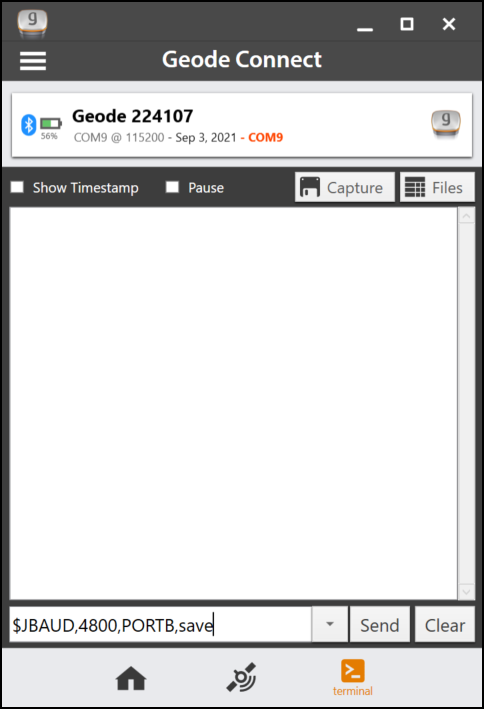
- In the command bar enter,
- Close Geode Connect.
- Open Geode Connect again to connect using the last settings.
- Select Change Device when you see the Connection Failed message.
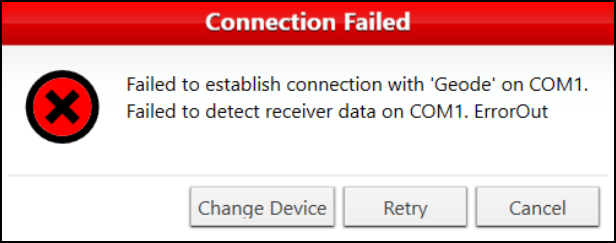
If desired, use the terminal screen to verify that your device is communicating with the Geode at the new baud rate.
