Microsoft Office for Android
Note: This information is provided as a reference and does not imply that Juniper Systems will provide full support for the use of any specific third-party software with a Juniper Systems product.
This article explains how to install Microsoft Excel or other Office software on the Archer 3 or Allegro 3.
-
Navigate to one of the following web pages:
-
APK Pure Microsoft Office App (Word, Excel, PowerPoint) for Android 7+
-
-
In the Variants section, locate an armeabi-v7a variant and tap the download icon.
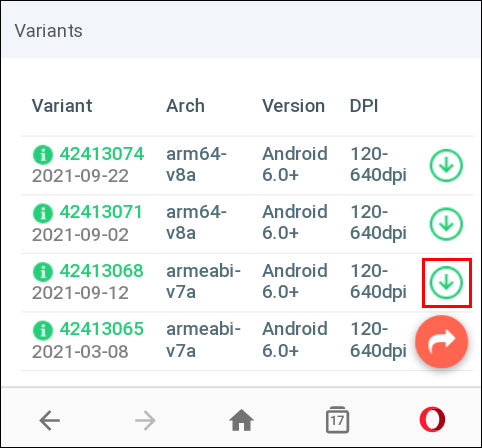
-
When an Android prompt appears, tap Download.
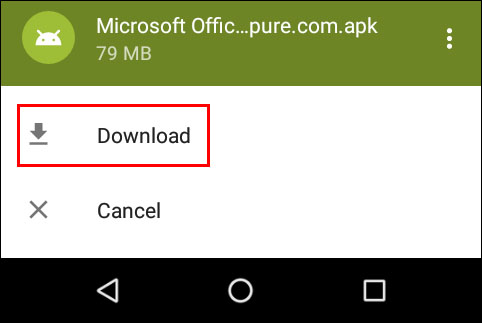
-
Once the download is complete, locate the file in the Downloads list.
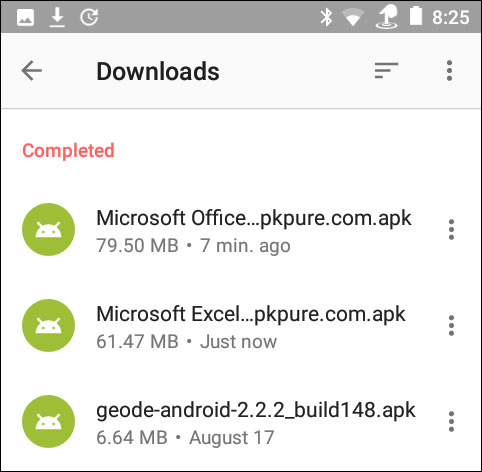
-
Tap on the file and then tap Install.
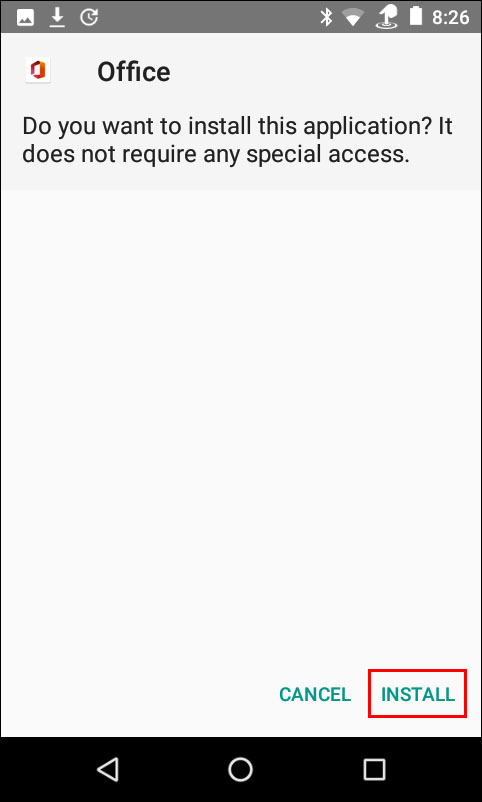
Original article from 14 Mar 2019:
To install Microsoft Office apps such as Excel, you will need to obtain and run the APK install file such as from the following web page.
https://apkpure.net/search?q=microsoft+office
If needed, instructions for installing apps using APK files are provided at either of these web links.
https://blog.junipersys.com/google-mobile-services-android-open-source-project/
