PocketDOS function keys
11 Nov 2008
Note: This information is provided as a reference and does not imply that Juniper Systems will provide full support for the use of any specific third-party device or software with a Juniper Systems product.
The most basic method for enabling function keys in PocketDOS running on an Allegro MX Field PC is as follows.
-
Tap on Start > Settings > Personal tab > Buttons icon > FKey tab, select F1 - F5, then tap OK.
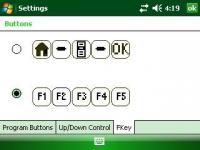
-
Open PocketDOS and navigate to Settings > Keyboard > Custom tab, change the "PC/XT keyboard key:" drop-down box to "F1(59)", and then in the "Windows virtual keycode:" text box type 233 as shown below.
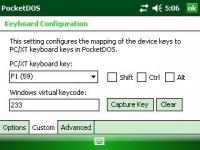
- Change all other keys as desired to the key codes as specified in the Key codes on Windows Mobile Field PCs FAQ webpage.
- Tap OK to save the changes.
Otherwise, some more technical methods to enable function keys in PocketDOS on the Allegro MX Field PC include:
- Enable and use virtual on-screen keyboard functions key in PocketDOS
- Enable and use "Application" keys (limited to two functions) in PocketDOS under Windows logo icon > Settings > Keyboard.
For additional information about function key use on the Allegro MX, please refer to the bottom section of the Key codes on Windows Mobile Field PCs FAQ webpage.
For additional information about support of DOS applications on our current Field PC products, please refer to our DOS on the Field PC FAQ webpage.




