Set to Factory Defaults (Clean Boot)
Warning: Setting the Archer Field PC to factory defaults removes installed programs and data from the device, and sets the device to a state similar to when it was shipped from the factory. Backup all software programs, licenses, and data to a desktop PC or to a removeable storage device before proceeding.
Archer 2 - To set the Archer 2 to factory defaults (Clean Boot), hold down the Power button for 15-20 seconds until a blue screen with sliders appears, move the "Set Factory Defaults" slider to Yes, and then tap Exit.
Original content from 9 May 2006 -
Archer 1 - To set the original Archer Field PC to factory default settings (Clean Boot):
- Press and hold the Power Button until the Archer resets (or select Reset from the Power Button menu that appears).
- Immediately press and simultaneously hold the Home + Up Arrow + Context Menu keypad keys as shown in the image below (before or while the green activity LED is on). Most often you can release these keys 10 seconds after the initial boot splash screen appears, though sometimes you may need to hold longer.

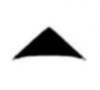
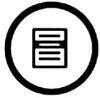
- Wait a few minutes for the factory reset to complete. An indication of success is when you are asked to align the display. Calibrate the touchscreen and follow all other instructions until you are back at the Today screen.
Additionally, following the same instructions to instead hold Task Manager + Up Arrow + Return will wipe only the Storage drive (referred to as Clean Storage), while instead holding Return + Left Arrow + Context Menu will do both (referred to as Clean All).
