Internal GNSS receiver configuration tool
24 Mar 2021
This article explains how to configure the internal GNSS receiver in the Mesa 2 and 3 Windows Geo models.
u-Center for Windows can be used to change the configuration of the u-Blox NEO M8N or M8T receiver. Follow the instructions below.
Note: Connecting a USB mouse to your Mesa 3 can make navigating u-center easier. Also, you may need to initially switch drivers such as to the generic Microsoft drivers.
Setup u-blox on the Mesa 2 and 3
-
Download and install u-center version 8.20 on your Mesa.
After u-center has been installed, you will need to find the COM port number for the internal receiver in your Mesa.
-
Right-click on the Windows logo in the bottom left corner and select Device Manager.
-
Expand the selection for "Ports (COM & LPT)” to find the u-blox COM port that is listed. It will be titled “u-blox Virtual COM Port (COM#).” The COM number will look something like (COM4) or (COM6). Note: If using the generic Microsoft driver, the port will be titled "USB Serial Device" or something similar instead.
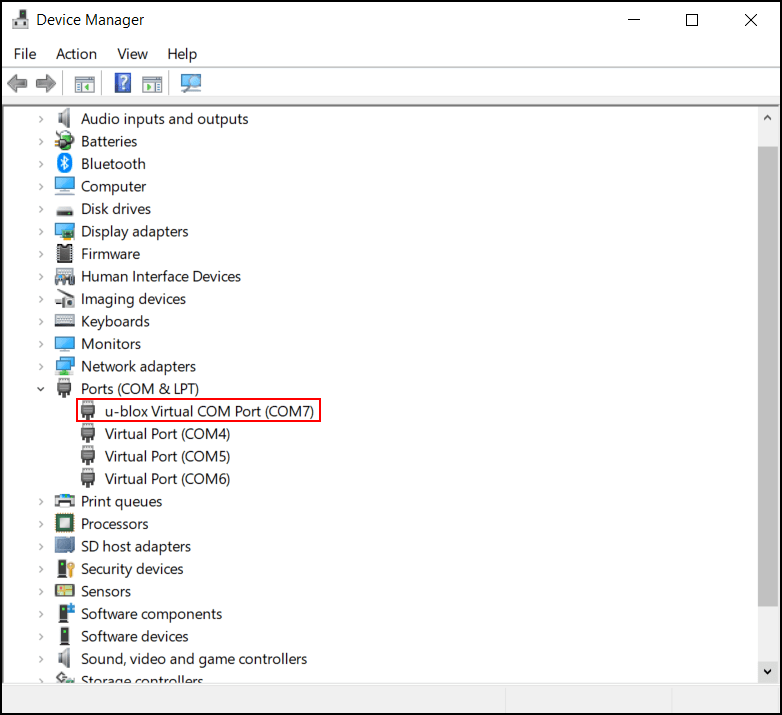
-
When you have the COM port number for your device, return to u-center.
-
Select the icon that looks like a plug in the top left corner. After this has been selected, it may take some time for the list to appear.
![]()
- Select the COM Port identified above in Step 3. This will connect u-center to the u-blox receiver.
If you are properly connected to the u-blox receiver, the screen will look like the picture below.
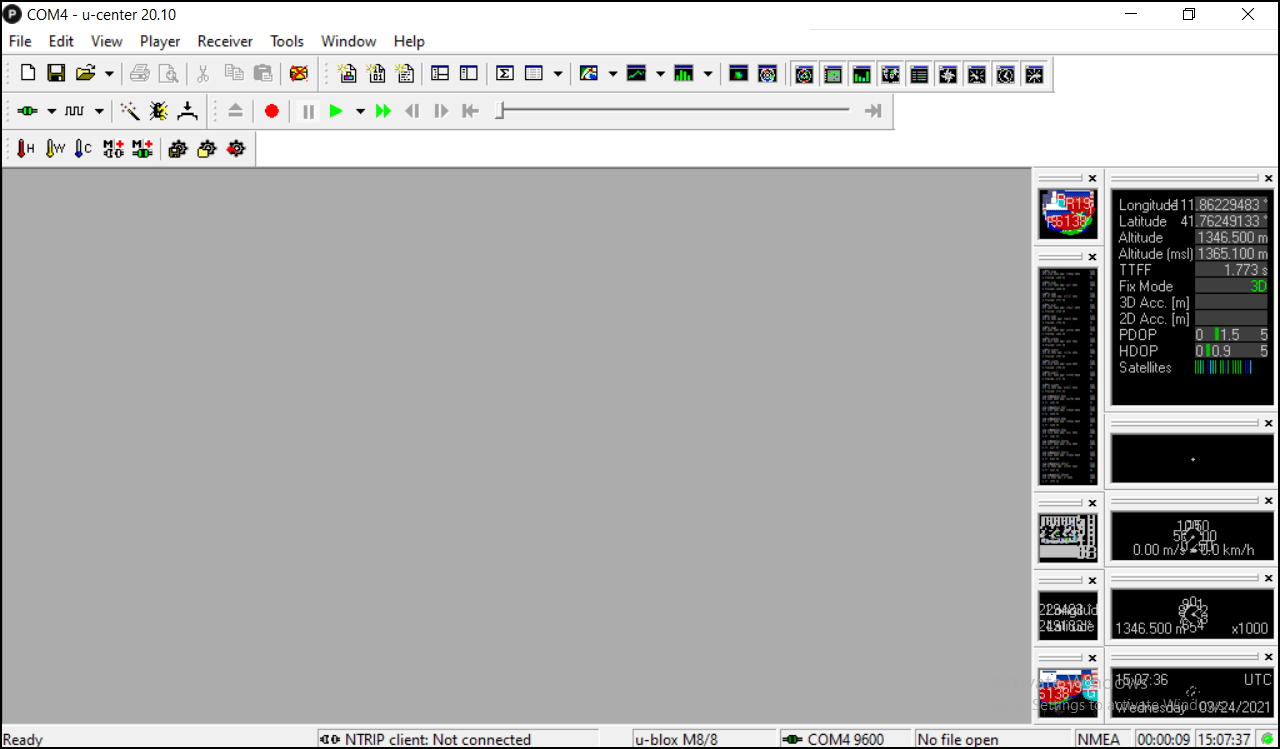
If your screen does not match the picture above,
-
You are not in a location where GNSS satellites can be seen.
-
You did not connect to the correct COM Port.
-
Some internal settings in the receiver are set so your view is different.
Adjusting Settings in U-Center
It is possible, but not necessary, to change the default settings in u-center if you would like a different configuration. Below is a list of some of the most common settings that could be changed in u-Center on the Mesa 2 and 3.
After each setting is changed in u-Center, you must tap Send on the bottom of the screen to save the change. This must be done between each change.
![]()
This will save your changes for your current session in u-center.
After all changes have been done, to save all your changes as defaults for your receiver,
-
Select View > Configuration View.
-
In the left column select CFG (Configuration View).
-
Verify the Save current configuration option is selected.
-
Under Devices, highlight all the devices listed.
-
Tap Send.
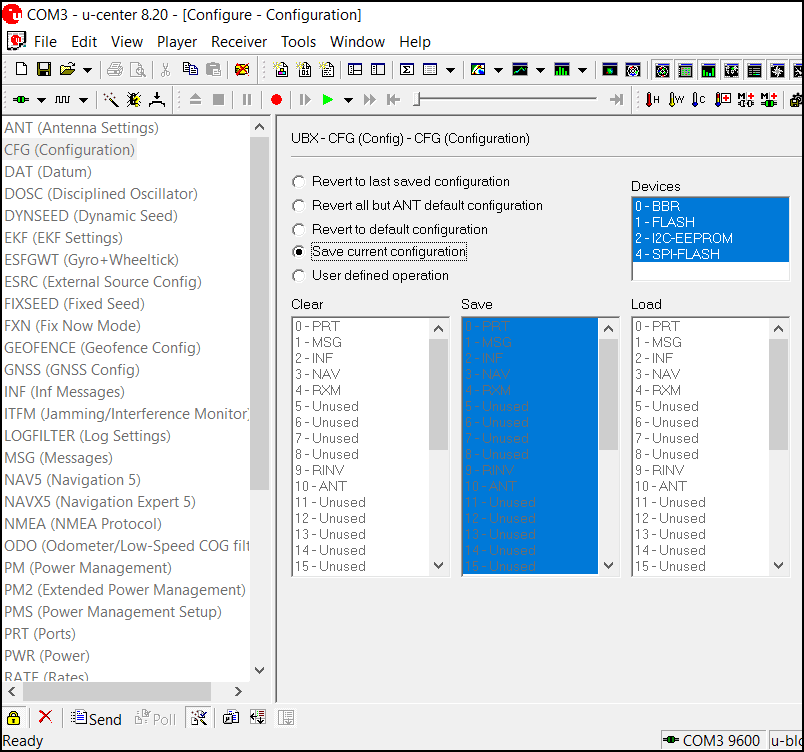
Change the SBAS and Rate Settings
To change your SBAS or Rate settings go to Configuration View.
-
Select View > Configuration View.
-
In the left column scroll down and select your desired setting.
-
SBAS (Settings)*
-
RATE (Rates)
-
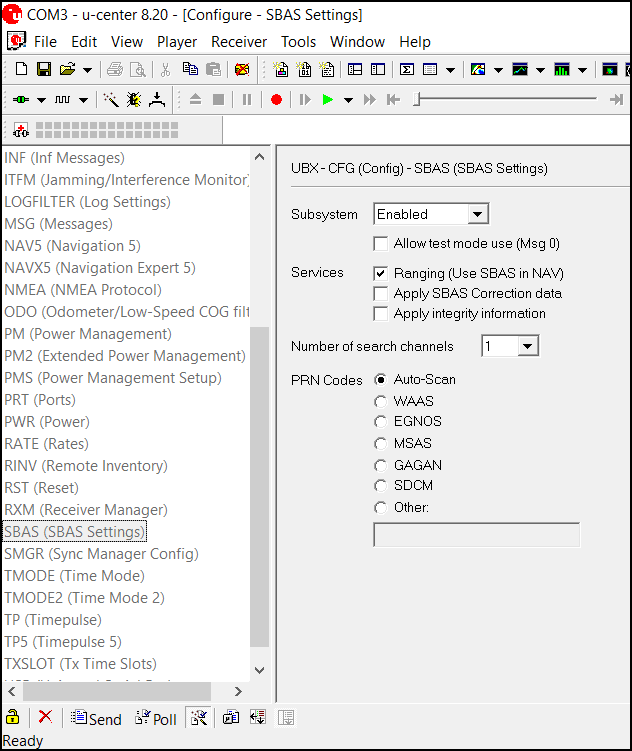
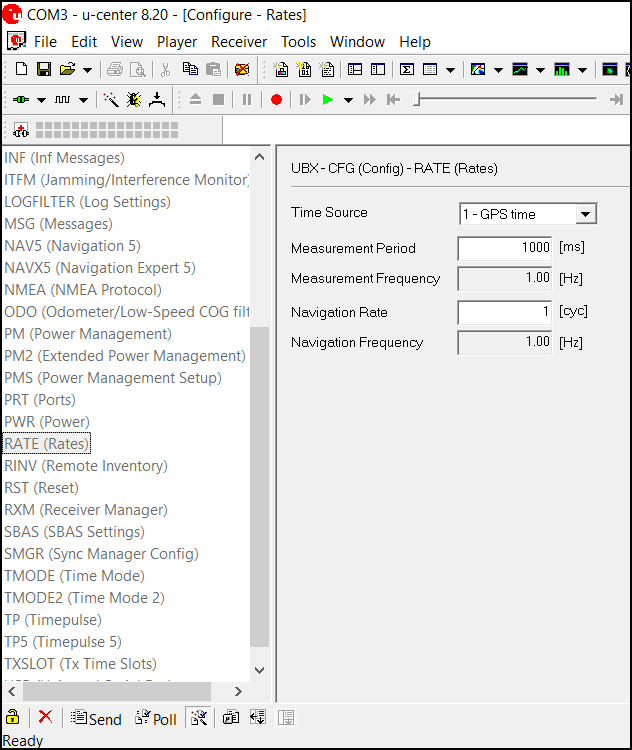
*In Australia, when SBAS comes online, users will need to add the PRN code for the new satellite(s).
- Tap Send to save the change.
Change the Navigation Mode
To change the Navigation Mode,
-
Select View > Configuration View.
-
In the column on the left, scroll down to tap on NAV5 (Navigation 5).
-
Under Navigation Modes, use the drop-down menu to change the Dynamic Model to your preferred mode (we recommend "Pedestrian" for handheld operation).
-
Tap Send to save the change.
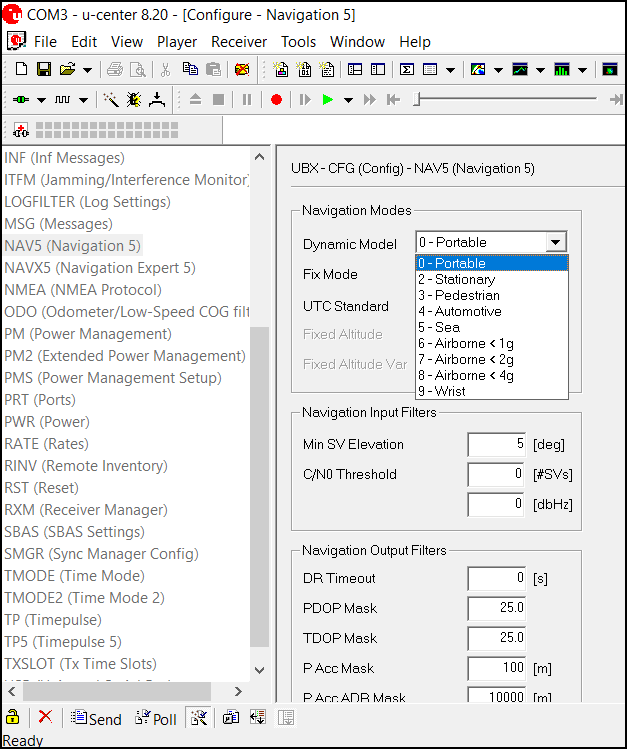
Verify the Baud Rate
After the correct COM port is selected, u-center will automatically detect the baud rate of the receiver. The default baud rate of the u-blox receiver is 115,200. To verify the baud rate,
- Select Reciever > Baudrate.
A dot will mark the current baud rate.
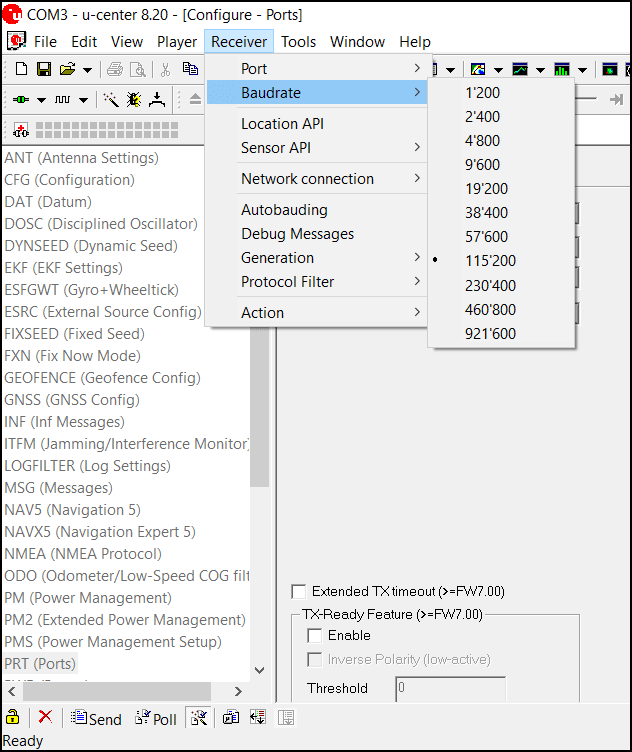
Configure NMEA Sentences
To configure the NMEA sentences,
-
Select View > Configuration View.
-
Scroll down to select MSG (Messages).
-
In the Message drop-down, scroll down to find the NMEA sentences.
-
Click on the sentence you DO NOT want.
-
Uncheck all the boxes for that specific sentence then tap Send.
-
Repeat steps 4 and 5 for each sentence you DO NOT want. You can also verify that each sentence you DO want is enabled already.
-
Tap Send after changing each sentence or the changes will not save.
-
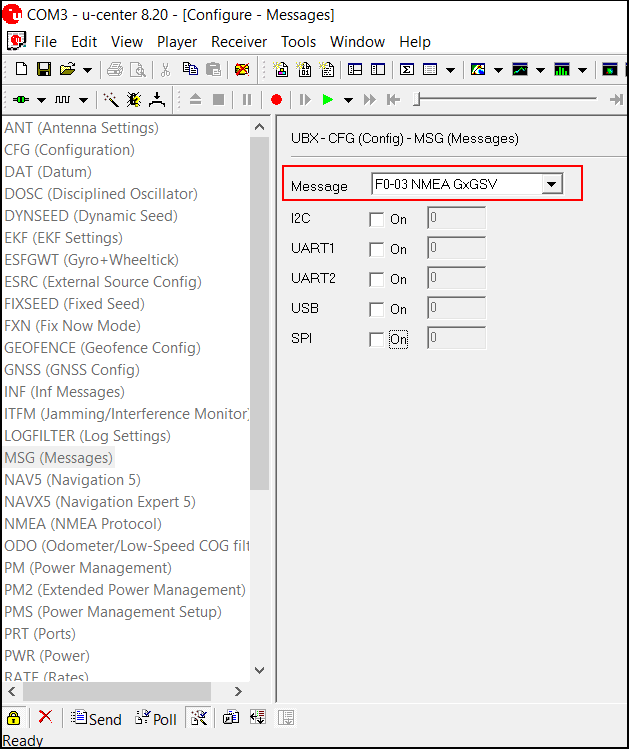
Text Console
This screen shows the messages being sent to the GNSS receiver. To get to this screen,
- Select View > Text Console.

Default Settings
If you have changed the settings of your receiver and want to return to the defaults, they are listed below. Use u-Center as described above to change each setting.
| Setting | Default |
|---|---|
| Environment | Pedestrian |
| Update Rate | 1 hz |
| NMEA Messsages |
|
| NMEA Talker ID | Auto |
| Elevation Mask Angles | 5 |
| SBAS | Auto |
| SBAS Services |
|
| Static Hold Threshold (mph) | 0.4 |
| Static Hold Distance (yard) | 1 |
| GNSS Constellations |
|
More Information
For more information about u-center, see the u-center manual.
Note: Geode Connect for Windows PC version 1.2.2 and previous versions provided an alternative method to configure the Mesa 2 and 3 internal receiver. This feature is no longer provided in version 2.2.2 and later. The following file link is for archive purposes only.




