Can't Check for System Update
This information applies to Archer 4 and Mesa 3 Android.
If your device is unable to check for system updates (as shown below), follow these troubleshooting steps.
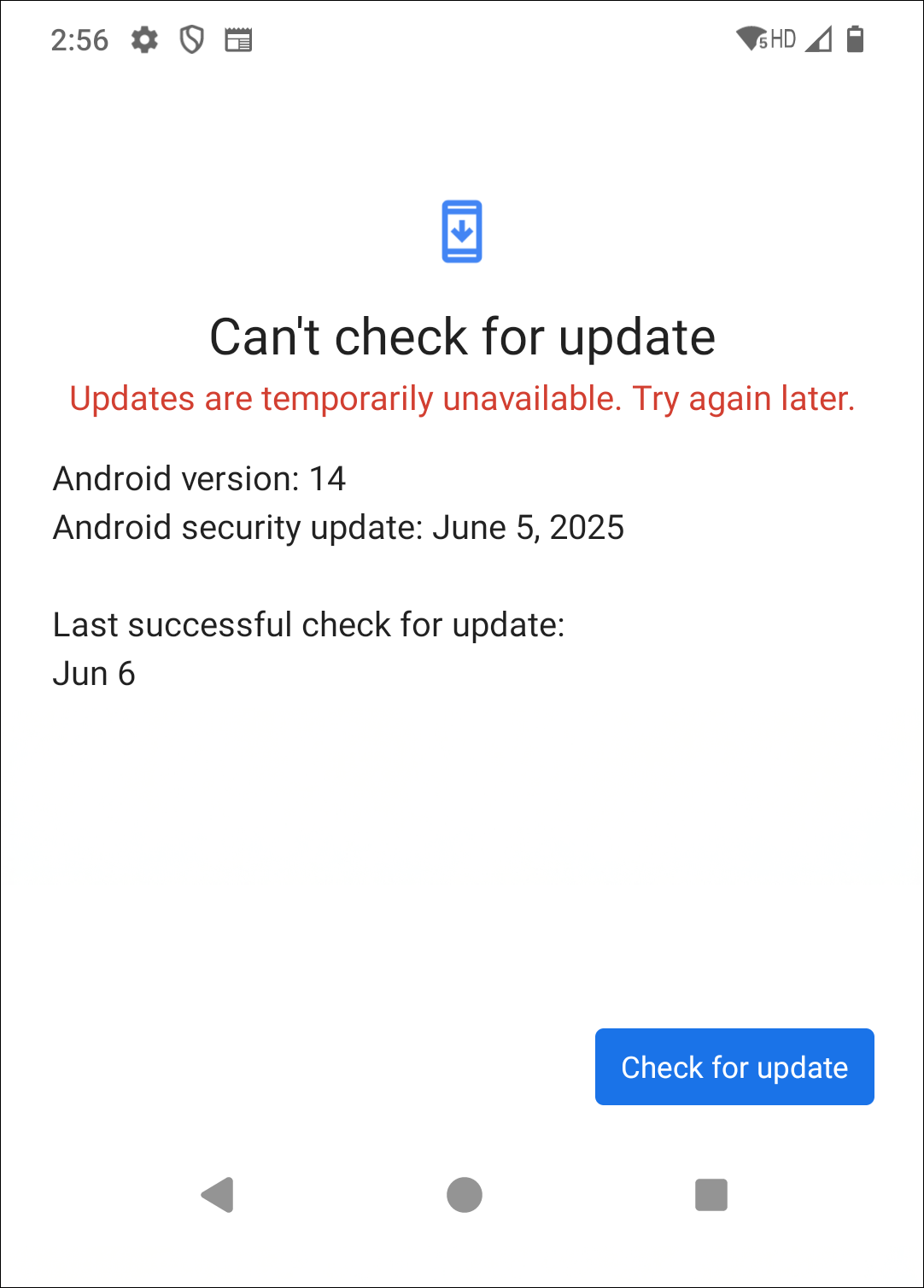
Step 1: If installed, remove the SIM card.
To power off the device, press the Power and Volume up keys, as shown below, and then tap Power Off.
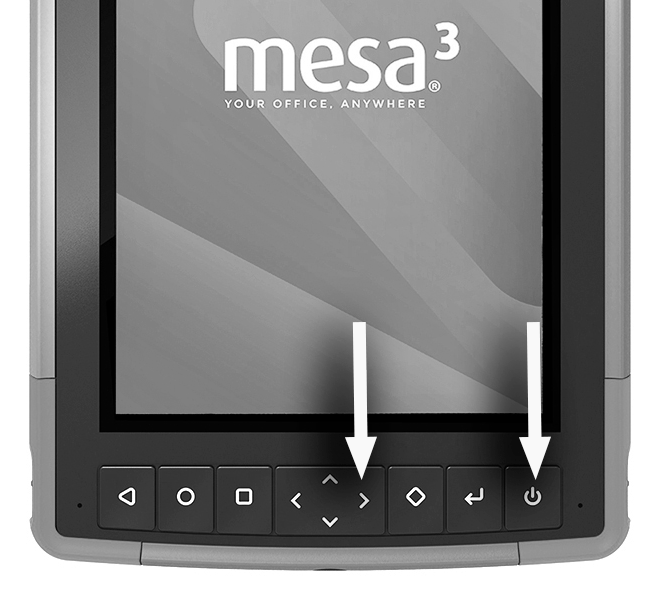

Remove the battery door.
Remove the battery.
Remove the SIM card from the slot.
Mesa 3 Android—Gently pull the card from the slot.
Archer 4—Push the card to eject it from the slot.
Replace the battery.
Install the battery door.
Power on the device.
Step 2: Make sure your device is connected to Wi-Fi.
Open Settings and select Network & Internet > Internet.
Confirm that your device is connected to a Wi-Fi network.
Check for system updates again.
If the system update is successful, stop troubleshooting. Reinstall the SIM card (if applicable).
Step 3: Restart the device.
Press the Power and Volume up keys, and then tap Restart.
After the device restarts, check for system updates again.
If the system update is successful, stop troubleshooting. Reinstall the SIM card (if applicable).
Step 4: Clear the cache and storage for Google Play Services.
Open Settings and select Apps > See all apps > Google Play Services > Storage & Cache.
Tap Clear cache.
Tap Clear storage and then select Clear all data.
Restart the device.
Check for system updates again.
If the system update is successful, stop troubleshooting. Reinstall the SIM card (if applicable).
Step 5: Perform a factory reset.
CAUTION: Performing a factory reset will erase all user data and apps stored on the device.
Back up your data and apps. For instructions, see Back Up and Restore Android Devices.
Open Settings and select System > Reset options > Erase all data (factory reset).
Once the factory reset is complete, follow the on-screen instructions to set up the device and choose to restore from backup if available.
Reinstall the SIM and microSD cards (if applicable).
Check for system updates.
