Troubleshooting the Touchscreen
This information applies to Archer 4.
If the Archer 4 touchscreen is unresponsive, follow these steps in order.
Check whether the touchscreen has been disabled.
In Settings, you can assign a programmable key (P1 or P2) to enable/disable the touchscreen. If the
icon appears in the status bar, the touchscreen has been disabled. Press the assigned key to enable it. For details, refer to "Disable or Enable the Touchscreen" in the Archer 4 User Manual.
Power off or restart the device.
If the touchscreen remains unresponsive:Connect a USB-C mouse to the Archer 4.
Note: You can use a USB-A to USB-C adapter with a USB-A mouse.Press the Power and Volume up keys.
Use the mouse to select Power off or Restart.
Remove the battery for 5 minutes.
If powering off or restarting doesn''t resolve the issue:Use the USB-C mouse to power off the device.
Remove the battery and leave it out for 5 minutes.
Reinsert the battery and power on the device.
Still unresponsive?
Contact Juniper Systems technical support at support@junipersys.com. In the email, include
The device serial number.
The approximate date and time that the event occurred.
A description of the touchscreen behavior:
Was the device wet?
Was the touchscreen profile changed?
What was happening before the touchscreen failed?
How long was the device idle?
Was the device charging?
A log file from around the time of the event, if available. (See How to Locate and Send Logs from Android.)
Recording of touchscreen behavior (optional).
Record Touchscreen Behavior
Recording the touchscreen behavior can assist Juniper Systems technical support in diagnosing the issue.
To record the screen,
Connect a USB-C mouse to the Archer 4.
Go to Settings > About phone.
Click Build number seven times to enter developer mode.
From Settings, select System > Developer options.
Under Input, turn on Show taps and Pointer location.
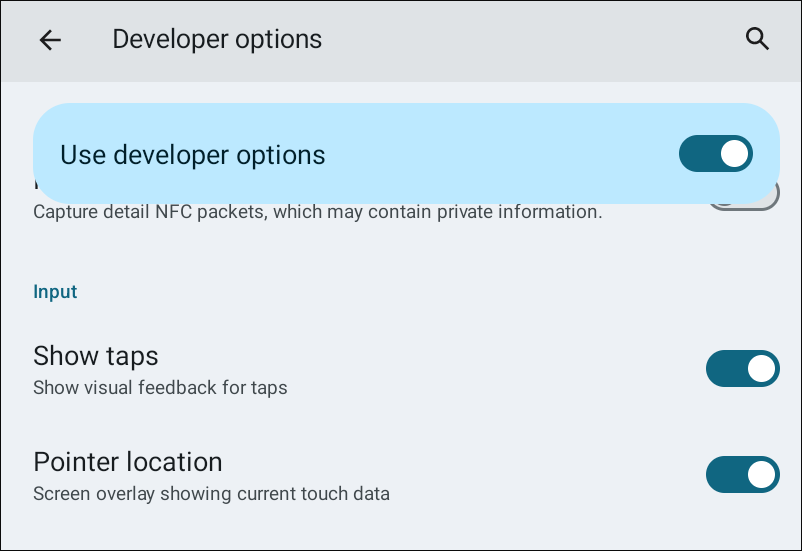
To start the screen recording, drag the mouse twice from the top of the screen.
Click Screen record start. (You may need to navigate to the next screen to see this option.)
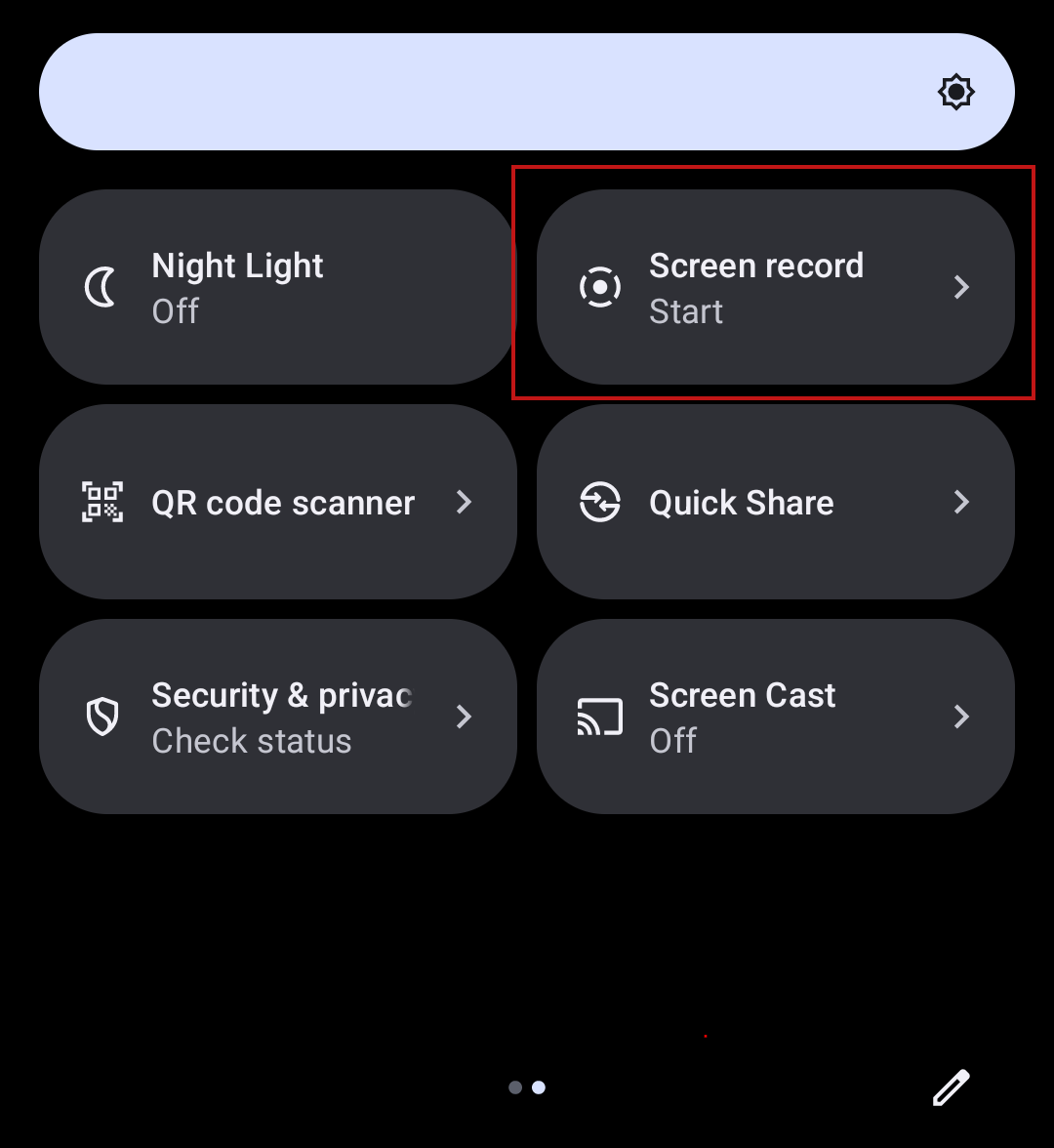
Click Start.
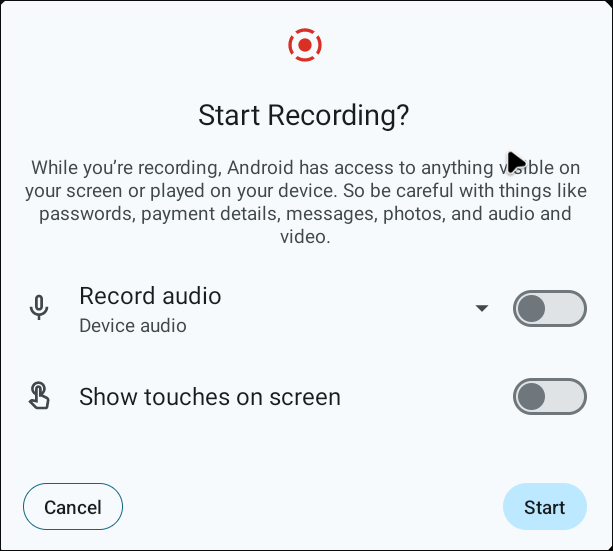
Use your finger to interact with the touchscreen using various gestures, such as tap, double-tap, swipe, and long press (touch and hold). Try multiple actions to verify responsiveness.
To end the recording, drag the mouse from the top of the screen. Then, click Stop to end the screen recording.
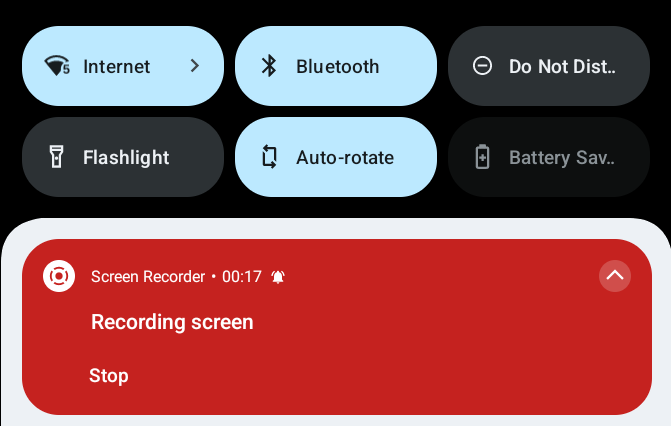
From Settings, turn off Show taps and Pointer Location.
Turn off Use developer options.
Close Settings.
Open Files and locate the recording in the Videos folder.
Attach the recording to your email for Juniper Systems technical support.
