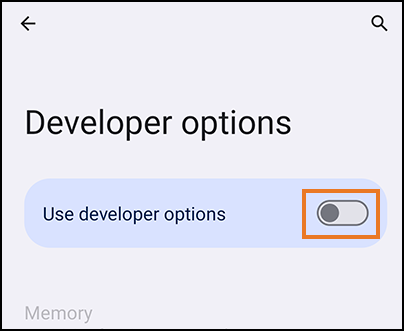How to Locate and Send Logs from Android
This information applies to Archer 4 and Mesa 3 Android.
If you need assistance from Juniper Systems Technical Support, it can be helpful to send the log files from your Archer 4.
To capture and send the log files:
-
From Settings > About phone, tap Build Number seven times. (This enables developer mode on the handheld.)
-
Select Settings > System > Developer options > Bug report.
-
Select Full report. Then, tap Report.
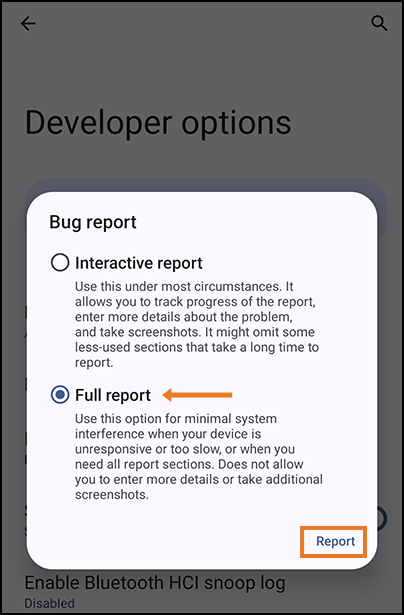
It can take up to three minutes for the bug report to be captured. A notification will appear when the report is complete. You may need to swipe down from the top of the screen to see the notification.
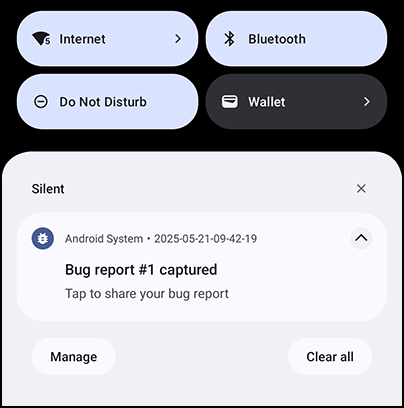
Note: If you are using the Archer 4 without a Google account, you will need to locate the log files and attach them to an email manually. The log files are found at Files > Other storage > Bug reports. You can share, copy, move, or delete bug report files using the controls in the upper-right corner. Skip to step 6, if you are not using a Google account.
-
Tap the notification.
-
Tap OK.
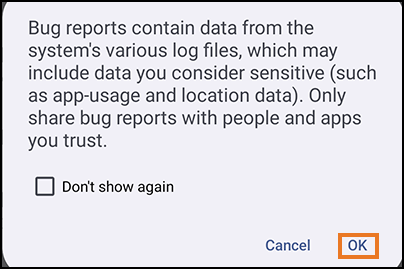
-
Select email as the method to share. (Your default email provider may not be Gmail. You can send the email from your preferred provider.)
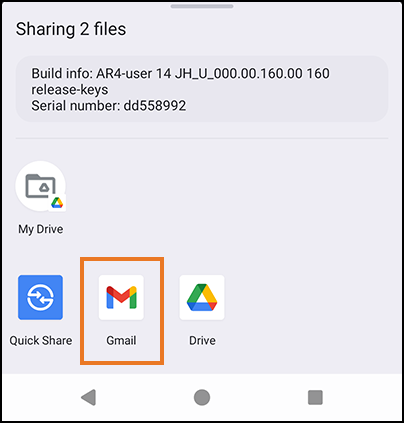
-
Address the email to TechSupport@junipersys.com.
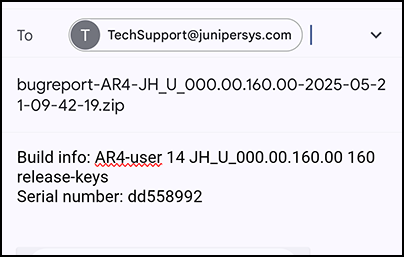
-
Add additional contact information and an explanation of the issue—what you were attempting to do, what is not working as expected, how frequently the issue occurs, and/or the working conditions.
-
Send the email.
- (Optional) Turn off Use developer options.