Disabling the On-Screen Keyboard
The Allegro Wireless Keyboard eliminates the need for an on-screen keyboard. However, two types of on-screen keyboards may still appear:
System on-screen keyboard—Controlled by device settings
Gboard—A virtual keyboard app
Turn Off the System On-Screen Keyboard
To turn off the system on-screen keyboard,
Ensure the Archer 4 is paired to the Allegro Wireless Keyboard.
From Settings, select System > Keyboard > Physical keyboard.
Turn off Use on-screen keyboard.
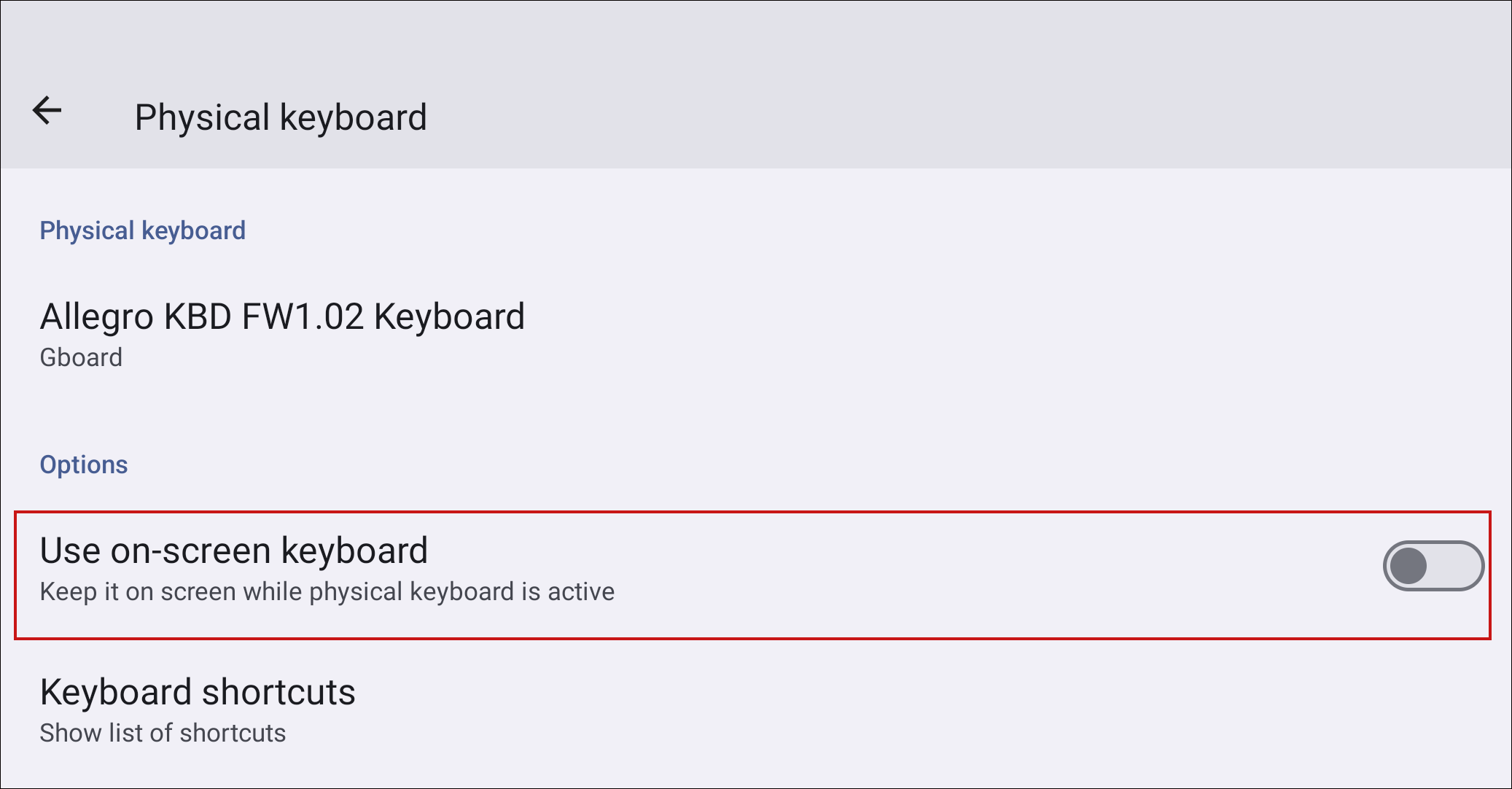
Note: The on-screen keyboard may briefly appear until you start typing on the Allegro keyboard.
Disable the Gboard App
Gboard is a virtual keyboard app preinstalled on the Archer 4. If Gboard appears while the Archer 4 is connected to the Allegro keyboard, you can temporarily disable it. You will need to enable it again when you''''re not using the external keyboard.
On the Archer 4, open Settings.
In the search box, enter Gboard.
Tap Gboard app info.
Tap Disable.
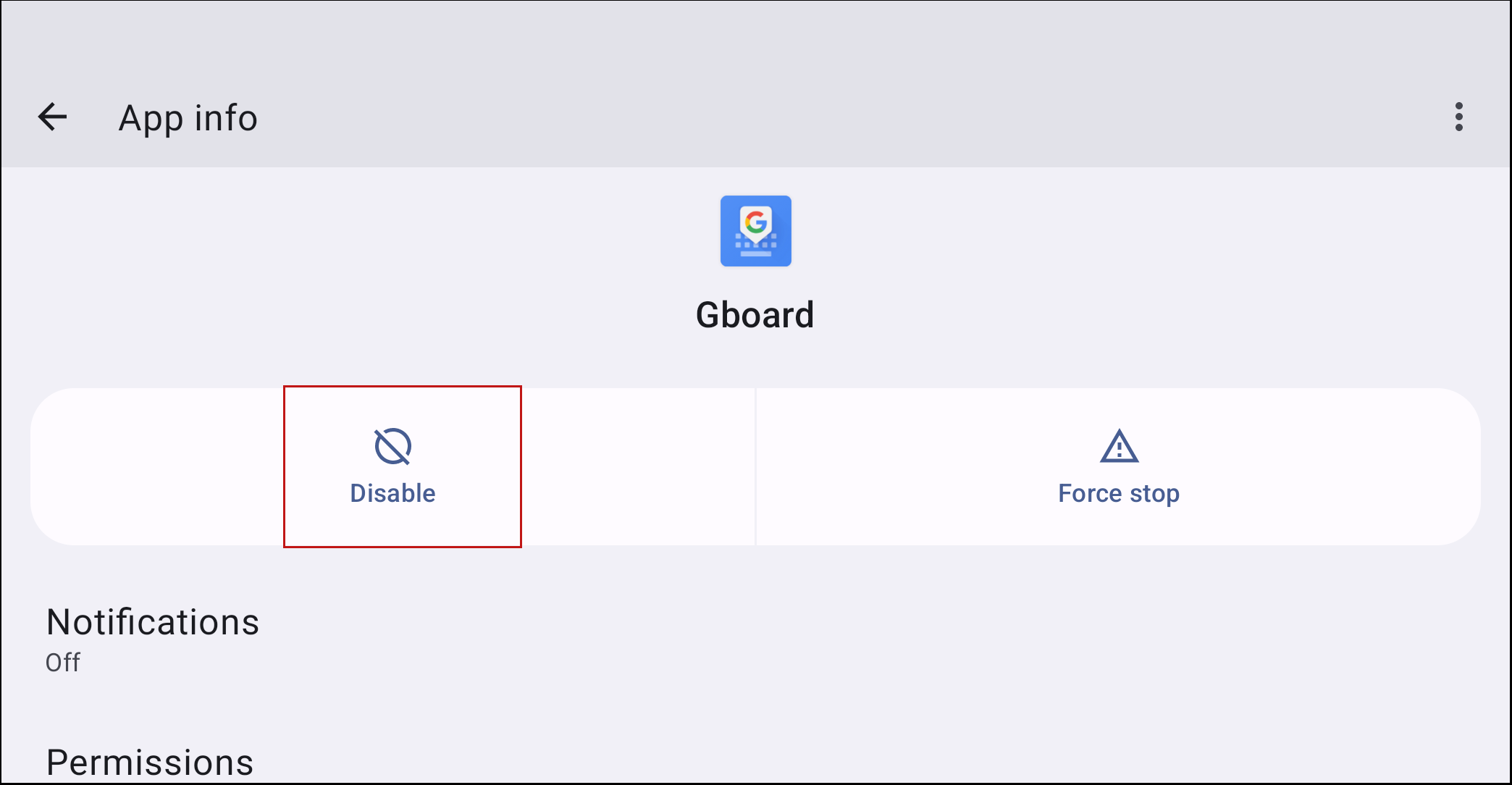
Confirm by tapping Disable app.
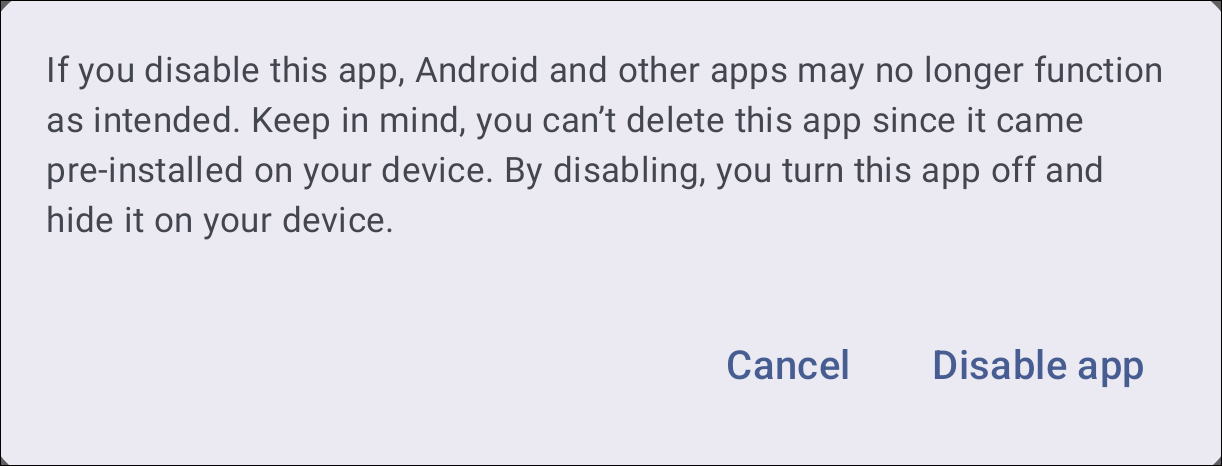
Note: Disabling Gboard may affect the functionality of some apps. You cannot delete Gboard because it is pre-installed on the device, but disabling the app will hide it.
Reviewed & Approved: KB, JB, 27AUG2025; Updated: JB, 22OCT2025
