Getting Started with Android 14 on Archer 4
September 4, 2024 Article #17039
When you power on your Archer 4 for the first time, you will set up Android 14 and connect to a Google account.
Note: You can use your phone without connecting to a Google account, however, you will miss some system updates that may include vital security updates.
- Select your language and vision settings.
- Insert your SIM Card(s) and connect to your mobile network.
- Connect to a Wi-Fi network or choose to set up offline.
- If you set up offline, you will not be connected to a Google account and may miss some system updates.
- To connect to a Wi-Fi network,
- Select the network.
- Enter the password, if needed.
- Copy apps and data from your previous device and/or Google account.
- Connect the Archer 4 to your previous device to restore data, including photos and videos.
- Enter your Google account credentials or create an account to connect a Google account.
- Choose your Google services.
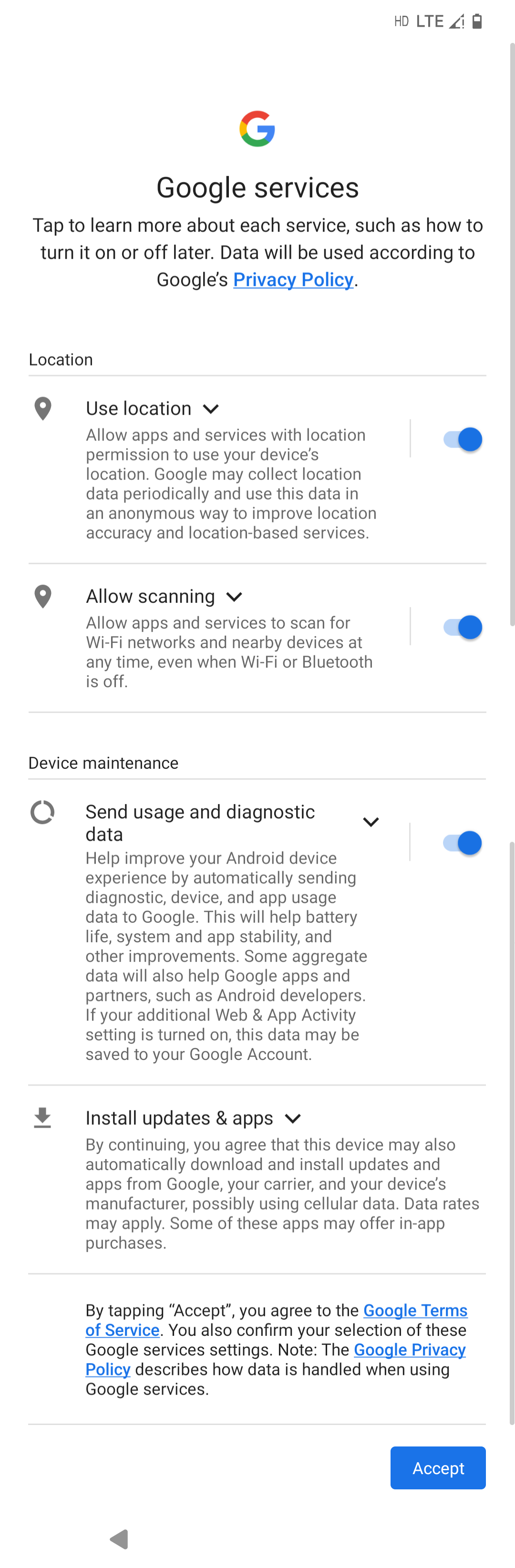
- Set a PIN for your device.
Caution: Make note of your PIN. If you forget your pin, it can only be reset by sending your device into Juniper Systems. - Set up your fingerprint unlock, if desired.
- Configure Google Assistant as desired.
- Add payment information for Google Pay, if desired.
- Finish getting started by
- Adding another email account
- Changing how the text displays
- Changing the wallpaper
- Controlling the information that appears on the lock screen,
- Adding another fingerprint.
The Archer 4 Home screen displays. You are ready to begin using your phone.
Reviewed & Approved: TR, 25Jun2024
