Search and Filter Data
Learn more about searching, filtering, and sorting data:
Use Quick Search
With quick search, you can quickly filter the records in Map View or List View based on your search criteria..
To use quick search,
- Open the project in Map View or List View.
- Tap
 in the top right corner of the screen.
in the top right corner of the screen. - Enter your search criteria. Uinta filters the records based on the keyword search.
Note: Uinta does not search geospatial fields.
Filter by Record Type and Field
In Uinta, you can filter the records based on criteria you set. You can filter broadly by record type or narrow the results based on field values. You determine the level of filtering to apply. You can export the filtered data to share with others. (See Export Project, Template, or Data.)
Filter in Map View
To filter the project by layers,
- Open the project in Map View.
- Tap
 .
. - Select the Visible checkbox for the record type(s) that you want to see.
In this example, the record type Gas is marked as visible. Gas is a parent record type and associated with other record types, as indicated by the expansion arrow.
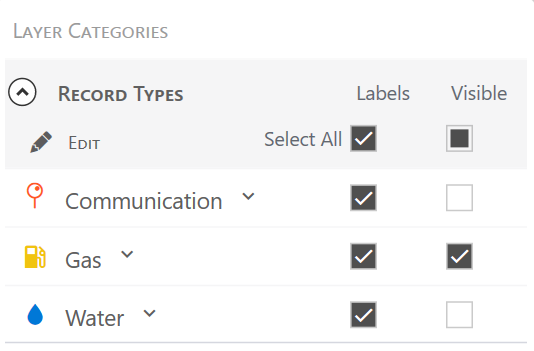
- To narrow the filter further, expand the parent record type to view all associated record types.
In this example, the parent record type Gas is expanded and has associated records for Gas Line, Meter Gas, Valve Gas, and Gas Fields.
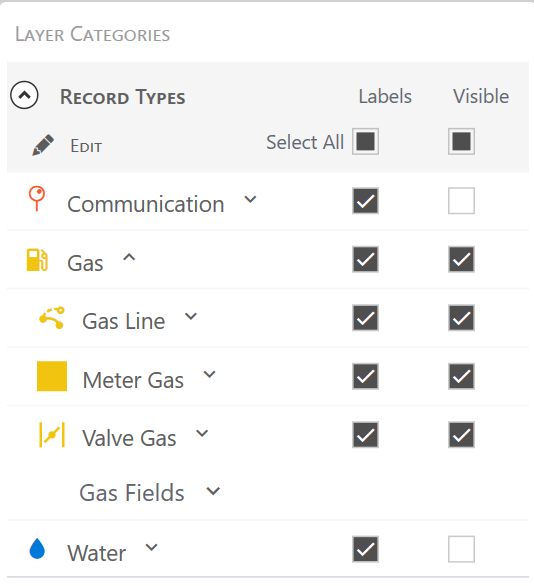
- To filter by the value in a field, expand a record type and select the field by which you want to filter.
In this example, Gas Line is expanded to show the fields in the record.
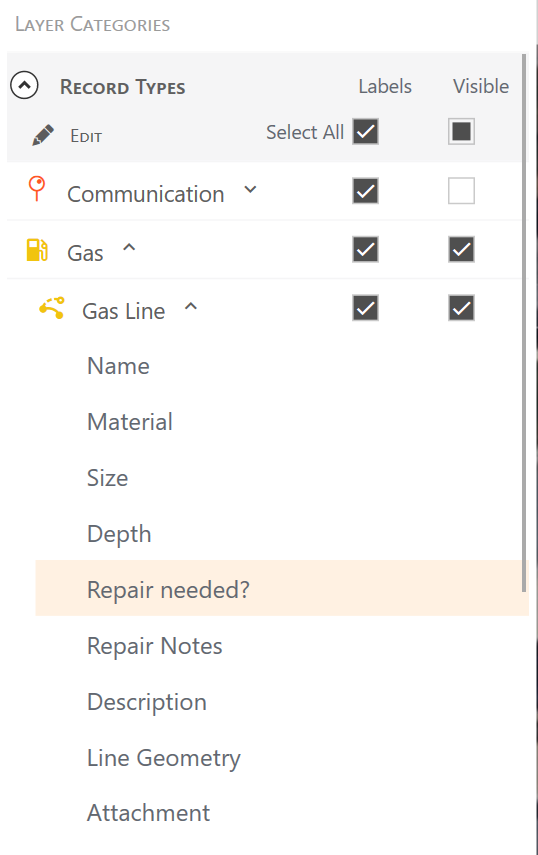
- Select a field. Enter the filter criteria for that field and tap Apply.
In this example, Gas Line is filtered by gas lines that are marked as needing repair.
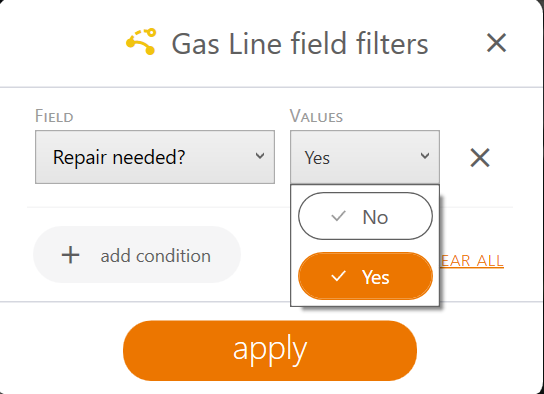
The Map View and List View display only the records that match the criteria you set. Uinta displays the filter criteria across the top of the screen. To clear the filter criteria, tap ![]() .
.
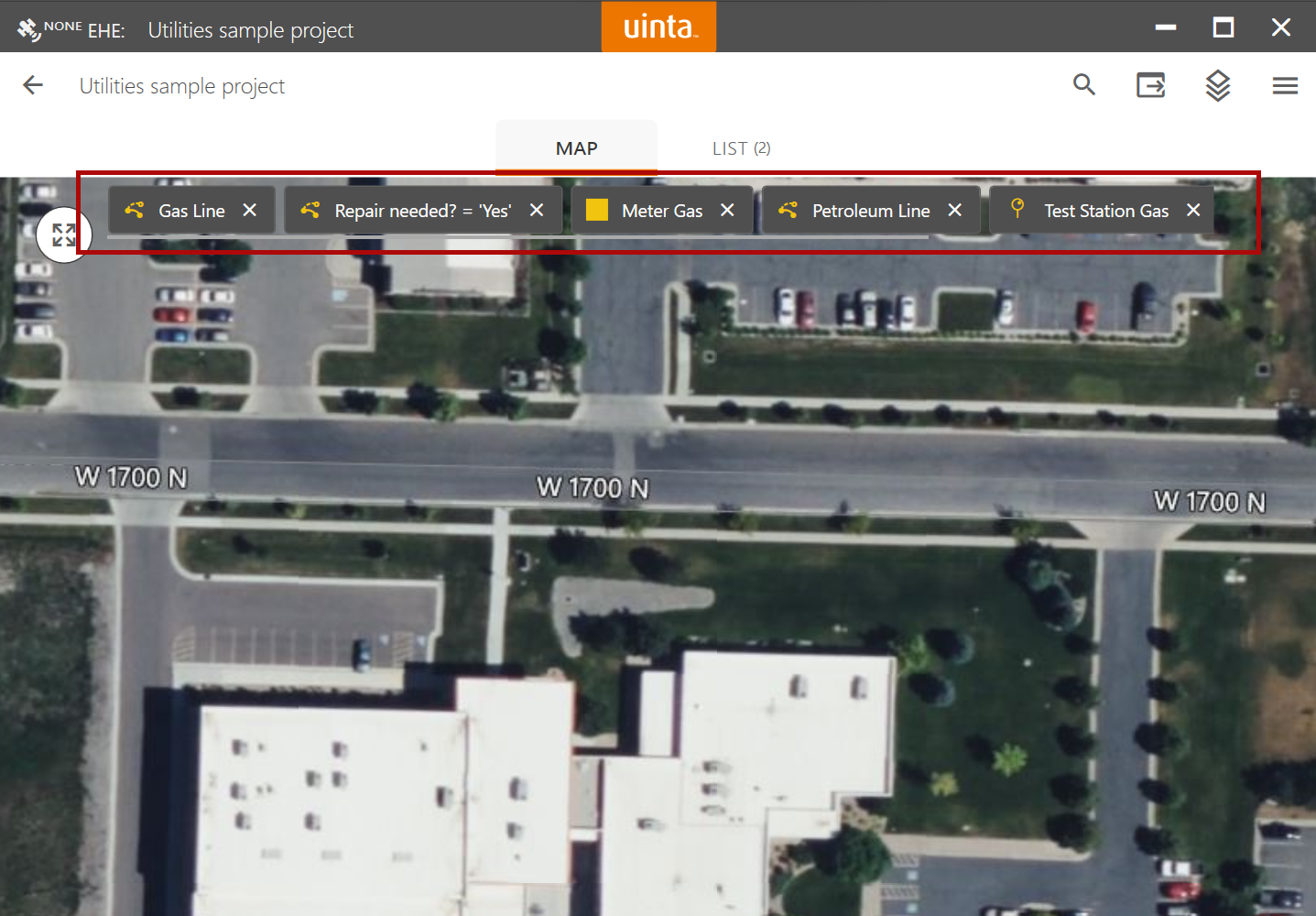
Filter in List View
You can filter the records in List view by record type, user, date range, or matching field criteria.
To filter the records in List view,
- Open the project in List view.
- Tap
 .
.
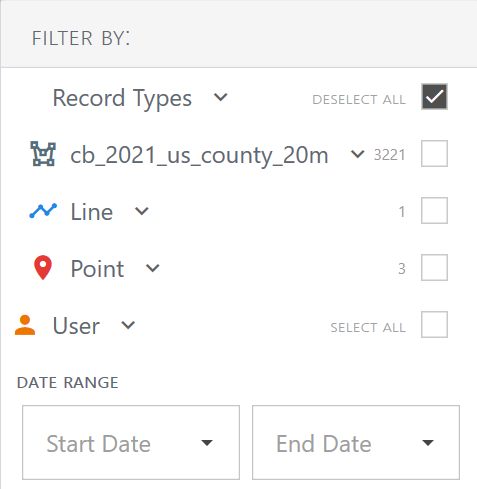
- Filter the records based on the criteria you enter.
| Filter Options | |
| To | Steps |
| Filter by record type | Select the checkbox next to the record type you want to view. |
| Filter by record type and field | Expand the record type. Select the field by which you want to filter. Enter the filter criteria. |
| Filter records added by a specific user(s) | Expand User and select the checkbox next to the user. |
| Filter records based on the date added | Enter a starting and ending date range. |
Uinta filters the visible records in the Map and List Views. The filter criteria appears at the top of the screen. To clear the filter criteria, tap ![]() .
.
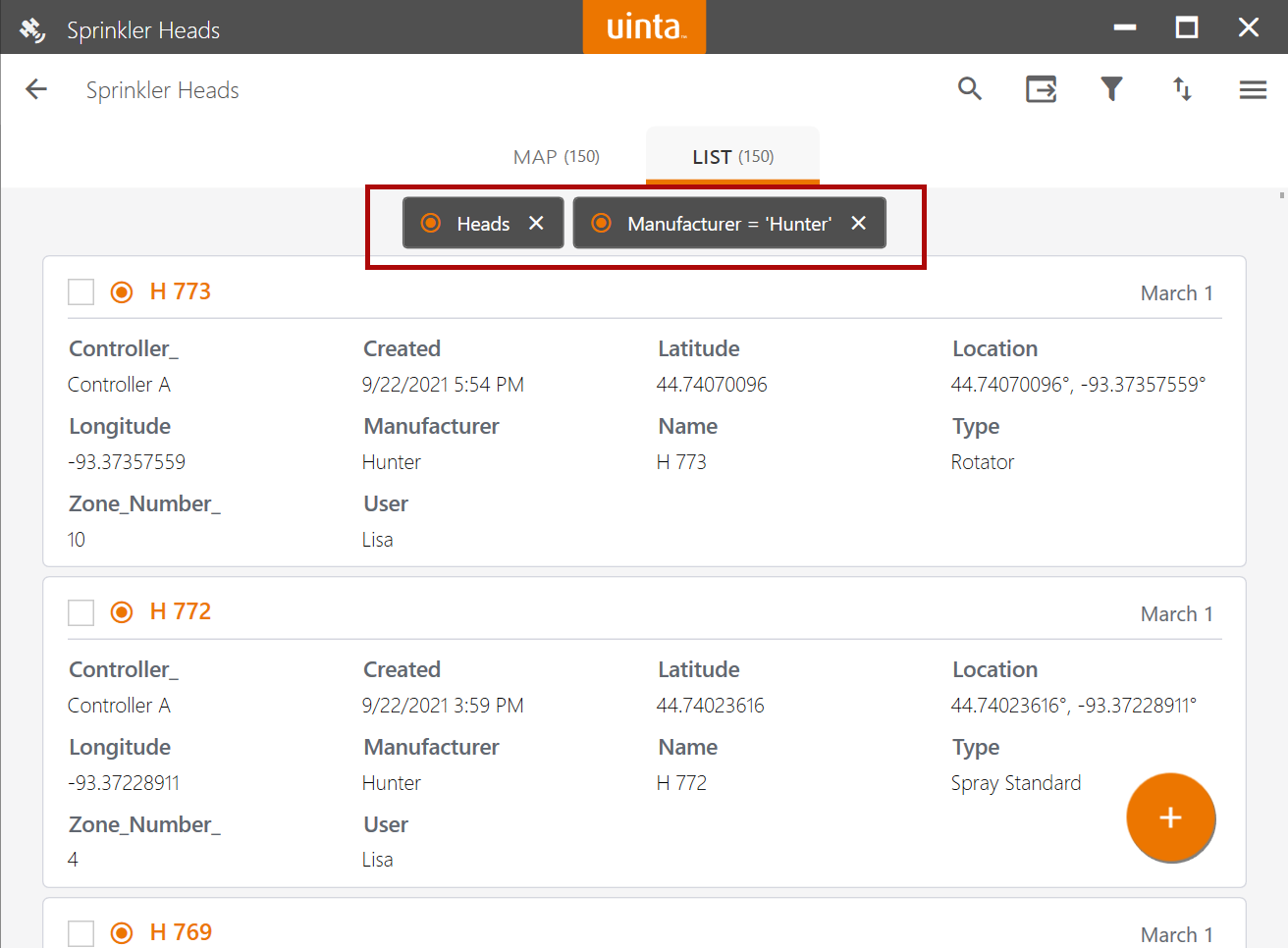
Sort Records in List View
To sort the records in List view,
- Open the project in List View.
- Tap
 .
.
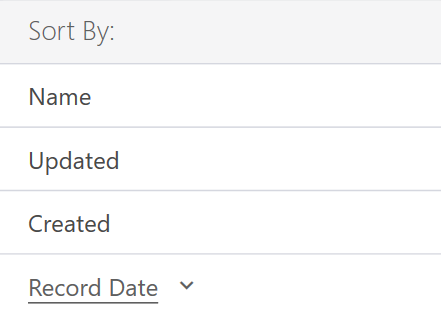
- Select the criteria by which you want to sort. Uinta orders the records in List View according to the selected criteria.
Use Global Search (Windows)
Available in Uinta for Windows only.
Use the global search feature to search and filter records that have relational data. For example, if you search an irrigation controller and it controls five zones with 20 sprinkler heads, all of these records tie to the irrigation controller.
To perform a global search,
- Open the project in Map View or List View.
- Open the menu
 and select Search.
and select Search. - In Filter Options panel, enter the search criteria. You can narrow the search by record type, user, date range, or matching field criteria.
Uinta displays the records that match your search criteria.
| Advanced Filter Options | |
| To | Steps |
| Save the filter criteria | Tap |
| Modify the visible columns | Tap |
| Export the filtered data | Tap |
| Sort the records in the list | Tap |