Manage Uinta Subscription and Licenses
License Manager is web app used to manage your Uinta subscription and licenses. The options available to you in License Manager depend on your access level.
- System Administrator Access
As a system administrator, you can assign or revoke licenses for users and devices, add other administrators, and manage your Uinta subscription.
When you first open License Manager, the person who purchased or redeemed Uinta has been setup as the system administrator and assigned one license. You can reassign licenses and administrative roles as needed. An administrator does not need a Uinta license to perform administrative tasks.
- Licensed User Access
As a licensed user, you can view details about your Uinta license and manage the assigned devices.
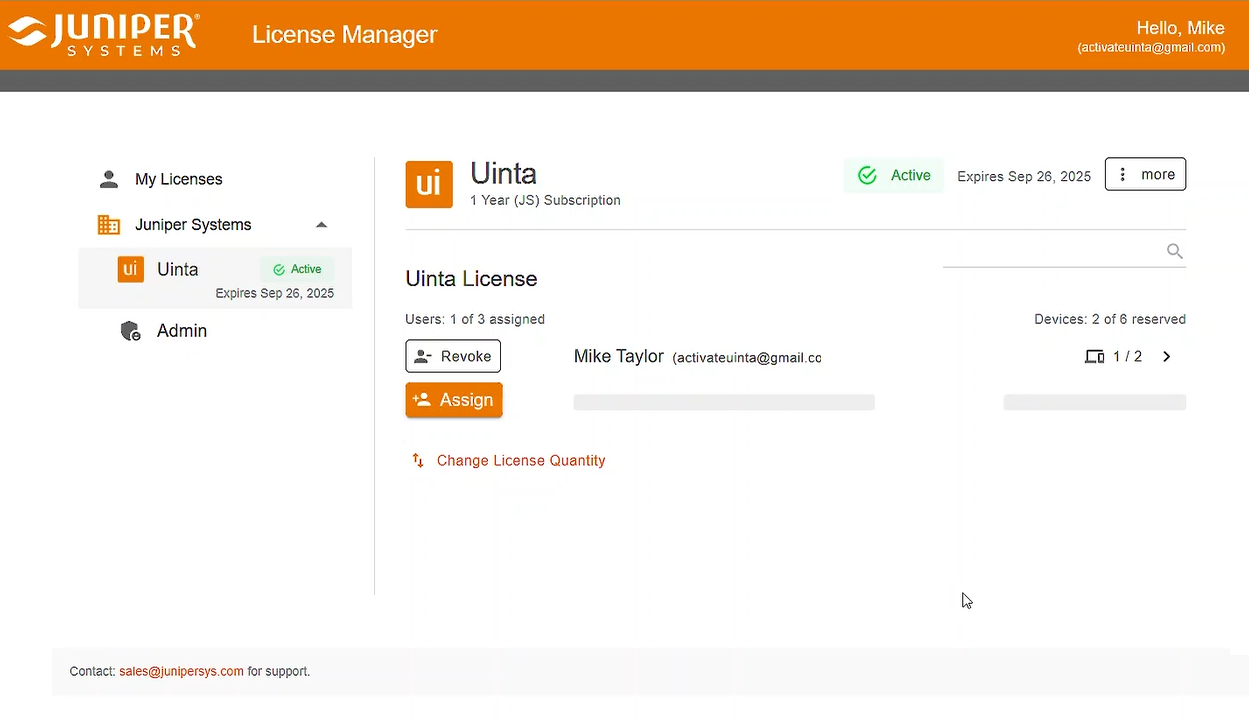
Learn more about License Manager:
Open License Manager
To open License Manager,
- In your web browser, go to junipersys.com.
- Select Products > Software > Uinta.
- Tap My Account.
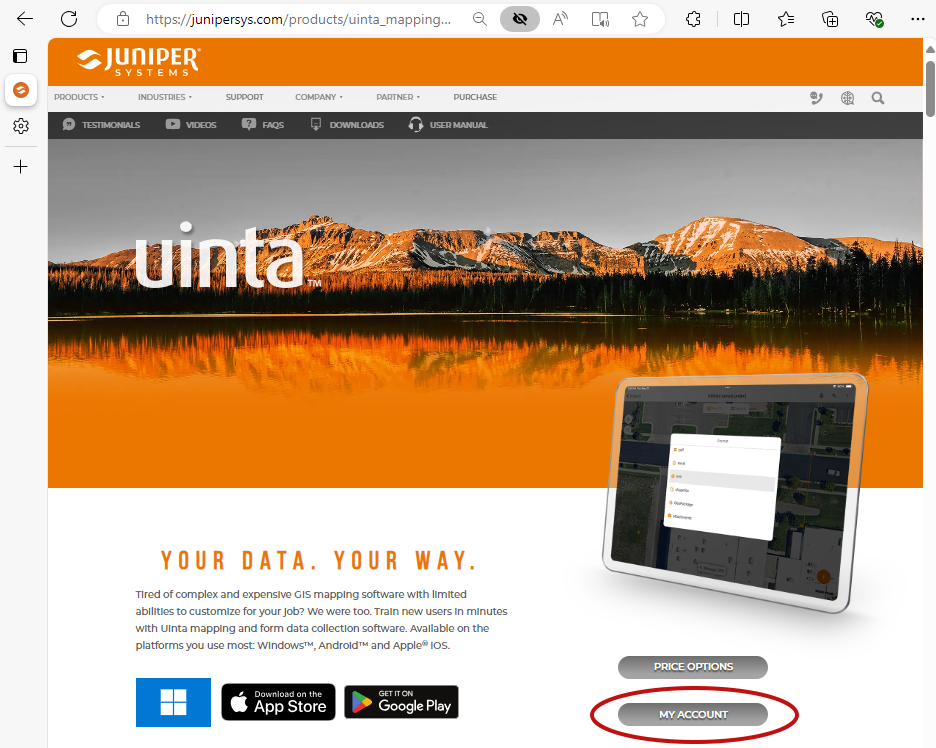
License Manager prompts you to sign in.
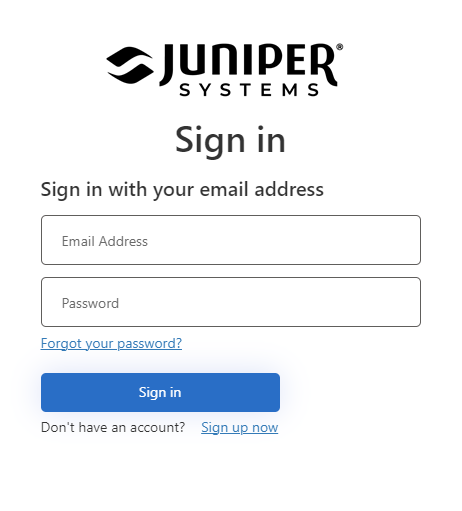
- Enter your email address and password. Then, tap Sign in.
Manage the Devices Assigned to your License
You can manage the devices assigned to your license using License Manager. The number of devices available to you is determined by your system administrator.
Add a Device
When you sign in to Uinta, the device you are using is automatically added to your license. If you have already assigned the maximum number of devices allowed, you must remove a device first and then sign in on the new device.
Remove a Device
To remove a device assigned to your license,
- Select My Licenses in the left pane.
- Tap the device icon
 next to your license.
next to your license.

- Tap
 to remove a device.
to remove a device.
Manage Uinta Licenses
An administrator can assign and revoke licenses for users and devices, add additional administrators, and manage the Uinta subscription. The following sections describe how to complete each of these tasks.
Assign a License to a User
When you first open License Manager, one Uinta license has been assigned to the person who purchased or redeemed Uinta, but you can change the assignment as needed.
To assign a license to a user,
- In the left pane, select Juniper Systems > Uinta to display the list of licenses.
- Select Assign.
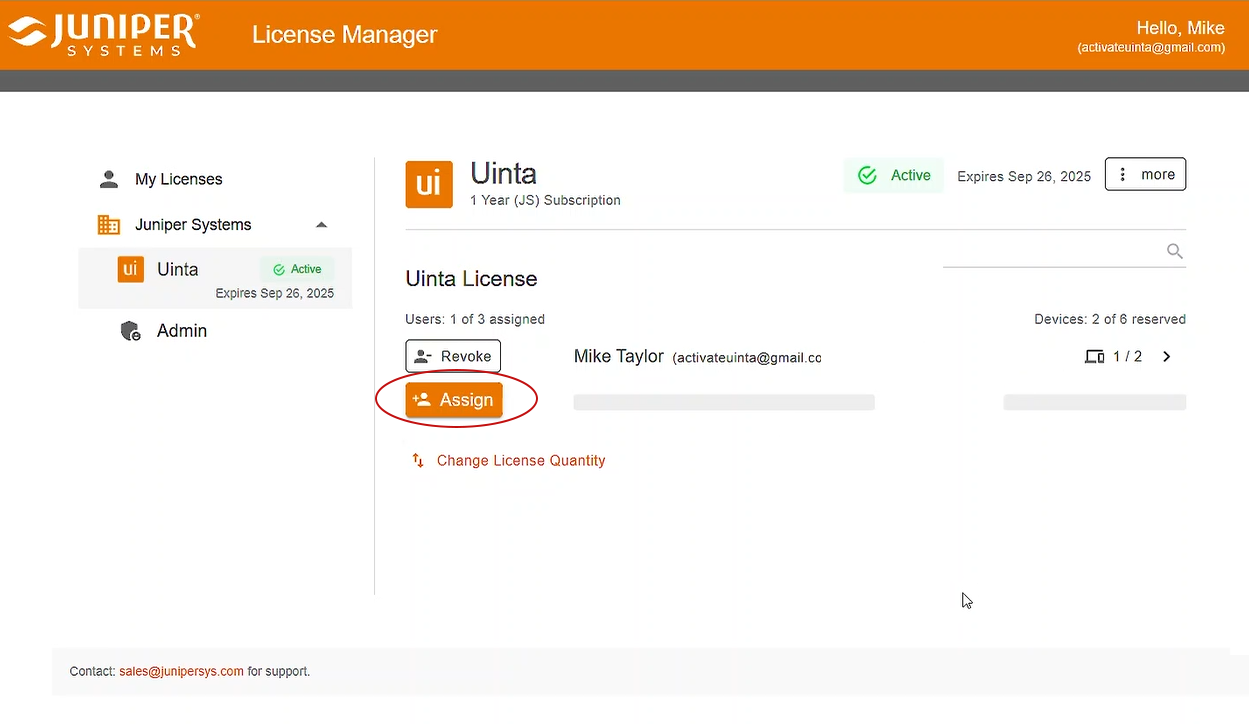
- Enter the email address of the person to whom you want to assign a license.
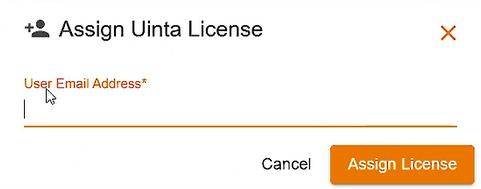
- Click Assign License.
- If there is no Juniper Systems account for the email address, enter the name of the person. Then, click Reserve and invite.
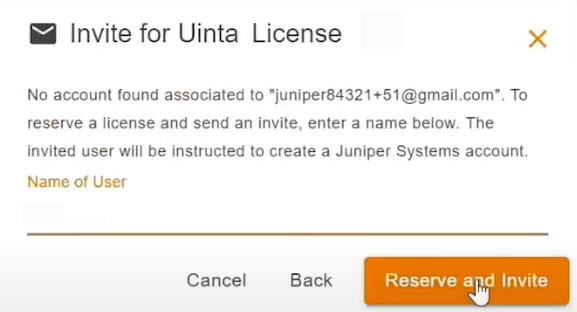
- If there is no Juniper Systems account for the email address, enter the name of the person. Then, click Reserve and invite.
License Manager shows the license as assigned.
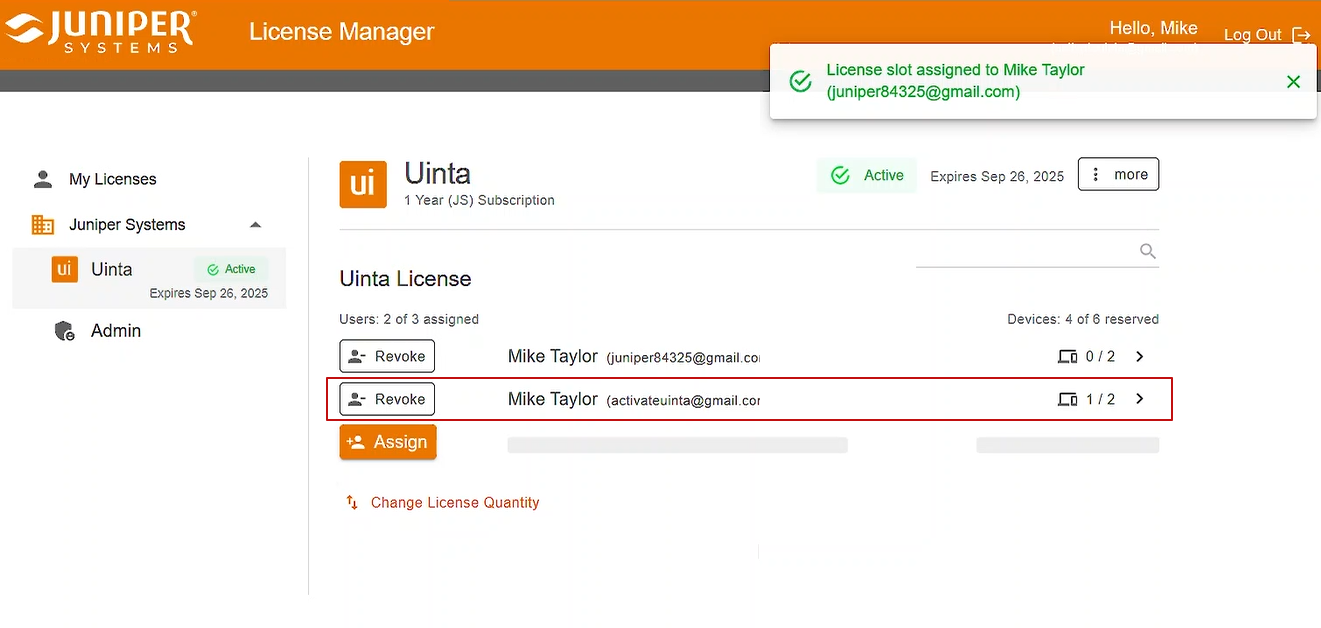
The person receives an email with instructions on how to create a Juniper Systems account, install Uinta, and claim the reserved license.
Remove a User
To remove a license from a user,
- In the left pane, select Juniper Systems > Uinta to display the list of licenses.
- Tap Revoke.
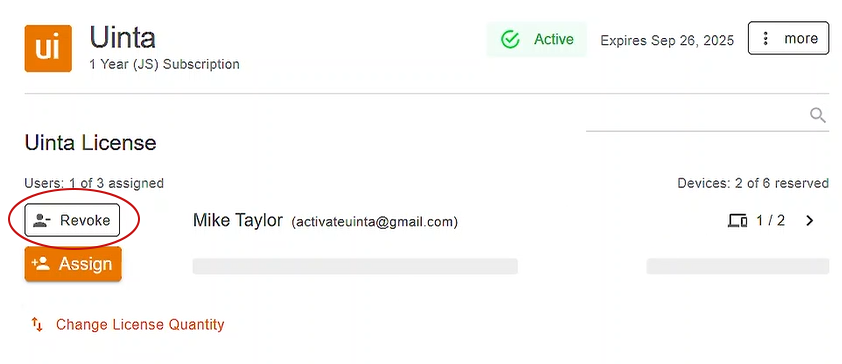
- To confirm, tap Yes, revoke license.
- Assign that license and the devices associated with it to another user.
Manage Device Reservations
With each Uinta license you purchase, you can install Uinta on two devices. For example, the following image shows three Uinta licenses with six devices available for reservation.
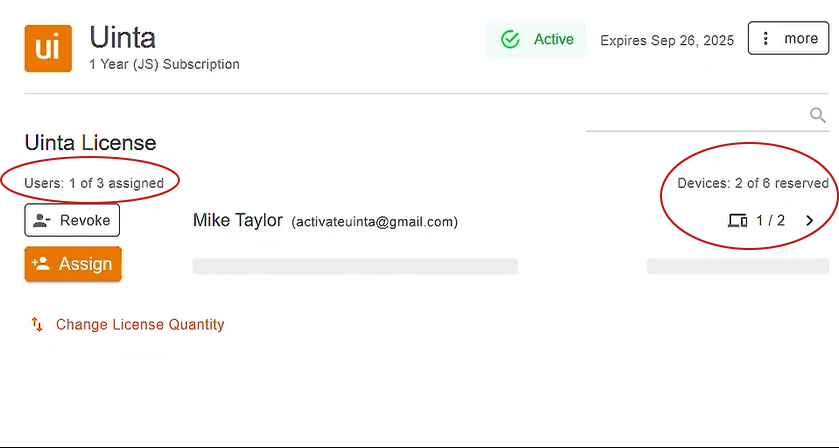
By default, two devices are reserved for each Uinta user. However, with multiple licenses, you can adjust how many devices are reserved for each license. For example, with two licenses, you could assign one device to User 1 and three devices to User 2, for a total of four devices across both licenses.
Change Devices Reserved for a License
To change the number of devices reserved for a license,
- In the left pane, select Juniper Systems > Uinta to display the list of licenses.
- Tap the device icon
 next to the user.
next to the user. - Tap the Up button to add a device.
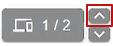
- Tap the Down button to remove a device from that license.
![]()
Manage Uinta Subscription
Through License Manager, an administrator can purchase additional licenses, manage billing information, and set up your subscription renewal. Access these options through the More menu next your Uinta subscription information.
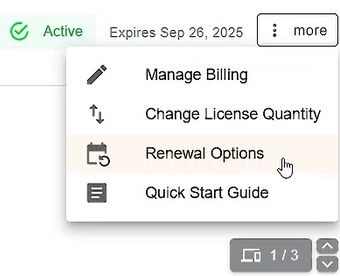
Note: If you purchased Uinta through an authorized partner, purchase additional licenses and renew your subscription through that partner.
Set Up Uinta Administrators
An administrator manages licenses and device assignments. Administrative privileges can be assigned to multiple users, but only one person can be designated as primary administrator. Only the primary administrator receives email notifications about your subscription renewal.
Note: An administrator does not need a Uinta license to perform administrative tasks.
To add an administrator,
- Select Admin in the left pane.
- Tap Add Admin.
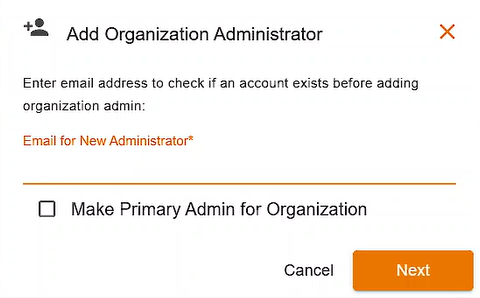
- Enter the email address for the administrator.
- To make the user the primary administrator for your organization, select Make primary admin for organization.
- Tap Next.
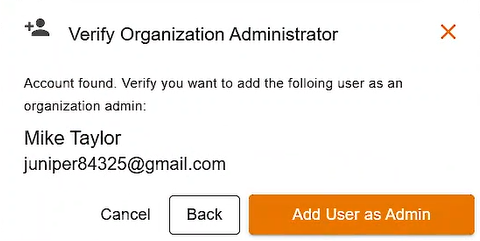
- To confirm this change, tap Add user as admin.
Promote an Administrator to Primary
To make an existing user the primary administrator,
- Select Admin in the left pane.
- Next to the user that you want to promote to primary administrator, tap the menu icon
 and select Promote to primary.
and select Promote to primary.
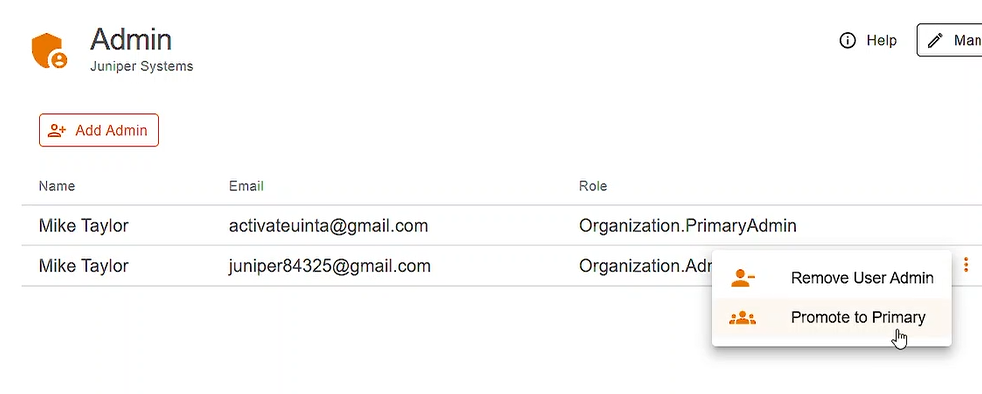
- To confirm the promotion, tap Yes, promote to primary.
The current primary administrator becomes an additional administrator.
Remove Administrative Privileges from a User
To remove administrative privileges from a user,
- Select Admin in the left pane.
- Next to the user from whom you want to remove privileges, tap the menu icon
 and select Remove User Admin.
and select Remove User Admin. - To confirm the removal, tap Yes, remove admin.