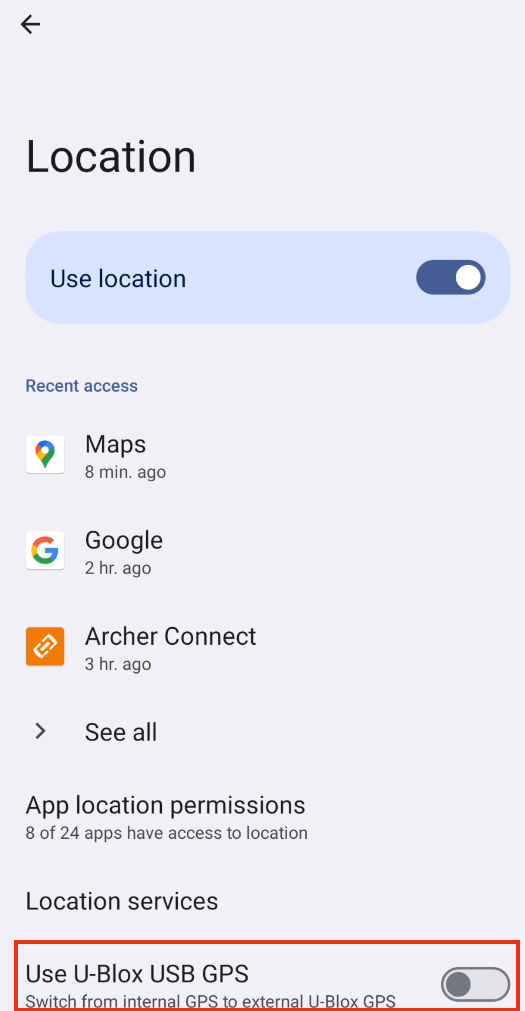Get Started
Archer Connect is a communication utility for the Archer 4 GNSS expansion that allows you to change the receiver settings and to deliver centimeter-level RTK corrected position data.
Install Archer Connect
Archer Connect is available as an app from the Google Play Store.
Attach the GNSS Expansion
Instructions for installing the GNSS expansion are available in the Archer 4 User Manual. (See 3.2 Sub-meter GPS/GNSS, page 26.)
Set Up Permissions
The first time you use Archer Connect, you need to give permission for Archer Connect to communicate with various Android capabilities. To set up the Android permissions,
- Ensure the GNSS expansion is attached to the Archer 4 and Archer Connect is installed.
- Open Archer Connect.
- When asked to allow the Archer Connect to access the handheld's location, select
- While using the app to give access any time you use Archer Connect. (Recommended)
- Only this time to grant one-time access. You will be asked to allow access the next time you open Archer Connect.
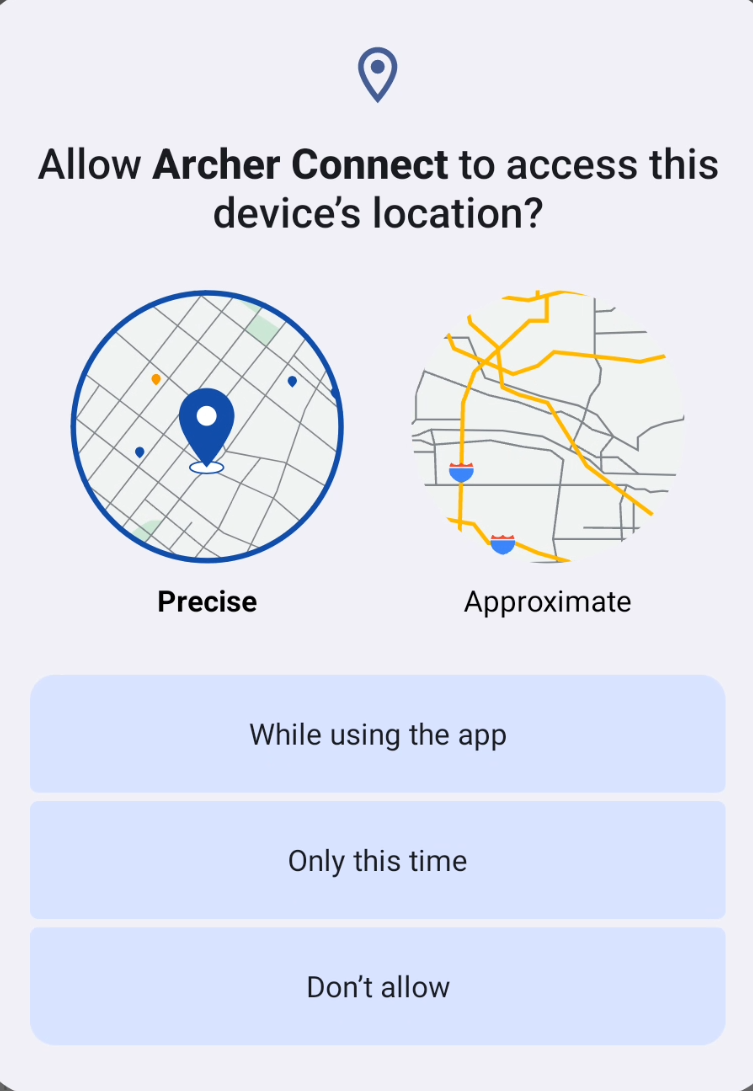
- When asked to allow Archer Connect to send notifications, select
- Allow to see when Archer Connect is running. (Recommended)
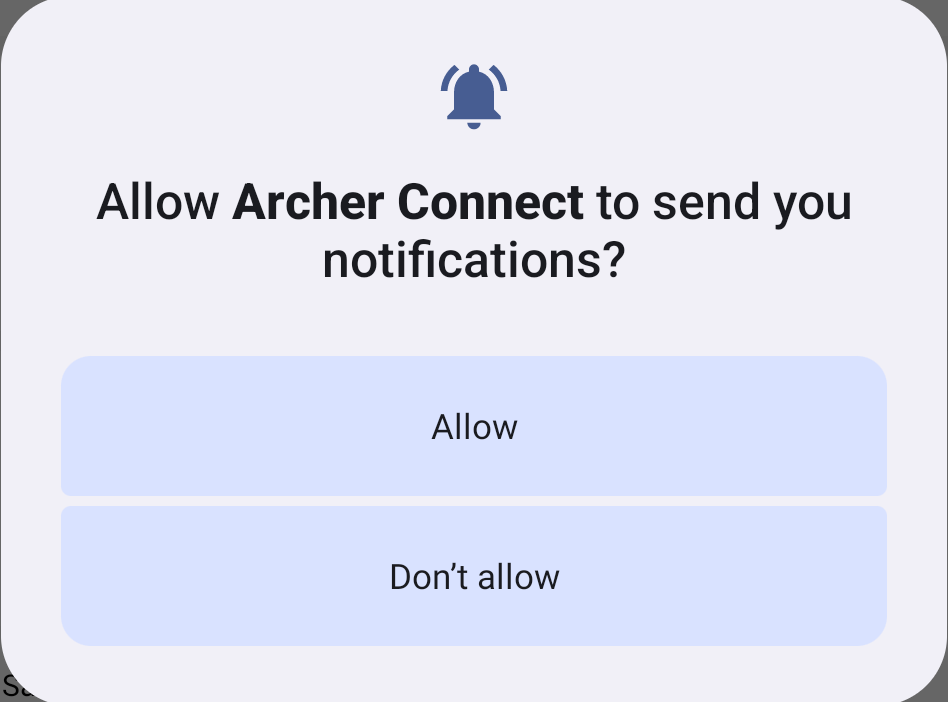
- Don't Allow if you do not want see notifications while Archer Connect is running.
Note: If you choose not to allow notifications, you will not see evidence that Archer Connect is running in the background while you use other apps.
- Allow to see when Archer Connect is running. (Recommended)
If you didn't select the U-Blox USB GPS receiver during the installation of the GNSS expansion, the following prompt appears.
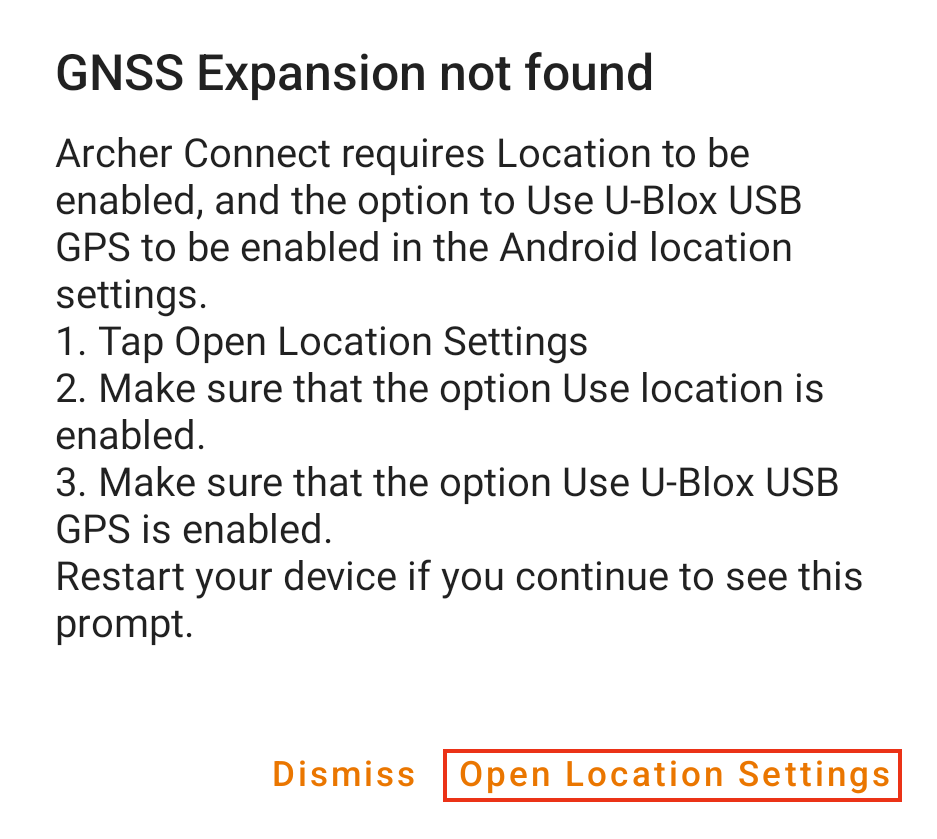
- Tap Open Location Settings.
- Enable Use U-Blox USB GPS.