Set Up Geode Connect for Android
As a configuration and communication utility for the Geode GNS3 GNSS Receiver, Geode Connect provides you with the ability to establish communications with the Geode; change receiver settings; and view position, altitude, estimated horizontal error, differential status/fix information, speed, heading, satellites in fix, correction signal, and PDOP.
This chapter gives an overview of the features included in Geode Connect for Android. It gives details about specific settings that can optimize the Geode’s precision, accuracy, and reliability, depending on the situation and environment. It also gives specific instructions about the nuances of using the Geode with the Android operating system and third-party apps.
Download and Install
Geode Connect is available for download on Google Play and the Juniper Systems website.
Google Play
Search for Geode Connect on Google Play. Install according to device instructions.
Juniper Systems Website
If your device cannot access Google Play, the app is also available on the Juniper Systems website.
- Go to www.junipersys.com/support/geode/downloads.
- Select Geode Connect for Android.
- Download the APK file and follow the instructions on your device to install the app.
Connect with the Geode
Android devices can use Bluetooth to pair with the Geode directly in Geode Connect:
- Power on the Geode.
- Make sure Bluetooth wireless is enabled on your Android device.
For devices using Android 12 and below, make sure that Location is enabled.
- Open Geode Connect.
- Tap the Geode icon with a slash through it in the top left corner. Tapping this icon will allow you to connect, disconnect, or change your device.

If the Android device was paired to the Geode previously, it will connect automatically.
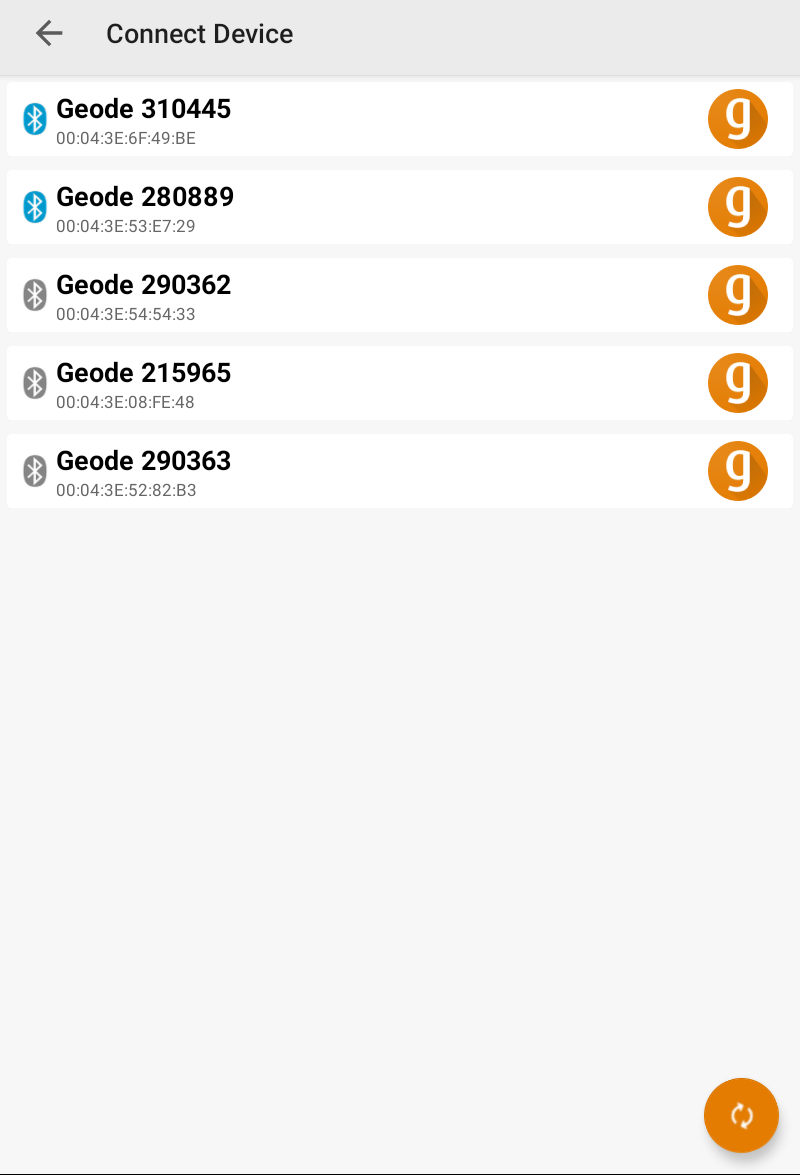
The app will display a list of local Bluetooth wireless devices. Identify your Geode via the serial number printed on its bottom panel.
- Tap the name of the Geode you wish to pair with.
Note: If your Geode doesn’t show up in the list of devices, check to make sure it is turned on and not paired with another device. Then tap the refresh icon at the bottom of the list of devices ![]() .
.
- Follow the prompts to finish pairing the Geode with your device.