This API is supported on six Juniper Systems platforms:
Some of the functions in this API do not apply on all platforms. Calling these functions will return ERROR_NOT_SUPPORTED. The intent of this is so that developers might be able to write programs for all our products using the same header and library file.
Older products do not have as many functions. Trying to load an application that calls a function that does not exist on an older product will result in a message that says it is not a valid Pocket PC Application.
The "JS" functions all return a DWORD that indicates the success status of the function call. Most likely, the return value will be one of:
Go to the source code of this file.
Classes | |
| struct | A2_JSAPI_DEVICE_INFO |
| struct | ALLEGRO_BATTERY_INFO |
| struct | JS_EXP_RADIO_INFO |
| struct | JS_RADIO_INFO |
| struct | MESA_BATTERY_INFO |
| struct | MESA_DEVICE_INFO |
| struct | MESA_I2C_INFO |
| struct | MESA_SCCB_INFO |
| struct | TK6000_BATTERY_INFO |
Defines | |
| #define | ARCHER_BATTERY_INFO ALLEGRO_BATTERY_INFO |
| #define | BATTERY_1_CHARGING 0x04 |
| #define | BATTERY_1_PRESENT 0x08 |
| #define | BATTERY_2_CHARGING 0x01 |
| #define | BATTERY_2_PRESENT 0x02 |
| #define | BATTERY_ALKALINE 0x02 |
| #define | BATTERY_CHARGEKNOWN 0x10 |
| #define | BATTERY_CHARGING 0x04 |
| #define | BATTERY_PRESENT 0x08 |
| #define | BATTERY_VEHICLEMODE 0x01 |
| #define | BLUETOOTH_115200 2 |
| #define | BLUETOOTH_921600 1 |
| #define | BLUETOOTH_NOT_PRESENT 0 |
| #define | DOCK_EVENT_NAME L"JS_DOCK_EVENT" |
| #define | EXP_GPIO_INTR_AND_WAKE 15 |
| #define | EXP_IRQ_EDGE_BOTH 0x0030 |
| #define | EXP_IRQ_EDGE_FALL 0x0020 |
| #define | EXP_IRQ_EDGE_MASK 0x0070 |
| #define | EXP_IRQ_EDGE_NONE 0x0040 |
| #define | EXP_IRQ_EDGE_RISE 0x0010 |
| #define | EXP_PULL_DOWN_360K 0xC0 |
| #define | EXP_PULL_KEEPER 0x80 |
| #define | EXP_PULL_NONE 0 |
| #define | EXP_PULL_UP_100K 0xE0 |
| #define | EXP_PULL_UP_22K 0xF0 |
| #define | EXP_PULL_UP_75K 0xD0 |
| #define | EXP_SUSPEND_STATE_IN_100K_PU 7 |
| #define | EXP_SUSPEND_STATE_IN_22K_PU 8 |
| #define | EXP_SUSPEND_STATE_IN_360K_PD 5 |
| #define | EXP_SUSPEND_STATE_IN_75K_PU 6 |
| #define | EXP_SUSPEND_STATE_IN_PKEEP 4 |
| #define | EXP_SUSPEND_STATE_IN_PNONE 3 |
| #define | EXP_SUSPEND_STATE_KEEPER 0 |
| #define | EXP_SUSPEND_STATE_OUT_HIGH 2 |
| #define | EXP_SUSPEND_STATE_OUT_LOW 1 |
| #define | GPIO_BIT_RI_POWER 0x40000000 |
| #define | GPIO_PULL_DEFAULT 0x0000 |
| #define | GPIO_PULL_DOWN 0xA000 |
| #define | GPIO_PULL_MASK 0xE000 |
| #define | GPIO_PULL_NEITHER 0x8000 |
| #define | GPIO_PULL_UP 0xC000 |
| #define | GPIO_SUSPEND_INPUT 0x280 |
| #define | GPIO_SUSPEND_KEEPER 0x380 |
| #define | GPIO_SUSPEND_MASK 0x380 |
| #define | GPIO_SUSPEND_OUTPUT_HI 0x300 |
| #define | GPIO_SUSPEND_OUTPUT_LO 0x200 |
| #define | GPS_EVENT_DEFAULT_NAME L"JS_GPS_1HZ_SIGNAL" |
| #define | IRQ_EVENT_DEFAULT_NAME L"EXP_IRQ_EVENT" |
| #define | JS_SHIME_MODE_FKEY 1 |
| #define | JS_SHIME_MODE_FKEY_LOCK 2 |
| #define | JS_SHIME_MODE_NONE 0 |
| #define | LED_A2_BLUE_ON LED_BLUE |
| #define | LED_A2_BLUE_PRIOR 0x20 |
| #define | LED_A2_BLUE_USER 0x10 |
| #define | LED_A2_GREEN_ON LED_GREEN |
| #define | LED_A2_GREEN_USER 0x08 |
| #define | LED_AMBER 0x03 |
| #define | LED_BLUE 0x04 |
| #define | LED_GREEN 0x02 |
| #define | LED_MESA_MASK 0x06 |
| #define | LED_OFF 0x00 |
| #define | LED_RED 0x01 |
| #define | MESA_COM1_CTS MESA_EXP_GPIO_2 |
| #define | MESA_COM1_DCD MESA_EXP_GPIO_3 |
| #define | MESA_COM1_DSR MESA_EXP_GPIO_4 |
| #define | MESA_COM1_DTR MESA_EXP_GPIO_6 |
| #define | MESA_COM1_MASK 0x000000FF |
| #define | MESA_COM1_RI MESA_EXP_GPIO_5 |
| #define | MESA_COM1_RTS MESA_EXP_GPIO_7 |
| #define | MESA_COM1_RXD MESA_EXP_GPIO_0 |
| #define | MESA_COM1_TXD MESA_EXP_GPIO_1 |
| #define | MESA_COM3_CTS MESA_EXP_GPIO_16 |
| #define | MESA_COM3_MASK 0x0001E000 |
| #define | MESA_COM3_RTS MESA_EXP_GPIO_13 |
| #define | MESA_COM3_RXD MESA_EXP_GPIO_14 |
| #define | MESA_COM3_TXD MESA_EXP_GPIO_15 |
| #define | MESA_EXP_GPIO_0 0x00000001 |
| #define | MESA_EXP_GPIO_1 0x00000002 |
| #define | MESA_EXP_GPIO_10 0x00000400 |
| #define | MESA_EXP_GPIO_11 0x00000800 |
| #define | MESA_EXP_GPIO_12 0x00001000 |
| #define | MESA_EXP_GPIO_13 0x00002000 |
| #define | MESA_EXP_GPIO_14 0x00004000 |
| #define | MESA_EXP_GPIO_15 0x00008000 |
| #define | MESA_EXP_GPIO_16 0x00010000 |
| #define | MESA_EXP_GPIO_2 0x00000004 |
| #define | MESA_EXP_GPIO_3 0x00000008 |
| #define | MESA_EXP_GPIO_4 0x00000010 |
| #define | MESA_EXP_GPIO_5 0x00000020 |
| #define | MESA_EXP_GPIO_6 0x00000040 |
| #define | MESA_EXP_GPIO_7 0x00000080 |
| #define | MESA_EXP_GPIO_8 0x00000100 |
| #define | MESA_EXP_GPIO_9 0x00000200 |
| #define | MESA_GPIO_FLASH MESA_EXP_GPIO_8 |
| #define | MESA_GPIO_MASK 0x0001FFFF |
| #define | MESA_NUM_GPIO 17 |
| #define | MESA_SPI_CLK MESA_EXP_GPIO_9 |
| #define | MESA_SPI_CSB MESA_EXP_GPIO_10 |
| #define | MESA_SPI_MASK 0x00001E00 |
| #define | MESA_SPI_MISO MESA_EXP_GPIO_12 |
| #define | MESA_SPI_MOSI MESA_EXP_GPIO_11 |
| #define | MESA_STATUS_BAT1_BQ_OK 0x00100000 |
| #define | MESA_STATUS_BAT1_CHARGE_ERROR 0x08000000 |
| #define | MESA_STATUS_BAT1_CHARGING 0x00004000 |
| #define | MESA_STATUS_BAT1_CONNECTED 0x00001000 |
| #define | MESA_STATUS_BAT1_OK_TO_CHARGE 0x02000000 |
| #define | MESA_STATUS_BAT1_PRESENT 0x00000200 |
| #define | MESA_STATUS_BAT2_BQ_OK 0x00200000 |
| #define | MESA_STATUS_BAT2_CHARGE_ERROR 0x10000000 |
| #define | MESA_STATUS_BAT2_CHARGING 0x00008000 |
| #define | MESA_STATUS_BAT2_CONNECTED 0x00002000 |
| #define | MESA_STATUS_BAT2_OK_TO_CHARGE 0x04000000 |
| #define | MESA_STATUS_BAT2_PRESENT 0x00000400 |
| #define | MESA_STATUS_EXT_POWER_CONNECTED 0x00000800 |
| #define | MESA_STATUS_EXT_POWER_PRESENT 0x00000100 |
| #define | MODULES_PRESENT_BLUETOOTH 0x00000001 |
| #define | MODULES_PRESENT_CAMERA 0x00000008 |
| #define | MODULES_PRESENT_CDMA 0x00000040 |
| #define | MODULES_PRESENT_FLASH 0x00000020 |
| #define | MODULES_PRESENT_GPS 0x00000004 |
| #define | MODULES_PRESENT_GSM 0x00000010 |
| #define | MODULES_PRESENT_OV5640_CAMERA 0x00000080 |
| #define | MODULES_PRESENT_WIFI 0x00000002 |
| #define | POWER_BATTERY 1 |
| #define | POWER_CURRENT 0 |
| #define | POWER_EXTERNAL 2 |
| #define | PROC_SPEED_208 2 |
| #define | PROC_SPEED_312 3 |
| #define | PROC_SPEED_416 4 |
| #define | PROC_SPEED_520 5 |
| #define | PROC_SPEED_624 6 |
| #define | PROC_SPEED_AR2_1000 1000 |
| #define | PROC_SPEED_AR2_760 760 |
| #define | PROC_SPEED_AUTO 99 |
| #define | PROC_SPEED_PERFORMANCE 97 |
| #define | PROC_SPEED_POWER_SAVE 98 |
| #define | PWR_CLEAN_BOOT_ALL 7 |
| #define | PWR_CLEAN_BOOT_REGISTRY 6 |
| #define | PWR_CLEAN_BOOT_ROOT 4 |
| #define | PWR_CLEAN_BOOT_STORAGE 5 |
| #define | PWR_POWER_OFF 3 |
| #define | PWR_RESET 2 |
| #define | PWR_SUSPEND 1 |
| #define | VK_OEM_F1 0xE9 |
| #define | VK_OEM_F10 0xF2 |
| #define | VK_OEM_F11 0xF3 |
| #define | VK_OEM_F12 0xF4 |
| #define | VK_OEM_F2 0xEA |
| #define | VK_OEM_F3 0xEB |
| #define | VK_OEM_F4 0xEC |
| #define | VK_OEM_F5 0xED |
| #define | VK_OEM_F6 0xEE |
| #define | VK_OEM_F7 0xEF |
| #define | VK_OEM_F8 0xF0 |
| #define | VK_OEM_F9 0xF1 |
| #define | VOLUME_MDOC_USER 1 |
Functions | |
| DWORD | JSFormatVolume (DWORD dwVolumeId) |
| DWORD | JSGetAmbientTemp (DWORD *pdwTemp) |
| DWORD | JSGetBacklightBrightness (DWORD *pdwLCDBright, DWORD dwPower) |
| DWORD | JSGetBacklightState (DWORD *pdwEnable) |
| DWORD | JSGetBatteryStatus (VOID *pBattInfo, DWORD *pdwSize) |
| DWORD | JSGetBluetoothOverrideState (DWORD *pdwEnable) |
| DWORD | JSGetCellModemPower (DWORD *pdwPowerState) |
| DWORD | JSGetContrast (DWORD *pdwContrast) |
| DWORD | JSGetDeviceInfo (VOID *pDeviceInfo, DWORD *pdwSize) |
| DWORD | JSGetDisplayType (DWORD *pdwDispType) |
| DWORD | JSGetDockStatus (BOOL *pfDocked) |
| DWORD | JSGetExp2GPIOWakeSource (DWORD *pdwEnable) |
| DWORD | JSGetExpansionPower (DWORD *pdwOn) |
| DWORD | JSGetExpIRQState (DWORD *pdwExpIRQState) |
| DWORD | JSGetGPIO (DWORD *pdwGPIOLevel) |
| DWORD | JSGetGPIOAltState (DWORD *pdwGPIOAltState) |
| DWORD | JSGetGPIODirection (DWORD *pdwGPIODirection) |
| DWORD | JSGetGPIOPull (DWORD dwGPIO, DWORD *pdwGPIOPullDirection) |
| DWORD | JSGetGPIOSuspend (DWORD dwGPIO, DWORD *pdwSuspendState) |
| DWORD | JSGetI2CRegister (VOID *pI2CInfo, DWORD dwSize) |
| DWORD | JSGetKeyboardCustomMode (DWORD *pdwKeyboardMode) |
| DWORD | JSGetLEDStatus (DWORD *pdwLEDStatus) |
| DWORD | JSGetPlatformName (TCHAR *szDeviceString, DWORD *pdwLen) |
| DWORD | JSGetPort (DWORD dwPortNumber, DWORD *pdwPortValue) |
| DWORD | JSGetProcessorSpeed (DWORD *pdwProcSpeedCode) |
| DWORD | JSGetRadioInfo (VOID *pRadioInfo, DWORD *pdwSize) |
| DWORD | JSGetRingInPower (DWORD *pdwOn) |
| DWORD | JSGetSerialNumber (TCHAR *szSerialString, DWORD *pdwLen) |
| DWORD | JSGetStickyKeyBrightness (DWORD *pdwKeyBright, DWORD dwPower) |
| DWORD | JSGetTouchScreenState (DWORD *pdwEnable) |
| DWORD | JSGetWifiPower (DWORD *pdwState) |
| DWORD | JSInitInterrupt (DWORD dwTrigger) |
| DWORD | JSSetBacklightBrightness (DWORD dwLCDBright, DWORD dwPower) |
| DWORD | JSSetBacklightState (DWORD dwEnable) |
| DWORD | JSSetBluetoothOverrideState (DWORD dwEnable) |
| DWORD | JSSetCellModemPower (DWORD dwPowerState) |
| DWORD | JSSetContrast (DWORD dwContrast) |
| DWORD | JSSetExp2GPIOWakeSource (DWORD dwEnable) |
| DWORD | JSSetExpansionPower (DWORD dwOn) |
| DWORD | JSSetExpIRQState (DWORD dwExpIRQState) |
| DWORD | JSSetGPIO (DWORD dwGPIOLevel, DWORD dwMask) |
| DWORD | JSSetGPIOAltState (DWORD dwGPIOAltState, DWORD dwMask) |
| DWORD | JSSetGPIODirection (DWORD dwGPIODirection, DWORD dwMask) |
| DWORD | JSSetGPIOPull (DWORD dwGPIO, DWORD dwPullDirection) |
| DWORD | JSSetGPIOSuspend (DWORD dwGPIO, DWORD dwSuspendState) |
| DWORD | JSSetI2CRegister (VOID *pI2CInfo, DWORD dwSize) |
| DWORD | JSSetKeyboardCustomMode (DWORD dwKeyboardMode) |
| DWORD | JSSetLEDStatus (DWORD dwLEDStatus) |
| DWORD | JSSetLEDStatusEx (DWORD dwLEDStatus, DWORD dwMask) |
| DWORD | JSSetPort (DWORD dwPortNumber, DWORD dwPortValue) |
| DWORD | JSSetPower (DWORD dwPowerCode) |
| DWORD | JSSetProcessorSpeed (DWORD dwProcSpeedCode) |
| DWORD | JSSetRingInPower (DWORD dwOn) |
| DWORD | JSSetStickyKeyBrightness (DWORD dwKeyBright, DWORD dwPower) |
| DWORD | JSSetTouchScreenState (DWORD dwEnable) |
| DWORD | JSSetWifiPower (DWORD dwState) |
| DWORD | JSStopInterrupt () |
| #define ARCHER_BATTERY_INFO ALLEGRO_BATTERY_INFO |
This structure is used with the JSGetBatteryStatus function.
Because the both the Archer and Allegro MX each only have one battery, the Archer uses the same structure as the Allegro MX. However, only the BATTERY_PRESENT and BATTERY_CHARGING defines are used for the Flags. Also, the Battery_Capacity is reported from the smart chip inside the battery.
| #define DOCK_EVENT_NAME L"JS_DOCK_EVENT" |
Applications can register to receive notifications when the device is docked or undocked. This is a named event, and an application can subscribe to it by calling OpenEvent(). The application can then receive the notification of a change in the dock status by calling WaitForSingleObject(). After receiving the notification of a change in dock status, the current dock status can be determined by calling JSGetDockStatus().
| #define GPS_EVENT_DEFAULT_NAME L"JS_GPS_1HZ_SIGNAL" |
If the system has a GNSS receiver, a user application can register to receive notifications every second from the 1Hz GNSS pulse. The GNSS pulse is a named event, and an application can subscribe to it by calling OpenEvent(). Timing can then be synchronized with the pulse by calling WaitForSingleObject().
The default name for this event is in the registry under
[HKEY_LOCAL_MACHINE\Drivers\BuiltIn\GPS]
"PulseEventName"="JS_GPS_1HZ_SIGNAL"
It is configurable if a different name for the event is desired.
The thread that generates this event can be disabled by modifying the following registry value to 0
[HKEY_LOCAL_MACHINE\Drivers\BuiltIn\GPS]
"PulseEnable"=dword:1
| DWORD JSFormatVolume | ( | DWORD | dwVolumeId | ) |
This function formats the specified volume. This is used to format the \Storage folder.
| [in] | dwVolumeId | Identifier of the volume to be formatted. Can be the following value: VOLUME_MDOC_USER |
| DWORD JSGetAmbientTemp | ( | DWORD * | pdwTemp | ) |
This function gets the signed ambient temperature in increments of 0.1 degrees Celsius.
| [out] | pdwTemp | Ambient temperature filled in here. |
| DWORD JSGetBacklightBrightness | ( | DWORD * | pdwLCDBright, | |
| DWORD | dwPower | |||
| ) |
This function gets the backlight brightness.
| [out] | pdwLCDBright | The current backlight brightness is filled in here. Range is from 0(off) to 255(full bright). |
| [in] | dwPower | Which power setting to retrieve the brightness setting for. There are three options: battery power setting, external power setting, or whichever one the device is currently running off of. The defines used for these three are: POWER_CURRENT POWER_BATTERY POWER_EXTERNAL |
| DWORD JSGetBacklightState | ( | DWORD * | pdwEnable | ) |
This function retrieves the state of the backlight on battery power. It is assumed that if AC power is present, then the user would want the backlight on. There is not a similar state for AC power (except for zero brightness value).
| [out] | pdwEnable | The state of the battery power backlight will be filled in here. This value will be 1 if it is enabled and 0 if it is disabled. |
| DWORD JSGetBatteryStatus | ( | VOID * | pBattInfo, | |
| DWORD * | pdwSize | |||
| ) |
This function gets the current battery status. The battery structure to use depends on which platform you are using
| [out] | pBattInfo | VOID pointer to the battery structure that will be filled out with data. |
| [in,out] | pdwSize | Size of the structure that you are using. This will get filled out with the size of the structure that is used or needed. |
| DWORD JSGetBluetoothOverrideState | ( | DWORD * | pdwEnable | ) |
This function gets the Bluetooth override state for suspend/resume power functionality. If Bluetooth is off when the unit is suspended, then the Bluetooth radio will stay powered off while it is suspended regardless of the override state. By default (override state not set), if Bluetooth is on when the radio is suspended, then the radio will stay powered and the stack will remain loaded during suspend. If the override state is set, and Bluetooth is on when the unit is suspended, then the radio will power down and the stack will unload during suspend and power up after being resumed.
| [out] | pdwEnable | The state of the Bluetooth override will be filled in here. This value will be 1 if it is enabled and 0 if it is disabled. |
| DWORD JSGetCellModemPower | ( | DWORD * | pdwPowerState | ) |
Queries the power state of the cellular modem. If the device does not have a cellular modem, the function will return ERROR_DEV_NOT_EXIST.
| [out] | pdwPowerState | Receives the power state of the cellular modem. 1 means that the modem is ON. 0 means that the modem is OFF. |
| DWORD JSGetContrast | ( | DWORD * | pdwContrast | ) |
This function gets the current contrast value. This is only applicable for a monochrome screen. The higher the number, the more contrast (or darker) the screen is.
| [out] | pdwContrast | The current contrast value is filled in here. Range is from 0 to 254. |
| DWORD JSGetDeviceInfo | ( | VOID * | pDeviceInfo, | |
| DWORD * | pdwSize | |||
| ) |
This function gets information about the device.
| [out] | pDeviceInfo | Cast a pointer to the MESA_DEVICE_INFO struct here for the device information to be filled in. |
| [in,out] | pdwSize | Size of the structure that you are using. This will get filled out with the size of the structure that is used or needed. |
| DWORD JSGetDisplayType | ( | DWORD * | pdwDispType | ) |
This function gets the display type connected to the device.
| [out] | pdwDispType | Display type is filled in here. 1 is a color display, 0 is a monochrome display. |
1.| DWORD JSGetDockStatus | ( | BOOL * | pfDocked | ) |
Queries whether or not the device is currently resting in the dock.
| [out] | pfDocked | TRUE means that the device is currently in the dock. FALSE means that the device is currently NOT in the dock. |
| DWORD JSGetExp2GPIOWakeSource | ( | DWORD * | pdwEnable | ) |
This function gets the wake source state of expansion GPIO 2 (bit 2 of the GPIOs). This GPIO can be configured as a wake source to the processor.
| [out] | pdwEnable | If expansion GPIO 2 is configured as a wake source, then this will be filled out as a 1. Otherwise it will be 0. |
| DWORD JSGetExpansionPower | ( | DWORD * | pdwOn | ) |
This function gets the current expansion power.
| [out] | pdwOn | Current expansion power is filled in here. 0 is off, 1 is on. |
| DWORD JSGetExpIRQState | ( | DWORD * | pdwExpIRQState | ) |
This function gets the current configuration of the expansion header's interrupt line to be used as a wake-up source.
| [out] | pdwExpIRQState | Receives the current wake-up edge configuration of the expansion header's interrupt line. It will be filled with one of the following values: EXP_IRQ_EDGE_RISE (Mesa) EXP_IRQ_EDGE_FALL (Mesa) EXP_IRQ_EDGE_BOTH (Mesa) EXP_IRQ_EDGE_NONE (Mesa) TRUE (Archer2 and Allegro2) FALSE (Archer2 and Allegro2) |
| DWORD JSGetGPIO | ( | DWORD * | pdwGPIOLevel | ) |
This function gets the level for the available expansion GPIOs regardless of pin direction. For Mesa there are 17 GPIOs available in bits 0 through 16. For Allegro, there are nine GPIOs available in bits 0 through 8. For TK6000, there are three GPIOs available in bits 0 through 2. For Archer2 and Allegro2, there are 16 GPIOs available in bits 0 through 15. On Archer2 and Allegro2, the GPIO must be configured for Function 0 (GPIO mode) to read the level. For pins that are not Function 0, a 0 will be reported.
| [out] | pdwGPIOLevel | The level 0 (low) or 1 (high) is filled in for each available GPIO bit. |
| DWORD JSGetGPIOAltState | ( | DWORD * | pdwGPIOAltState | ) |
This functions identifies which GPIOs on the expansion header are operating in their alternate function.
| [out] | pdwGPIOAltState | Receives a DWORD value containing information about all of the GPIOs on the expansion header. '0' means that the pin is operating as a normal GPIO. '1' means that the pin is operating in its alternate function. |
| DWORD JSGetGPIODirection | ( | DWORD * | pdwGPIODirection | ) |
This function gets the direction for the available expansion GPIOs. For Mesa, there are 17 GPIOS available in bits 0 through 16. For Allegro, there are nine GPIOs available in bits 0 through 8. For TK6000, there are three GPIOs available in bits 0 through 2. For Archer2 and Allegro2, there are 16 GPIOs available in bits 0 through 15.
| [out] | pdwGPIODirection | For each GPIO, the corresponding bit will be 0 for input and 1 for output. |
| DWORD JSGetGPIOPull | ( | DWORD | dwGPIO, | |
| DWORD * | pdwGPIOPullDirection | |||
| ) |
This function gets the pull direction of a GPIO pin on the expansion header
| [in] | dwGPIO | Set the corresponding GPIO bit that you wish to retrieve the pull direction for. You can only get information about one pin at a time. |
| [out] | pdwGPIOPullDirection | Receives the pull direction for the specified pin. It will be set to one of the following values: one of the following values: GPIO_PULL_NEITHER (Mesa) GPIO_PULL_DOWN (Mesa) GPIO_PULL_UP (Mesa) EXP_PULL_NONE (Archer2 and Allegro2) EXP_PULL_KEEPER (Archer2 and Allegro2) EXP_PULL_DOWN_360K (Archer2 and Allegro2) EXP_PULL_UP_100K (Archer2 and Allegro2) EXP_PULL_UP_75K (Archer2 and Allegro2) EXP_PULL_UP_22K (Archer2 and Allegro2) |
| DWORD JSGetGPIOSuspend | ( | DWORD | dwGPIO, | |
| DWORD * | pdwSuspendState | |||
| ) |
This function gets the suspend behavior of a GPIO pin on the expansion header
| [in] | dwGPIO | Set the corresponding GPIO bit that you wish to retrieve the suspend behavior for. You can only get information about one pin at a time. |
| [out] | pdwSuspendState | Receives the suspend behavior for the specified pin. It will be filled with one of the following values: GPIO_SUSPEND_INPUT (Mesa) GPIO_SUSPEND_OUTPUT_LO (Mesa) GPIO_SUSPEND_OUTPUT_HI (Mesa) GPIO_SUSPEND_KEEPER (Mesa) EXP_SUSPEND_STATE_KEEPER (Archer2 and Allegro2) EXP_SUSPEND_STATE_OUT_LOW (Archer2 and Allegro2) EXP_SUSPEND_STATE_OUT_HIGH (Archer2 and Allegro2) EXP_SUSPEND_STATE_IN_PNONE (Archer2 and Allegro2) EXP_SUSPEND_STATE_IN_PKEEP (Archer2 and Allegro2) EXP_SUSPEND_STATE_IN_360K_PD (Archer2 and Allegro2) EXP_SUSPEND_STATE_IN_75K_PU (Archer2 and Allegro2) EXP_SUSPEND_STATE_IN_100K_PU (Archer2 and Allegro2) EXP_SUSPEND_STATE_IN_22K_PU (Archer2 and Allegro2) |
| DWORD JSGetI2CRegister | ( | VOID * | pI2CInfo, | |
| DWORD | dwSize | |||
| ) |
This functions gets the contents of an I2C Register
| [in,out] | pI2CInfo | Pointer to one of the following data types: MESA_I2C_INFO MESA_SCCB_INFO The slaveAddress and registerAddress members must be filled with the desired addresses before this function is called. The function will fill the registerData member with the contents of the desired register. |
| [in] | dwSize | The size of the struct pointed to by pI2CInfo |
| DWORD JSGetKeyboardCustomMode | ( | DWORD * | pdwKeyboardMode | ) |
This function gets the specific custom keyboard mode that is currently active.
| [out] | *pdwKeyboardMode | Returns one of the following: JS_SHIME_MODE_NONE JS_SHIME_MODE_FKEY JS_SHIME_MODE_FKEY_LOCK |
| DWORD JSGetLEDStatus | ( | DWORD * | pdwLEDStatus | ) |
This function gets the status of the application LED(s). For the TK6000, the application LED is the LED on the right, and can be set to red, green, or amber in color. The LED on the left is the charge LED. For Mesa, the application LEDs are the blue and green LEDs on the navigation keyboard. The red LED is the charge LED and cannot be controlled by applications.
| [out] | pdwLEDStatus | For each available LED, the corresponding bit will be set to 0 if it is OFF, and 1 if it is ON. Possible LED values are: LED_OFF LED_RED LED_GREEN LED_AMBER LED_BLUE |
For TK6000, the amber color is acheived by turning on the red and green LEDs simultaneously. For this reason LED_AMBER is defined as the combinations of LED_GREEN and LED_RED.
For Archer2 and Allegro2, see the LED_A2_* defines.
Example for Archer2 or Allegro2: To have the green LED under user control and turned on, both the LED_A2_GREEN_USER bit and the LED_A2_GREEN_ON bits must be set (LED_A2_GREEN_USER | LED_A2_GREEN_ON).
| DWORD JSGetPlatformName | ( | TCHAR * | szDeviceString, | |
| DWORD * | pdwLen | |||
| ) |
This function gets the platform name. It will be one of "Allegro MX", "TK6000", "Archer", "Mesa", "Archer2", or "Allegro2".
| [out] | szDeviceString | The platform name is filled in here as a Unicode string. |
| [in,out] | pdwLen | As an input, this specifies the number of characters (not bytes) that szDeviceString points to. As an output, this states how many characters were used or how many are required. |
| DWORD JSGetPort | ( | DWORD | dwPortNumber, | |
| DWORD * | pdwPortValue | |||
| ) |
This function gets a value out of one of the eight memory mapped Expansion Ports. These Expansion Ports refer to the eight data lines, three address lines, and the chip select that are available through the expansion connector.
| [in] | dwPortNumber | Set to which port (0-7) to retrieve the value for. |
| [out] | pdwPortValue | The value is filled out here. Range is 0 to 255. |
| DWORD JSGetProcessorSpeed | ( | DWORD * | pdwProcSpeedCode | ) |
This function gets the processor speed (MHz).
| [out] | pdwProcSpeedCode | Current processor speed filled in here. For Allegro MX, Archer, and TK6000, this can be any of the following values: PROC_SPEED_208 PROC_SPEED_312 PROC_SPEED_416 PROC_SPEED_520 Allegro MX and TK6000 also have the following value: PROC_SPEED_624 Archer2 and Allegro2 have the following values: PROC_SPEED_AR2_760 PROC_SPEED_AR2_1000 |
| DWORD JSGetRadioInfo | ( | VOID * | pRadioInfo, | |
| DWORD * | pdwSize | |||
| ) |
This function gets information about which radios are present on the device. It does not retrieve information about radios connected as peripheral devices. (i.e. a GPS receiver connected over Bluetooth)
| [out] | pRadioInfo | Cast a pointer to the JS_RADIO_INFO or JS_EXP_RADIO_INFO struct here for the radio information to be filled out in. |
| [in,out] | pdwSize | Size of the structure that you are using. This will get filled out with the size of the structure that is used or needed. |
| DWORD JSGetRingInPower | ( | DWORD * | pdwOn | ) |
This function gets the current ring-in power setting.
| [out] | pdwOn | Current ring-in power setting is filled in here. 0 is off, 1 is on. |
| DWORD JSGetSerialNumber | ( | TCHAR * | szSerialString, | |
| DWORD * | pdwLen | |||
| ) |
This function gets the serial number of the device.
| [out] | szSerialString | The serial number is filled in here as a Unicode string. |
| [in,out] | pdwLen | As an input, this specifies the number of characters (not bytes) that szSerialString points to. As an output, this states how many characters were used or how many are required. |
| DWORD JSGetStickyKeyBrightness | ( | DWORD * | pdwKeyBright, | |
| DWORD | dwPower | |||
| ) |
This function gets the sticky key brightness on TK6000 and the keypad backlight brightness on Archer.
| [out] | pdwKeyBright | This is filled out with the current keypad brightness. Range is from 0(off) to 255(full bright). |
| [in] | dwPower | Same as dwPower in JSGetBacklightBrightness. |
| DWORD JSGetTouchScreenState | ( | DWORD * | pdwEnable | ) |
This function gets the state of the touchscreen. A "TS" with a slash through it will show up in the title bar if the touchscreen is disabled.
| [out] | pdwEnable | The state of the touchscreen is filled in here. 1 is enabled, 0 is disabled. |
| DWORD JSGetWifiPower | ( | DWORD * | pdwState | ) |
This function gets the WiFi power state.
| [out] | pdwState | The current power state of WiFi is filled in here. 0 is off and 1 is on. |
| DWORD JSInitInterrupt | ( | DWORD | dwTrigger | ) |
This function initializes the interrupt line on the expansion board. Once this function has been called, a named event will be signaled every time the interrupt line gets triggered. The default name for this event is "EXP_IRQ_EVENT", but this can be changed by manipulating the registry value IntrEventName in [HKLM\Juniper\Expansion].
A default interrupt edge can be assigned in the registry. If it is present, then the IST is launched automatically during boot up.
[HKEY_LOCAL_MACHINE\Juniper\Expansion]
"IntrEdge"=dword:40 ; 0x40 = EXP_IRQ_EDGE_NONE, 0x10 = EXP_IRQ_EDGE_RISE, 0x20 = EXP_IRQ_DGE_FALL, 0x30 = EXP_IRQ_EDGE_BOTH
On Archer2 and Allegro2, the registry is setup as:
[HKEY_LOCAL_MACHINE\Juniper\Expansion\GPIO_15]
"IrqEdge"=dword:2 ; 2 = Rising Edge, 3 = Falling Edge, 4 = Both edges, 5 = None (Default)
On Archer2 and Allegro2, the name must be setup in the registry on the previous boot before calling JSInitInterrupt. [HKEY_LOCAL_MACHINE\Juniper\Expansion\GPIO_15]
"IrqEventName"="your_event_name"
| [in] | dwTrigger | Specifies which edge you want the interrupt to trigger on. Possible values are: EXP_IRQ_EDGE_RISE EXP_IRQ_EDGE_FALL EXP_IRQ_EDGE_BOTH EXP_IRQ_EDGE_NONE |
| DWORD JSSetBacklightBrightness | ( | DWORD | dwLCDBright, | |
| DWORD | dwPower | |||
| ) |
This function sets the backlight brightness.
| [in] | dwLCDBright | New backlight brightness value. Range is from 0(off) to 255(full bright). |
| [in] | dwPower | Which power setting to set the brightness setting for. There are three options: battery power setting, external power setting, or whichever one the device is currently running off of. The defines used for these three are: POWER_CURRENT POWER_BATTERY POWER_EXTERNAL |
| DWORD JSSetBacklightState | ( | DWORD | dwEnable | ) |
This function sets the state (whether it is enabled or not) of the backlight on battery power. It is assumed that if AC power is present, then the user would want the backlight on. There is not a similar state for AC power (except for a zero brightness value).
| [in] | dwEnable | The state of the backlight for battery power will be set to this value. Set to 1 to enable and 0 to disable it. |
| DWORD JSSetBluetoothOverrideState | ( | DWORD | dwEnable | ) |
This function sets the Bluetooth override state for suspend/resume power functionality. If Bluetooth is off when the unit is suspended, then the Bluetooth radio will stay powered off while it is suspended regardless of the override state. By default (override state not set), if Bluetooth is on when the radio is suspended, then the radio will stay powered and the stack will remain loaded during suspend. If the override state is set, and Bluetooth is on when the unit is suspended, then the radio will power down and the stack will unload during suspend and power up after being resumed.
| [in] | dwEnable | The state of the Bluetooth override will be set to this value. Set to 1 to enable and 0 to disable. |
| DWORD JSSetCellModemPower | ( | DWORD | dwPowerState | ) |
Sets the power state of the cellular modem. If the device does not have a cellular modem, the function will return ERROR_DEV_NOT_EXIST.
| [in] | dwPowerState | Specifies the new power state of the cellular modem. 1 will turn the modem ON. 0 will turn the modem OFF. |
| DWORD JSSetContrast | ( | DWORD | dwContrast | ) |
This function sets a new contrast value. This is only applicable for a monochrome screen. The higher the number, the more contrast (or darker) the screen is.
| [in] | dwContrast | New contrast value. Range is from 0 to 254. |
| DWORD JSSetExp2GPIOWakeSource | ( | DWORD | dwEnable | ) |
This function either enables or disables(default) expansion GPIO 2 (bit 2 of the GPIOs) to be a wake source. The processor will wake if this pin is goes high during sleep.
| [in] | dwEnable | Set to 1 to set expansion GPIO 2 as a wake source to the processor. |
| DWORD JSSetExpansionPower | ( | DWORD | dwOn | ) |
This function checks to see if a module is present. If it is not then this call will fail with return code ERROR_DEV_NOT_EXIST. If a module is present, then this call will apply power to the power pin, then 40 ms later, the detect pin will be configured as an output and set high.
If you try to open an expansion COM port before setting the expansion power to on, then the COM port opening will fail. If you try and set expansion power to off while there are still expansion COM ports open, then this function will fail with error code ERROR_TOO_MANY_OPEN_FILES (4).
| [in] | dwOn | Set to 1 to turn on, 0 to turn off. |
| DWORD JSSetExpIRQState | ( | DWORD | dwExpIRQState | ) |
This function sets the configuration of the expansion header's interrupt line to be used as a wake-up source.
(Mesa): A default wake-up edge can be assigned in the registry.
[HKEY_LOCAL_MACHINE\Juniper\Expansion]
"WakeEdge"=dword:40 ; 0x40 = EXP_IRQ_EDGE_NONE, 0x10 = EXP_IRQ_EDGE_RISE, 0x20 = EXP_IRQ_EDGE_FALL, 0x30 = EXP_IRQ_EDGE_BOTH
| [out] | dwExpIRQState | Set to one of the following values: EXP_IRQ_EDGE_RISE (Mesa) EXP_IRQ_EDGE_FALL (Mesa) EXP_IRQ_EDGE_BOTH (Mesa) EXP_IRQ_EDGE_NONE (Mesa) TRUE (Archer2 and Allegro2) FALSE (Archer2 and Allegro2) |
| DWORD JSSetGPIO | ( | DWORD | dwGPIOLevel, | |
| DWORD | dwMask | |||
| ) |
This function sets the level for the available expansion GPIOs. The level can either be high or low (default). If the pin is already an output, then it will start driving to the new level. If it is currently an input, then it will start driving to the level set here after it is set to an output. For Mesa, there are 17 GPIOS available in bits 0 through 16. For Allegro, there are nine GPIOs available in bits 0 through 8. For TK6000, there are three GPIOs available in bits 0 through 2. For Archer2 and Allegro2, there are 16 GPIOs available in bits 0 through 15. The level can be set anytime.
These GPIOs on Mesa, Archer2, and Allegro2 can be assigned a default level in the registry.
[HKEY_LOCAL_MACHINE\Juniper\Expansion\GPIO_xx] where xx = 00 thru 16(15 on Archer2 and Allegro2)
"Level"=dword:0 ; 0 = low, 1 = high
| [in] | dwGPIOLevel | Set the corresponding GPIO bit to 0 for low and 1 for high. |
| [in] | dwMask | This is used to specify which GPIOs(bits) you want changed. This prevents you from having to "Get" the direction first if you know you only want GPIOs 0 and 6 to be set with this function then only set bits 0 and 6 in the mask(0x00000041). |
| DWORD JSSetGPIOAltState | ( | DWORD | dwGPIOAltState, | |
| DWORD | dwMask | |||
| ) |
This function sets the GPIO pins on the expansion header to operate in either normal GPIO mode or their alternate function mode.
These GPIOs on Mesa can be assigned to be alternate function in the registry.
[HKEY_LOCAL_MACHINE\Juniper\Expansion\GPIO_xx] where xx = 00 thru 16
"AltFunc"=dword:0 ; 0 = GPIO, 1 = alt function
These GPIOs on Archer2 and Allegro2 can be assigned different "Functions" in the registry.
[HKEY_LOCAL_MACHINE\Juniper\Expansion\GPIO_xx] where xx = 00 thru 15
"Function"=dword:0 ; 0 = GPIO, 1 = hardware function.
See the associated registry file for more information and other functions. The other functions can be access programmatically using direct IOCTLs to the Expansion Driver. GPIO 11, 12, and 15 do not have function=1 (you may only set function 0 through JSAPI).
| [in] | dwGPIOAltState | Set the corresponding GPIO bit to 0 for normal GPIO mode and 1 for alternate function mode. |
| [in] | dwMask | This is used to specify which GPIOs(bits) you want changed. This prevents you from having to "Get" the current mode first if you know you only want GPIOs 0 and 6 to be set with this function then only set bits 0 and 6 in the mask(0x00000041). For Mesa, the following pre-defined masks may be used to set the mode for a group of pins: MESA_COM1_MASK MESA_SPI_MASK MESA_COM3_MASK |
| DWORD JSSetGPIODirection | ( | DWORD | dwGPIODirection, | |
| DWORD | dwMask | |||
| ) |
This function sets the direction for the available expansion GPIOs. The direction can either be an input (default) or an output. For Mesa, there are 17 GPIOS available in bits 0 through 16. For Allegro, there are nine GPIOs available in bits 0 through 8. For TK6000, there are three GPIOs available in bits 0 through 2. For Archer2 and Allegro2, there are 16 GPIOs available in bits 0 through 15.
These GPIOs on Mesa, Archer2, and Allegro2 can be assigned a default direction in the registry.
[HKEY_LOCAL_MACHINE\Juniper\Expansion\GPIO_xx] where xx = 00 thru 16(15 on Archer2 and Allegro2)
"Direction"=dword:0 ; 0 = input, 1 = output
| [in] | dwGPIODirection | Set the corresponding GPIO bit to 0 for input and 1 for output. |
| [in] | dwMask | This is used to specify which GPIOs(bits) you want changed. This prevents you from having to "Get" the direction first if you know you only want GPIOs 0 and 6 to be set with this function then only set bits 0 and 6 in the mask(0x00000041). |
| DWORD JSSetGPIOPull | ( | DWORD | dwGPIO, | |
| DWORD | dwPullDirection | |||
| ) |
This function sets the pull direction of a GPIO pin on the expansion header
These GPIOs on Mesa can be assigned a default pull in the registry.
[HKEY_LOCAL_MACHINE\Juniper\Expansion\GPIO_xx] where xx = 00 thru 16
"Pull"=dword:A000 ; 0xA000 = GPIO_PULL_DOWN, 0xC000 = GPIO_PULL_UP, 0x8000 = GPIO_PULL_NEITHER
For Archer2 and Allegro2, see the associated regsitry file for registry options.
| [in] | dwGPIO | Set the corresponding GPIO bit that you wish to set the pull direction for. You can only set the pull direction for one pin at a time. |
| [in] | dwPullDirection | The new pull direction for the specified pin. Set to one of the following values: GPIO_PULL_NEITHER (Mesa) GPIO_PULL_DOWN (Mesa) GPIO_PULL_UP (Mesa) EXP_PULL_NONE (Archer2 and Allegro2) EXP_PULL_KEEPER (Archer2 and Allegro2) EXP_PULL_DOWN_360K (Archer2 and Allegro2) EXP_PULL_UP_100K (Archer2 and Allegro2) EXP_PULL_UP_75K (Archer2 and Allegro2) EXP_PULL_UP_22K (Archer2 and Allegro2) |
| DWORD JSSetGPIOSuspend | ( | DWORD | dwGPIO, | |
| DWORD | dwSuspendState | |||
| ) |
This function sets the suspend behavior of a GPIO pin on the expansion header
These GPIOs on Mesa can be assigned a default suspend behavior in the registry.
[HKEY_LOCAL_MACHINE\Juniper\Expansion\GPIO_xx] where xx = 00 thru 16
"Suspend"=dword:380 ; 0x380 = GPIO_SUSPEND_KEEPER, 0x280 = GPIO_SUSPEND_INPUT, 0x200 = GPIO_SUSPEND_OUTPUT_LO, 0x300 = GPIO_SUSPEND_OUTPUT_HI
| [in] | dwGPIO | Set the corresponding GPIO bit that you wish to change the suspend behavior for. You can only set the suspend behavior for one pin at a time. |
| [in] | dwSuspendState | The new suspend behavior for the specified pin. Set to one of the following values: GPIO_SUSPEND_INPUT (Mesa) GPIO_SUSPEND_OUTPUT_LO (Mesa) GPIO_SUSPEND_OUTPUT_HI (Mesa) GPIO_SUSPEND_KEEPER (Mesa) EXP_SUSPEND_STATE_KEEPER (Archer2 and Allegro2) EXP_SUSPEND_STATE_OUT_LOW (Archer2 and Allegro2) EXP_SUSPEND_STATE_OUT_HIGH (Archer2 and Allegro2) EXP_SUSPEND_STATE_IN_PNONE (Archer2 and Allegro2) EXP_SUSPEND_STATE_IN_PKEEP (Archer2 and Allegro2) EXP_SUSPEND_STATE_IN_360K_PD (Archer2 and Allegro2) EXP_SUSPEND_STATE_IN_75K_PU (Archer2 and Allegro2) EXP_SUSPEND_STATE_IN_100K_PU (Archer2 and Allegro2) EXP_SUSPEND_STATE_IN_22K_PU (Archer2 and Allegro2) |
| DWORD JSSetI2CRegister | ( | VOID * | pI2CInfo, | |
| DWORD | dwSize | |||
| ) |
This functions sets the contents of an I2C Register
| [in] | pI2CInfo | Pointer to one of the following data types: MESA_I2C_INFO MESA_SCCB_INFO The struct must be filled out completely before this function is called. |
| [in] | dwSize | The size of the struct pointed to by pI2CInfo |
| DWORD JSSetKeyboardCustomMode | ( | DWORD | dwKeyboardMode | ) |
This function sets the specific custom keyboard mode that will be activated later by a call to SHSetImeMode with the window handle and the mode set to SHIME_MODE_CUSTOM. See Windows Mobile 6 SDK documentation for more information about SHSetImeMode.
| [in] | dwKeyboardMode | Set it to one of the following: JS_SHIME_MODE_FKEY JS_SHIME_MODE_FKEY_LOCK 0 (for none) |
| DWORD JSSetLEDStatus | ( | DWORD | dwLEDStatus | ) |
This function sets the status of the application LED(s). For the TK6000, the application LED is the LED on the right, and can be set to red, green, or amber in color. The one on the left is the charge LED. For Mesa, the application LEDs are the blue and green LEDs on the navigation keyboard. The red LED is the charge LED and cannot be controlled by applications.
| [in] | dwLEDStatus | For each available LED, set the corresponding bit to 0 to turn it OFF, and 1 to turn it ON. Possible LED values are: LED_OFF LED_RED LED_GREEN LED_AMBER LED_BLUE |
For TK6000, the amber color is acheived by turning on the red and green LEDs simultaneously. For this reason LED_AMBER is defined as the combinations of LED_GREEN and LED_RED.
For Archer2 and Allegro2, see the LED_A2_* defines
| DWORD JSSetLEDStatusEx | ( | DWORD | dwLEDStatus, | |
| DWORD | dwMask | |||
| ) |
This function sets the status of the application LED(s). For the TK6000, the application LED is the LED on the right, and can be set to red, green, or amber in color. The one on the left is the charge LED. For Mesa, the application LEDs are the blue and green LEDs on the navigation keyboard. The red LED is the charge LED and cannot be controlled by applications.
| [in] | dwLEDStatus | For each available LED, set the corresponding bit to 0 to turn it OFF, and 1 to turn it ON. Possible LED values are: LED_OFF LED_RED LED_GREEN LED_AMBER LED_BLUE |
| [in] | dwMask | This is used to specify which LEDs(bits) you want changed. This prevents you from having to "Get" the status of the LEDs first. If you know you only want LED_GREEN to be changed with this function then only set the LED_GREEN bit in the mask(0x00000002). |
For TK6000, the amber color is acheived by turning on the red and green LEDs simultaneously. For this reason LED_AMBER is defined as the combinations of LED_GREEN and LED_RED.
| DWORD JSSetPort | ( | DWORD | dwPortNumber, | |
| DWORD | dwPortValue | |||
| ) |
This function sets a value in one of the eight memory mapped Expansion Ports. These Expansion Ports refer to the eight data lines, three address lines, and the chip select that are available through the expansion connector.
| [in] | dwPortNumber | Set to which port (0-7) to set the value for. |
| [in] | dwPortValue | The new value to use. Range is 0 to 255. |
| DWORD JSSetPower | ( | DWORD | dwPowerCode | ) |
This function can suspend, reset, or power off the device.
| [in] | dwPowerCode | Set to one of the following: PWR_SUSPEND PWR_RESET PWR_POWER_OFF PWR_CLEAN_BOOT_ROOT PWR_CLEAN_BOOT_STORAGE PWR_CLEAN_BOOT_REGISTRY PWR_CLEAN_BOOT_ALL |
| DWORD JSSetProcessorSpeed | ( | DWORD | dwProcSpeedCode | ) |
This function sets the processor speed (MHz).
| [in] | dwProcSpeedCode | New processor speed. For Allegro MX, Archer, and TK6000, this can be any of the following values: PROC_SPEED_208 PROC_SPEED_312 PROC_SPEED_416 PROC_SPEED_520 Allegro MX and TK6000 also accept the following value: PROC_SPEED_624 |
| DWORD JSSetRingInPower | ( | DWORD | dwOn | ) |
This function can set the ring-in pin on COM1 to be a power pin. If not set (default), then the ring-in pin behaves like a normal ring-in pin would. By setting this, +5V will be applied to the ring-in pin on COM1.
| [in] | dwOn | Set to 1 to turn on, 0 to turn off. |
| DWORD JSSetStickyKeyBrightness | ( | DWORD | dwKeyBright, | |
| DWORD | dwPower | |||
| ) |
This function sets the sticky key brightness on TK6000 and the keypad backlight brightness on Archer.
| [in] | dwKeyBright | New sticky key brightness value. Range is from 0(off) to 255(full bright). |
| [in] | dwPower | Same as dwPower in JSGetBacklightBrightness. |
| DWORD JSSetTouchScreenState | ( | DWORD | dwEnable | ) |
This function sets the state of the touchscreen. A "TS" with a slash through it will show up in the title bar if the touchscreen is disabled.
| [in] | dwEnable | Set to 1 to enable the touchscreen, 0 to disable. |
| DWORD JSSetWifiPower | ( | DWORD | dwState | ) |
This function sets the WiFi power state.
| [in] | dwState | Set this to 0 to turn WiFi power off or 1 to turn it on. |
| DWORD JSStopInterrupt | ( | ) |
This function causes the system to stop watching for interrupts on the expansion header's interrupt line.
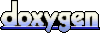 1.5.5
1.5.5